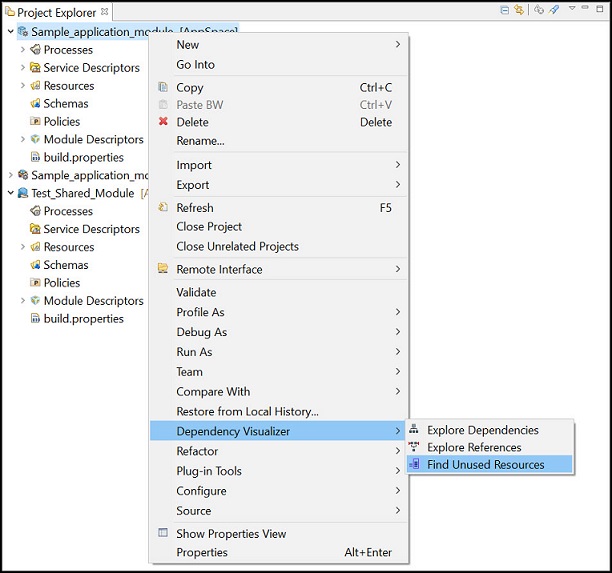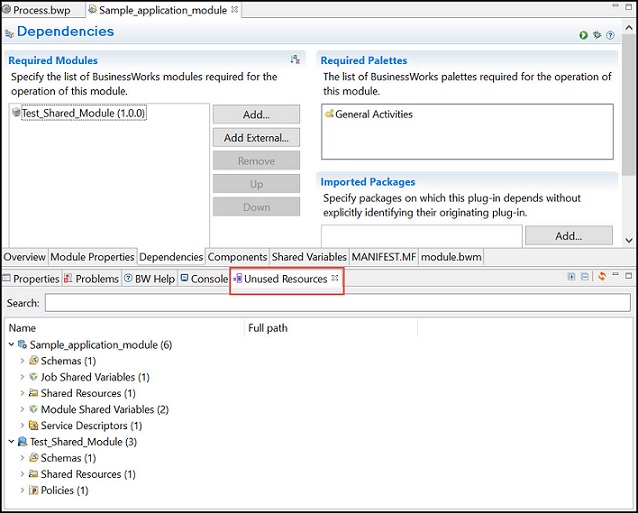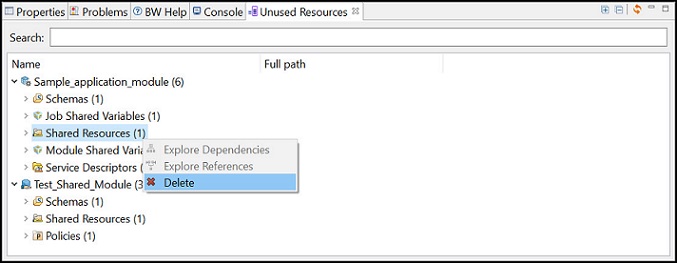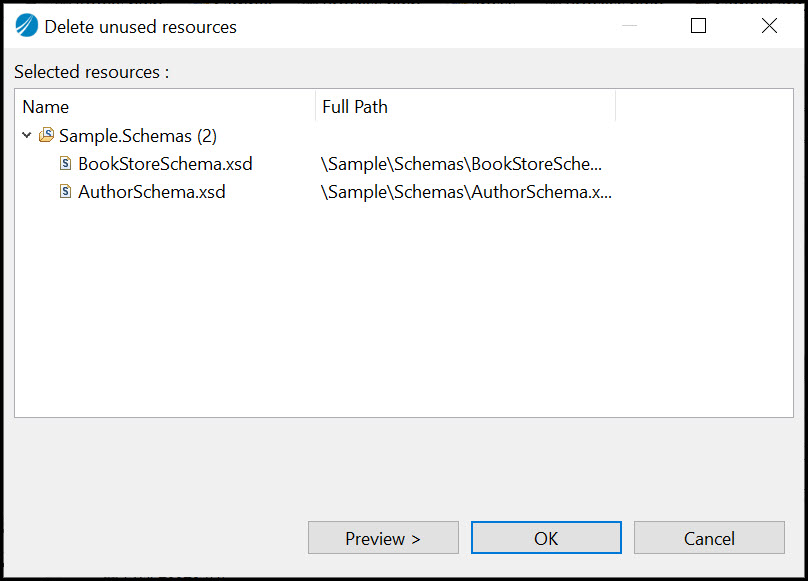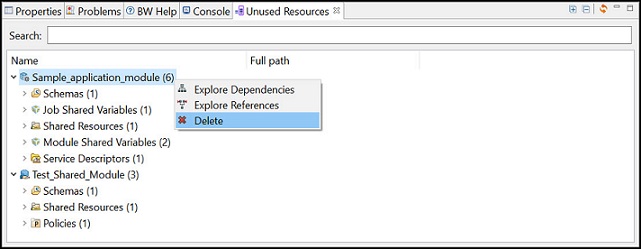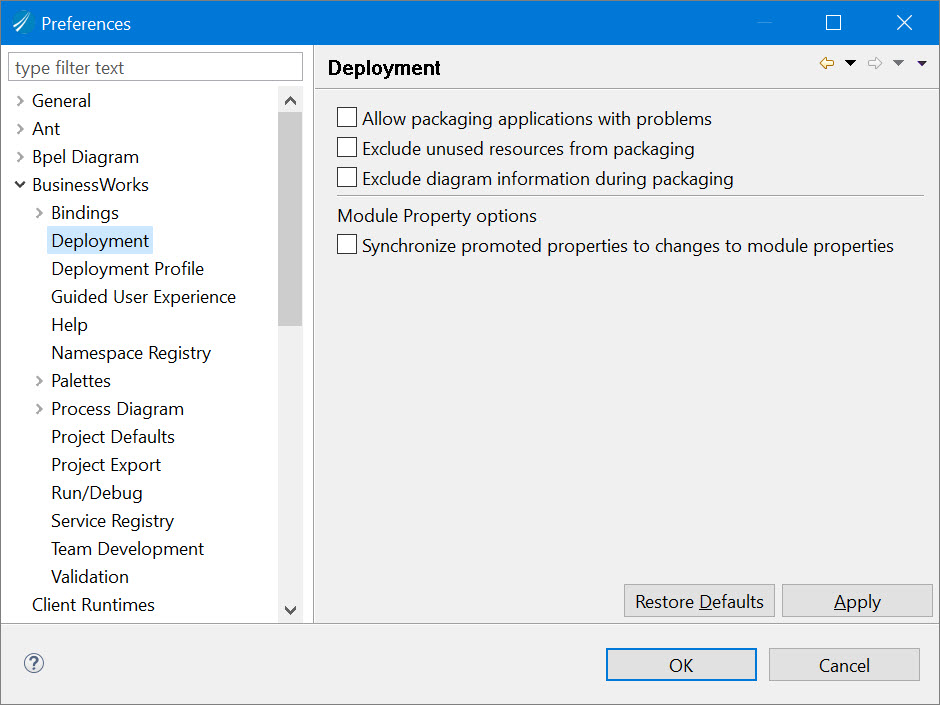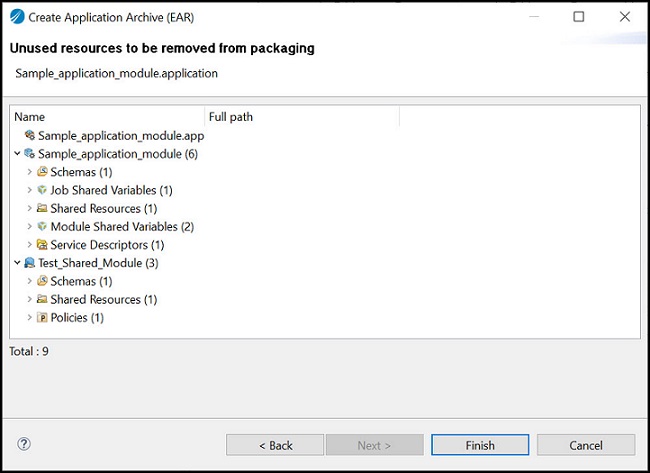Unused Resources
The view displays unused resources from selected module and its dependent modules.
To display a module's unused resources, right-click the module and select .
The Unused Resources view is displayed.
If you add, remove, or re-factor unused resources in the application and you need to find unused resources again, use
Refresh
 button in the
Unused Resources view to get the updated unused resources. Refresh operation takes some time when using with large projects.
button in the
Unused Resources view to get the updated unused resources. Refresh operation takes some time when using with large projects.
If you remove or close any project from the Project Explorer view, the Unused Resources view is cleared.
To delete unused resources by type, select the resource and right-click .
When you try to delete an unused artifact which has dependencies as well as references on the other unused artifacts, a new Delete unused resources dialog box opens.
It shows the list of selected resources. To see the list of corresponding dependencies, click Preview button. To delete dependent resources, click Ok.
To delete all the unused resources together in one go, select all the resources and right-click . However, you need to repeat this process more than once to remove all unused resources.
Generate EAR without unused resources
To generate an application archive file (.EAR) without unused resources, select the check box in the Preferences dialog box.
When you create an .EAR file, preview of unused resources is displayed in the Create Application Archive wizard.
An .EAR file is generated without unused resources.
From CLI, use -removeunused argument for export command in the bwdesign utility. For more information, see Using bwdesign utility.