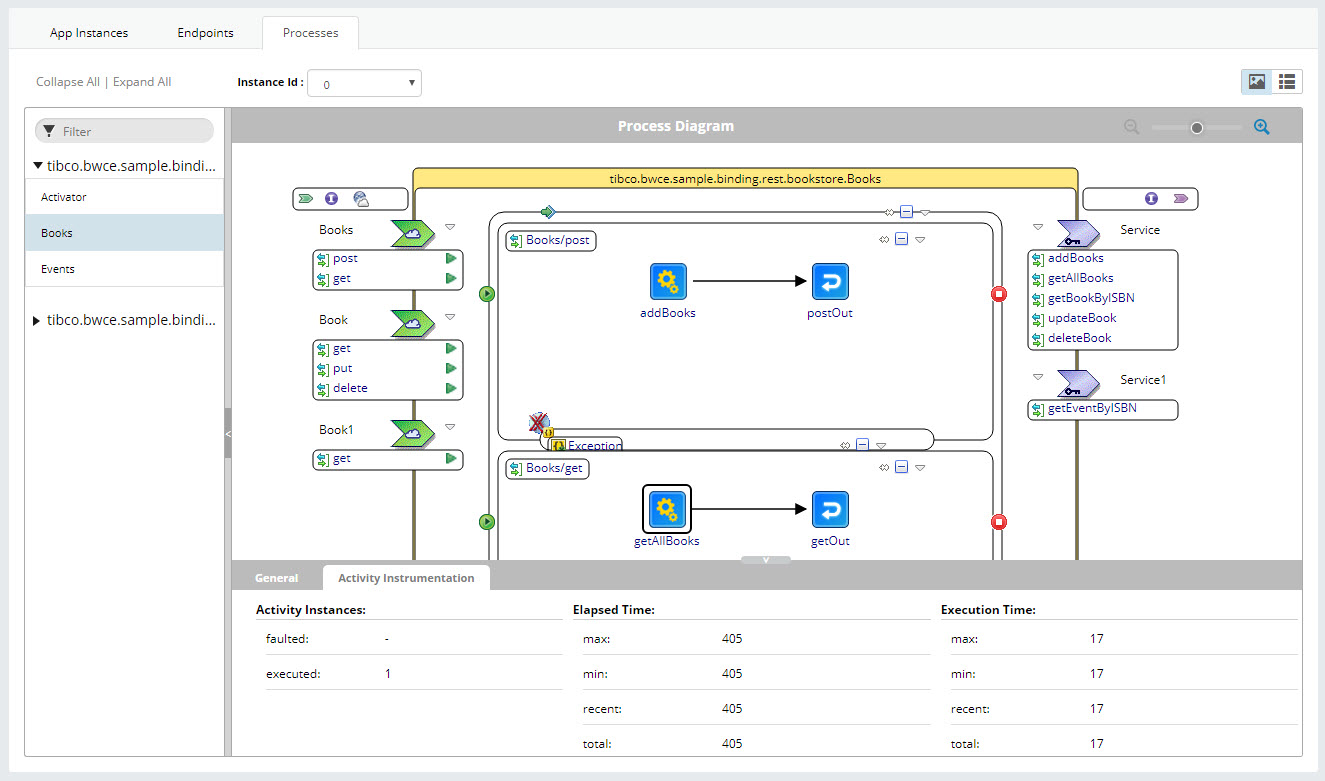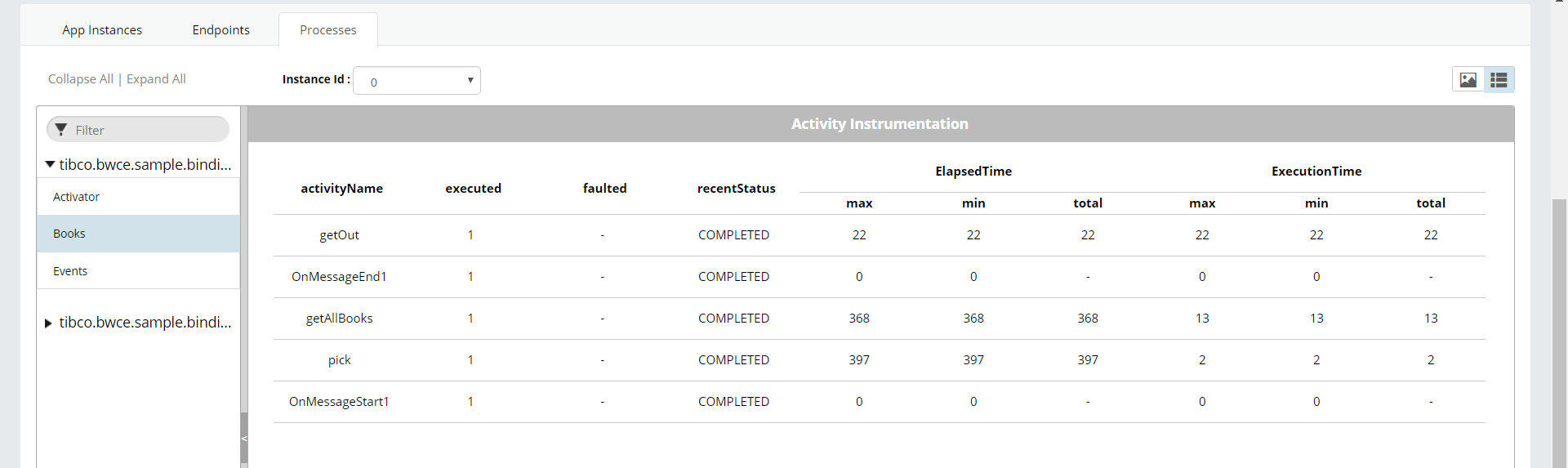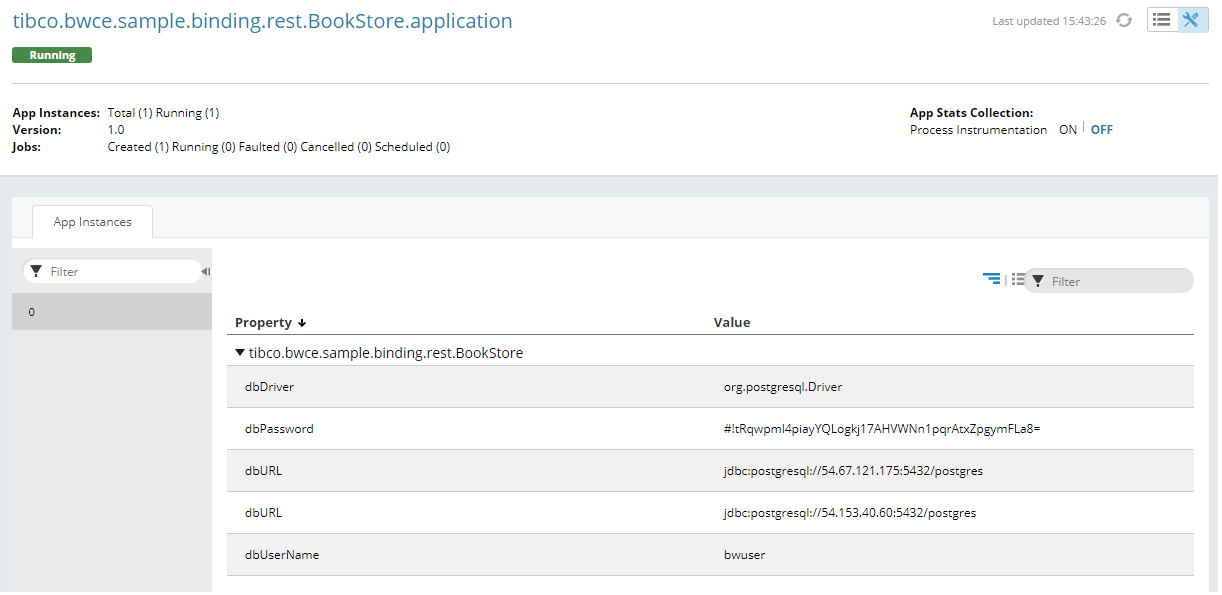Application Statistics Collection
Application statistics collection can be enabled or disabled from the monitoring dashboard by setting the following property:
| Property | Description |
|---|---|
| Process Instrumentation |
To enable the monitoring of an application running on multiple app container, click the application name and click ON the Process Instrumentation property. Process Instrumentation statistics is collected for all applications. Configure the following BWEngine property in the BW_JAVA_OPTS environment variable to enable or disable collection of statistical data for all processes running at the time of an application startup, set the bw.frwk.event.subscriber.instrumention.enabled property to TRUE to enable process instrumentation statistics. If the property is set to FALSE, the process instrumentation statistics is disabled at the time of an application startup. If the property is not set, the previous state of the process instrumentation persists. |
| Process Monitor | To enable process monitoring click ON to view the process instances. This will enable Process Monitoring for all the App Instances. |
- The App Stats Collection is ON or OFF, only when all the instances of an application are ON or OFF.
- The newly registered instance shows the same statistics status as the App Stats Collection status.
- The change in the App Stats Collection status triggers the same changes in all the instances of that application.
View Process Data
To view process instrumentation data, click an individual process. The process diagram, along with process instrumentation data is displayed.

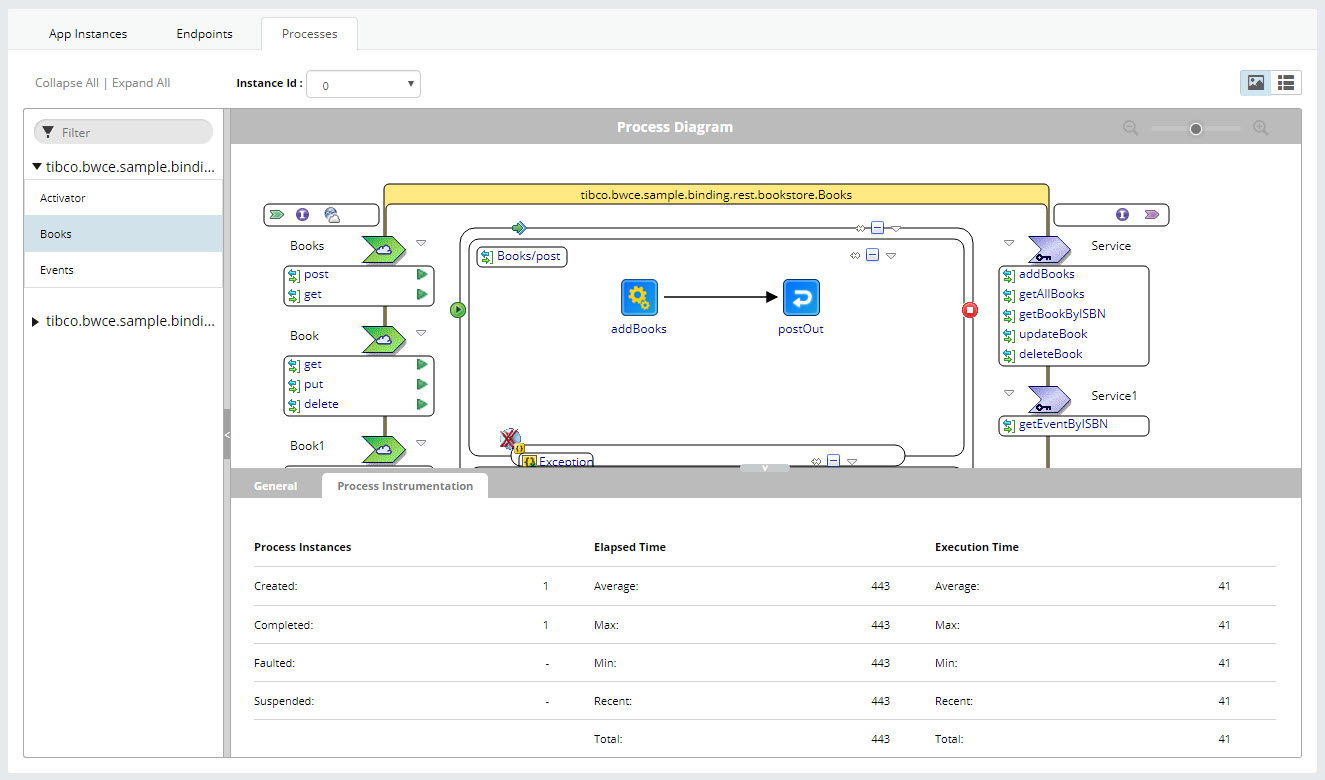
 icon in the upper right corner of the
icon in the upper right corner of the