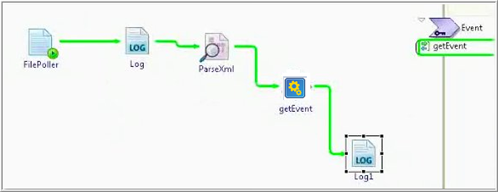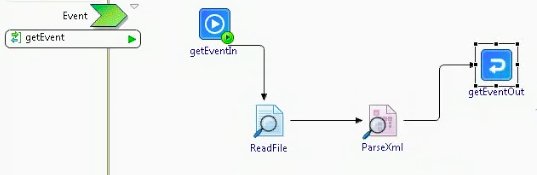Subprocesses are designed for complex business processes to make the main process easier to understand and debug. Subprocesses are called inside the main process and their output is used in the main process.
The
BusinessWorks Process Creation wizard helps create a subprocess. There are multiple ways to launch the wizard:
- From the main menu, select
and then select
 BusinessWorks Sub Process.
BusinessWorks Sub Process.
- From the
getting started area, click
 Create a BusinessWorks Sub Process.
Create a BusinessWorks Sub Process.
- Right-click the
Processes folder in the
Project Explorer view, and then select
.
- Right-click the
Processes folder in the
Project Explorer view, and then select
.
Specify the values for the following fields in the
New BWProcess Diagram wizard:
| Field
|
Desscription
|
| Process Folder
|
Name of the module and the special folder where the subprocess will be located.
|
| Package
|
Name of the package in the module where the new subprocess is to be added. Accept the default package, or browse to select a different package name.
|
| Process Name
|
Name of the subprocess.
|
| Modifiers
|
Designate whether the process will be public or private. This can be changed later.
|
| Patterns
|
Select
and then select one of the following options:
- Direct Subprocess
- Service Subprocess
See the preview of the selected subprocess.
|
Click
Finish to create a subprocess.
Result
A subprocess with the specified name, and containing a
Start and
End activity, is created and opened in the Process Editor.
Parent Process and a SubProcess Example
Consider an example that illustrates how a parent process is designed to call a subprocess and collect data from that subprocess.
The parent process consists of a
getEvent activity that calls the subprocess.
Parent Process
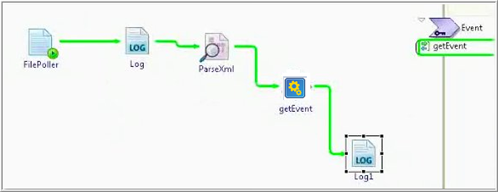
The subprocess implements the interface
getEvent and returns the output back to the parent process. The parent process then logs the output received from the subprocess in a log file.

 BusinessWorks Sub Process
BusinessWorks Sub Process