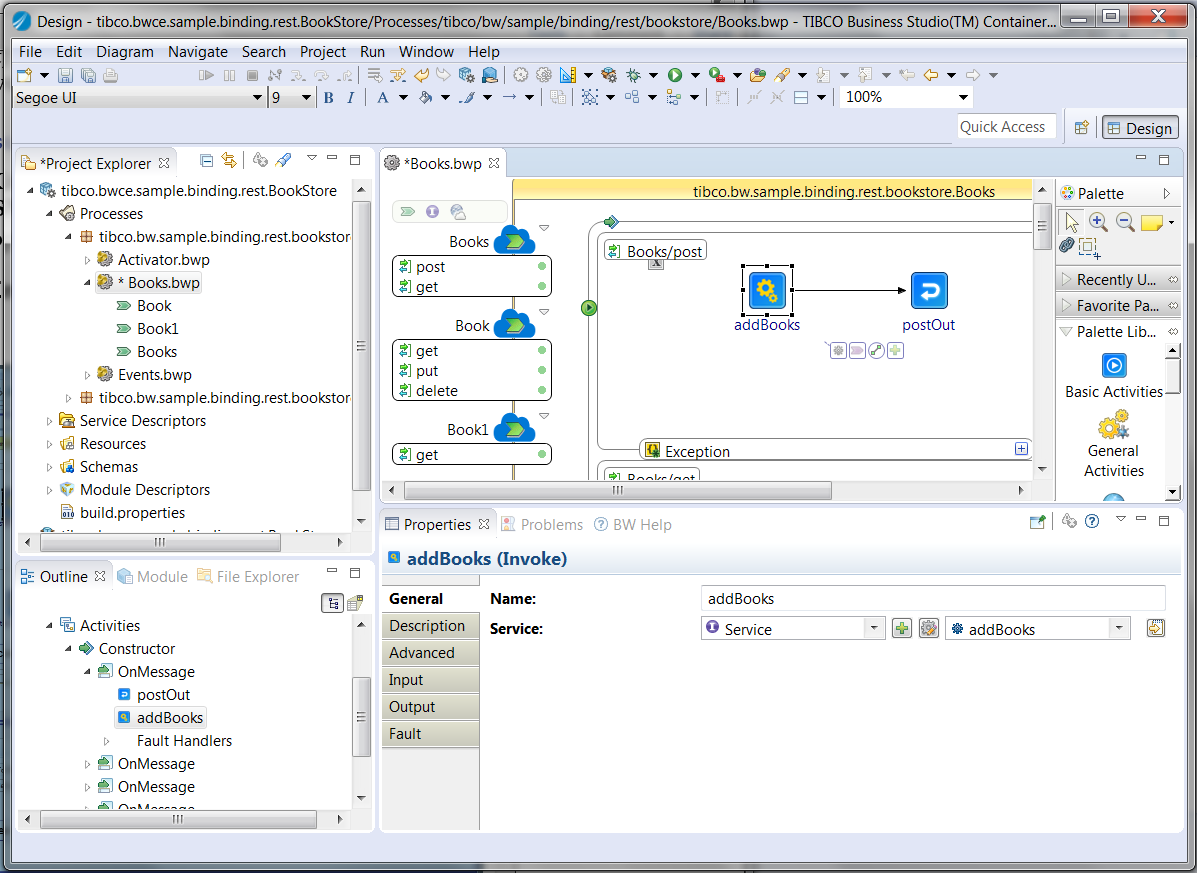TIBCO Business Studio™ for BusinessWorks™ Essentials
TIBCO Business Studio for BusinessWorks Essentials is an Eclipse-based integration development environment that is used to design and test TIBCO Business Studio for BusinessWorks applications.
Starting TIBCO Business Studio for BusinessWorks
To start TIBCO Business Studio for BusinessWorks on Windows, select . On Linux or Mac OS, select the TIBCO Business Studio for BusinessWorks executable located at <TIBCO_HOME>/studio/4.0/eclipse/.
On the Workspace Launcher dialog, accept the default workspace or browse to create a new workspace, and then click OK. TIBCO Business Studio for BusinessWorks starts and the default development environment, called a workbench, displays. A welcome screen is displayed in the window when a workspace is opened for the first time.
- Install the JavaHL libraries. For more information, see http://subclipse.tigris.org/wiki/JavaHL.
- Update the SVN interface to use SVNKit instead of JavaHL. Select and in the Preferences dialog box, select . For the SVN interface Client field, select SVNKit (Pure Java) interface from the drop-down list.
TIBCO Business Studio for BusinessWorks Development Environment
TIBCO Business Studio for BusinessWorks provides a workbench that is used to create, manage, and navigate resources in your Eclipse workspace. A workspace is the location on your machine where the artifacts related to your TIBCO Business Studio for BusinessWorks projects are stored.
The Studio workbench has features such as:
- Menu: Contains menu items such as File, Edit, Navigate, Search, Project, Run, Window, and Help.
- Toolbar: Contains buttons for the frequently used commands such as:
- Perspectives: Contain an initial set and layout of views that are needed to perform a certain task.
TIBCO Business Studio for BusinessWorks launches the
Design perspective by default. Use the
Design perspective when designing a process and the
Debug perspective when testing and debugging a process. To change the perspective, select
from the main menu. Or, you can click the icon
 at the top right-hand side of the workbench and select the perspective to open.
at the top right-hand side of the workbench and select the perspective to open.
- Views: Display resources and allow for navigation in the workbench. For example, the Project Explorer view displays the TIBCO Business Studio for BusinessWorks applications, modules, and other resources in your workspace, and the Properties view displays the properties for the selected resource. To open a view, select from the main menu.
- Editors: Provide a canvas to configure, edit, or browse a resource. Double-click a resource in a view to open the appropriate editor for the selected resource. For example, double-click a TIBCO Business Studio for BusinessWorks process (MortgageAppConsumer.bwp) in the Project Explorer view to open the process in the editor.
Designing a Process
Design a process in TIBCO Business Studio for BusinessWorks to implement the business logic. For more information, see Developing a Basic Process.
Testing and Debugging an Application
TIBCO Business Studio for BusinessWorks you can test and debug your application from the design-time.
To run the selected application, select
from the main menu, or click
 the toolbar.
the toolbar.
To execute and debug the application, select
from the main menu, or click
 the toolbar.
the toolbar.
- Bundles to be executed.
- Arguments such as the target operating system, target architecture, engine properties, and so on.
- Settings that define the Java Runtime Environment including the Java executable, runtime JRE, configuration area, and so on.
- Tracing criteria for the OSGi JAR file, if needed.
- Common options such as saving the results either as local files or as shared files, displaying them in the menus (Debug and/or Run), and defining encoding for the result files.