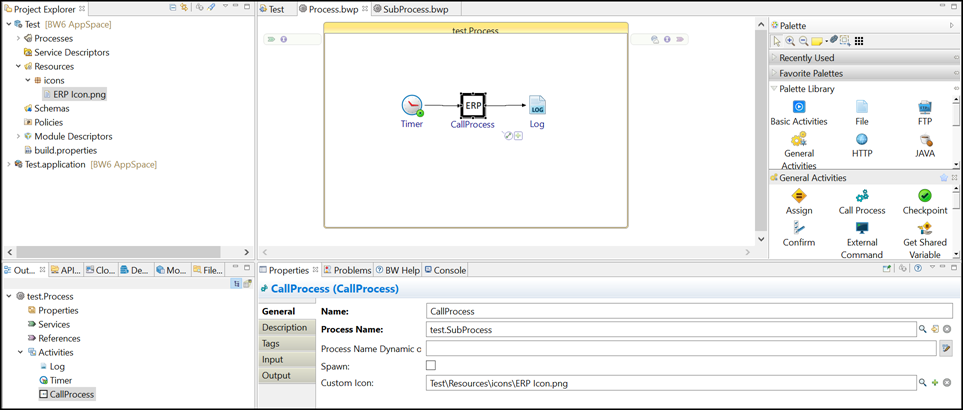Adding Custom Icons
You can set a custom icon of size 48 pixel by 48 pixel to activities in a process. The icon image file must be of type .png, .jpg, or .jpeg and the file size must be less than 512 KB.
The following steps are shown for the
Call Process activity. Perform the same steps to set a custom icon for the
Java Invoke activity.
Procedure
Copyright © 2021. Cloud Software Group, Inc. All Rights Reserved.