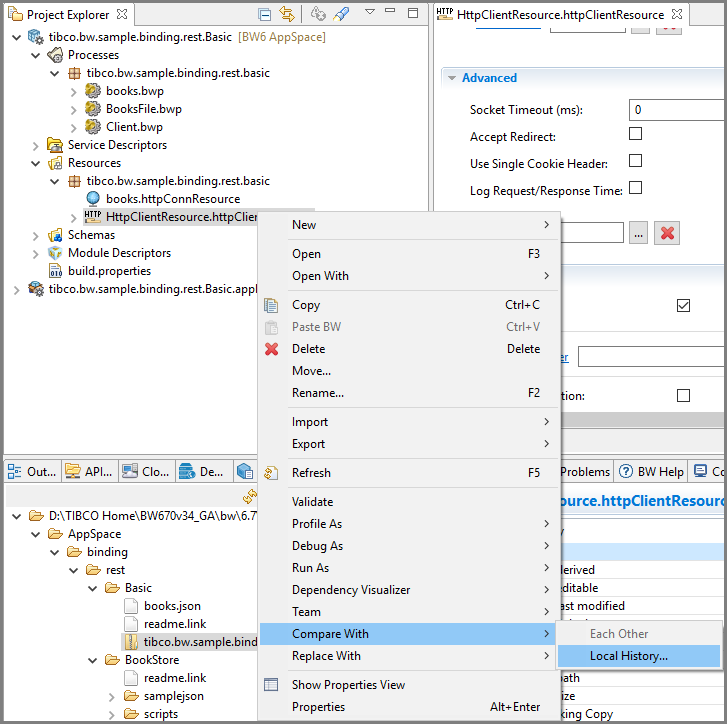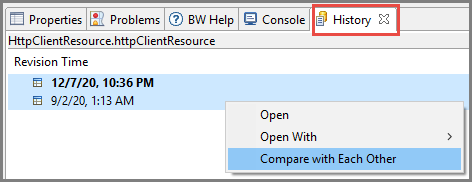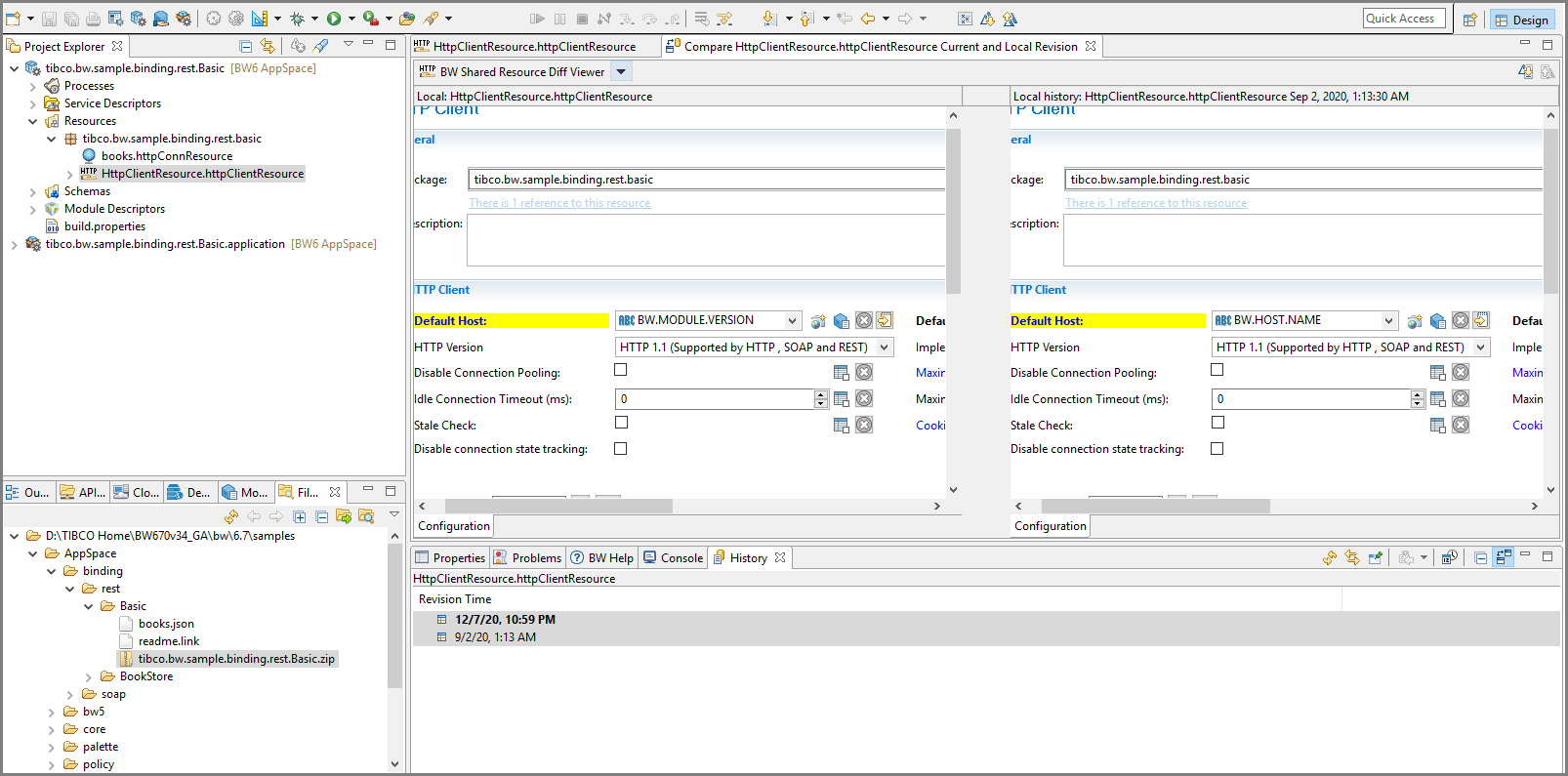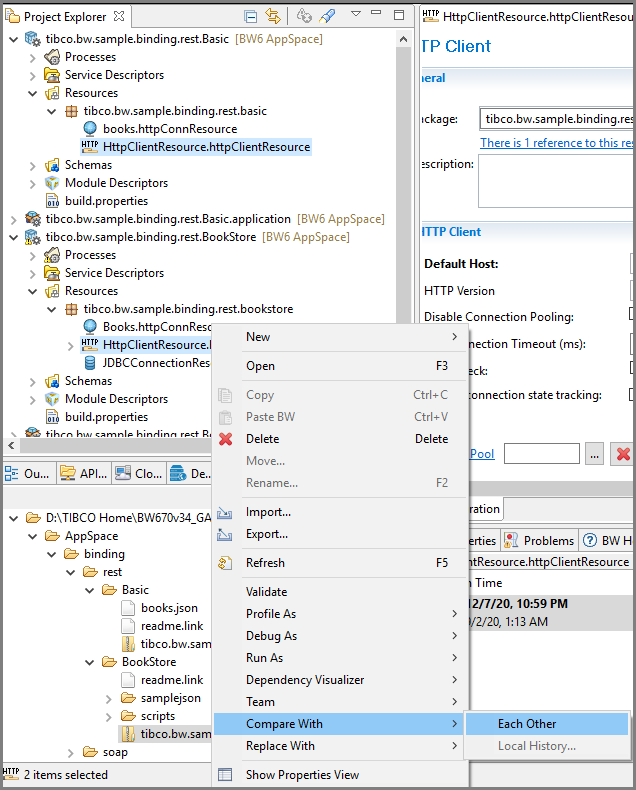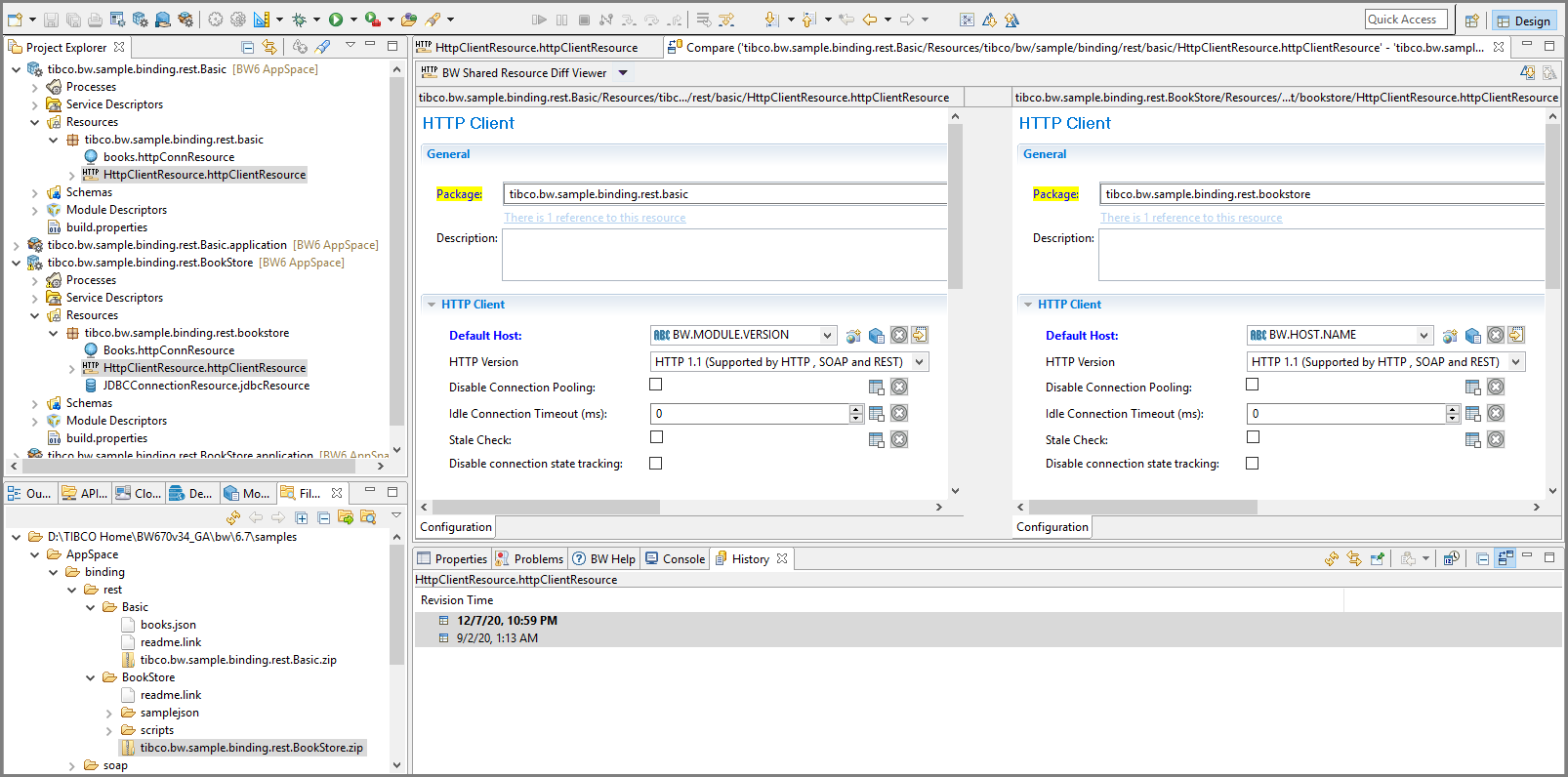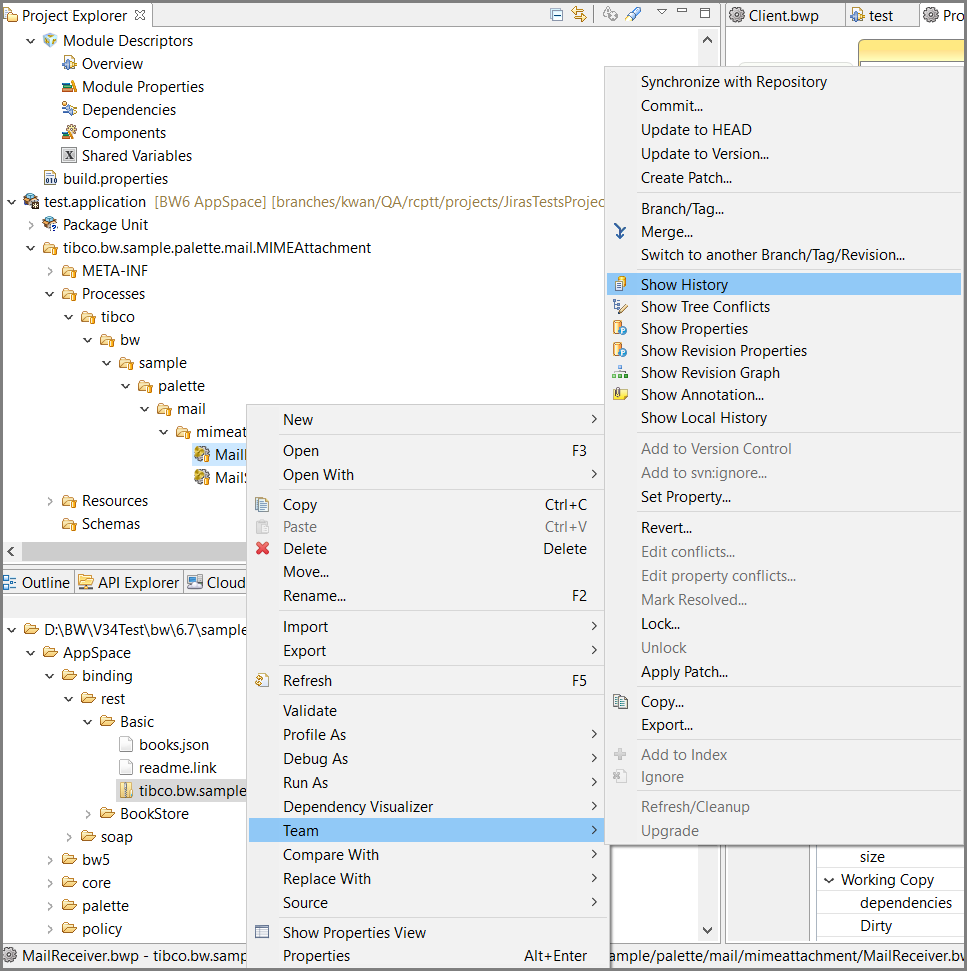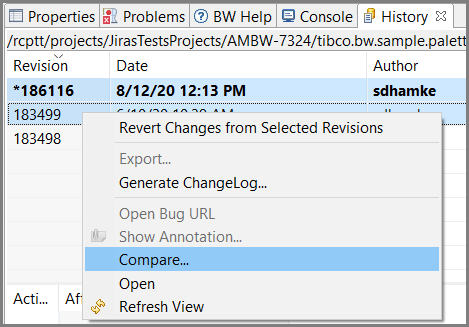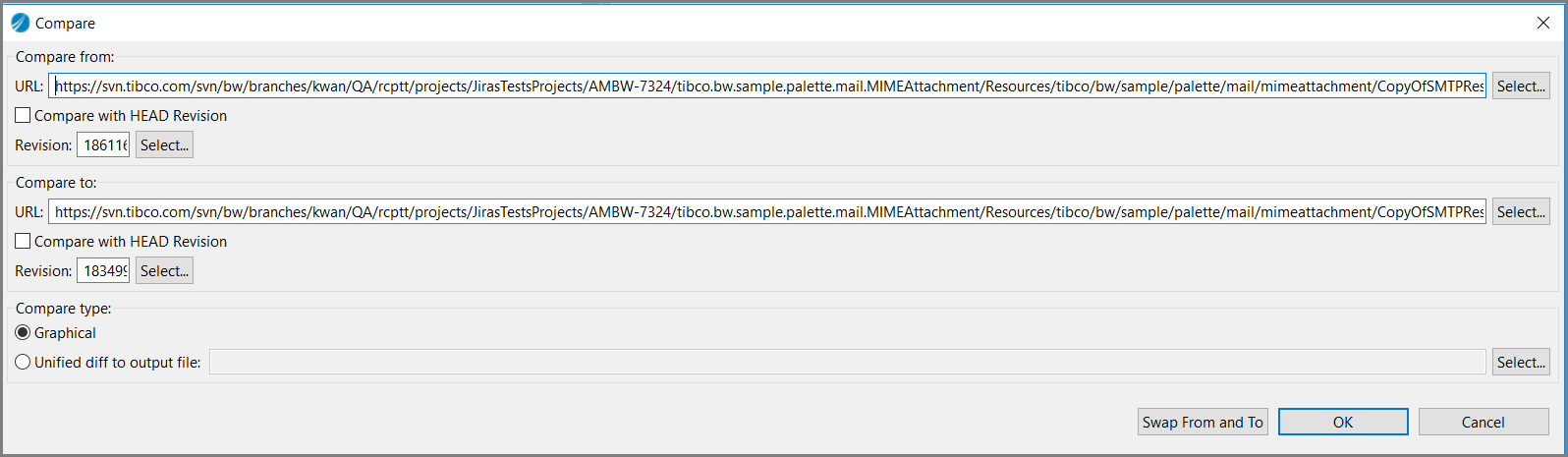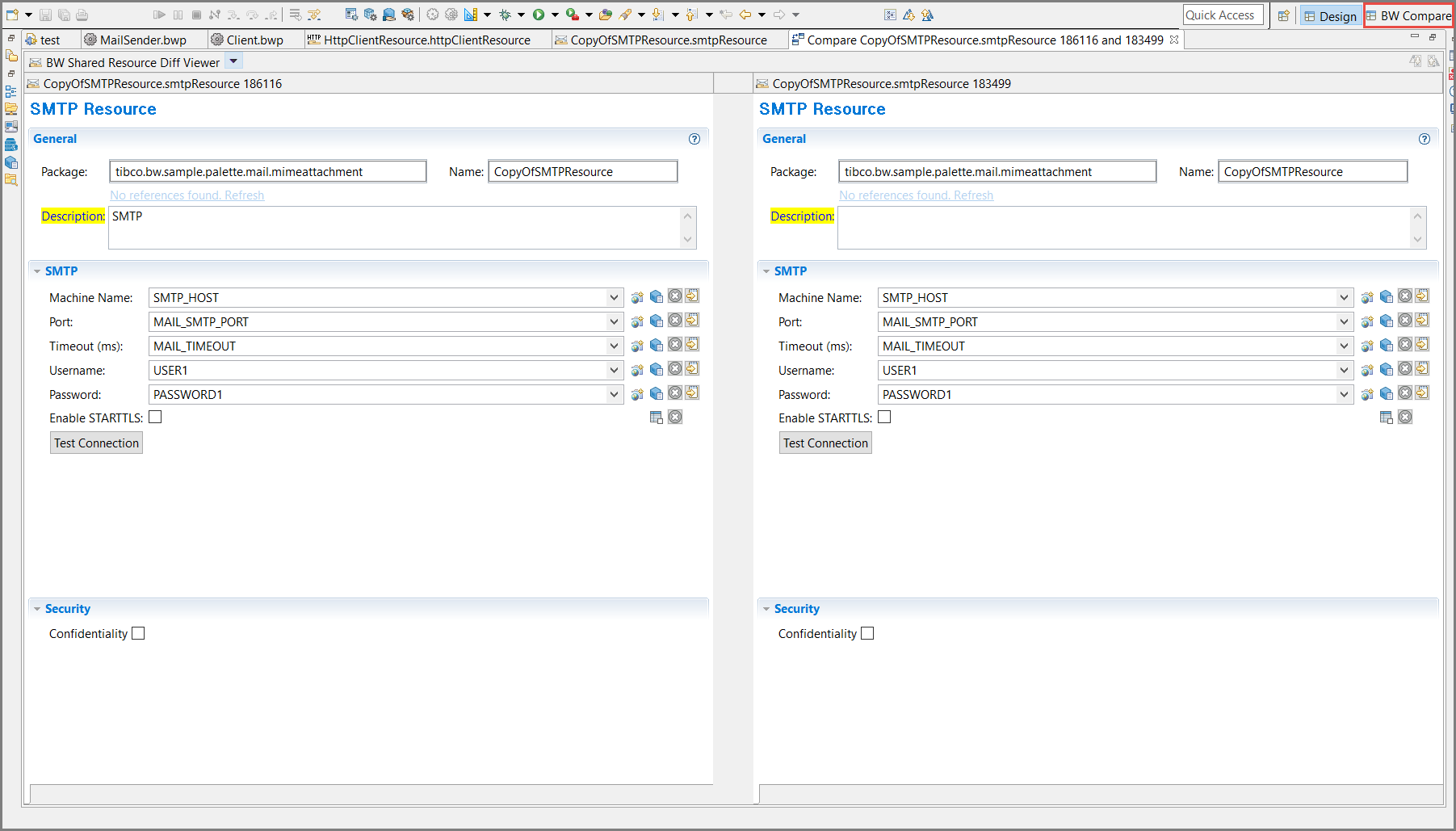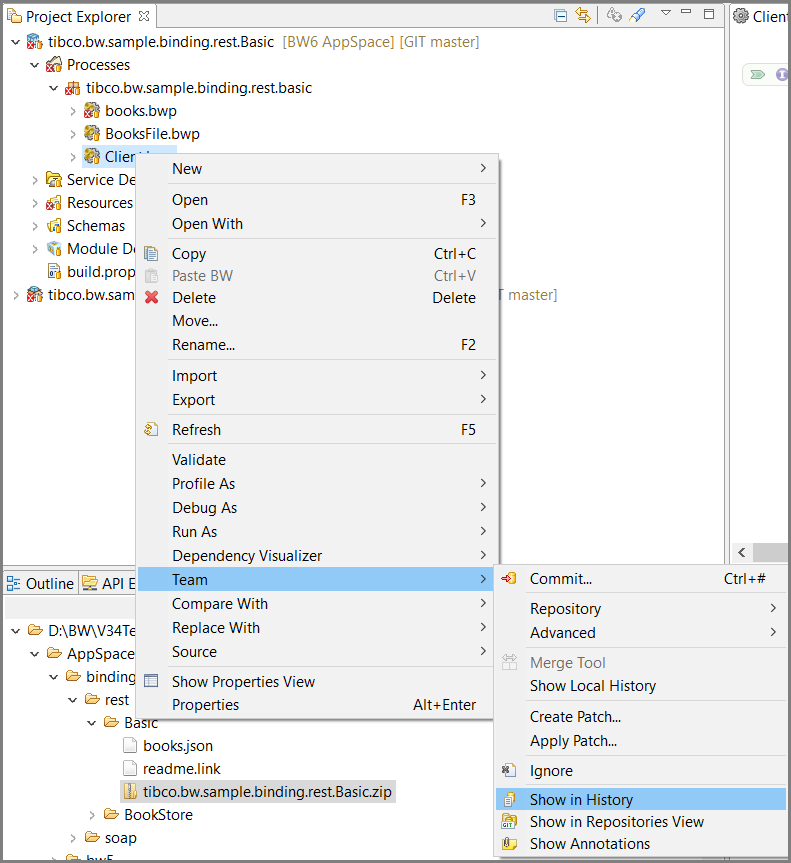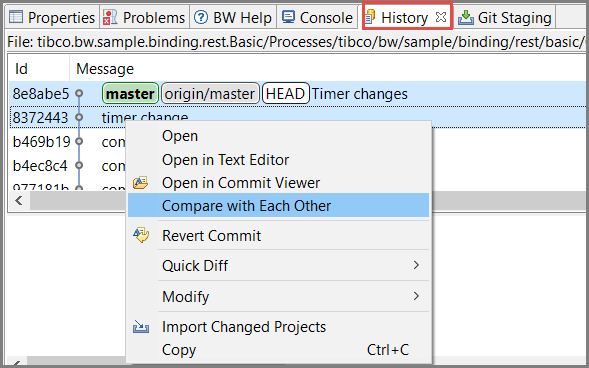Shared Resource Diff Viewer
The following are the different modes of operation by which diff viewer is viewed for shared resources.
Note: The Diff Viewer feature is supported only for the shared resources that are shipped with
TIBCO BusinessWorks™ Container Edition.
Compare with Local History
Before you begin
- Import an already existing sample or create a new project.
- The selected shared resource should be modified and saved at least once before comparing the two revisions. This ensures that there is a local history available in the workspace.
- Procedure
- In
Project Explorer view, right-click on the selected shared resource and select
or
The History tab is displayed.
- On the
History tab, select the two different revisions to compare. Right-click and select
Compare with Each Other option.
The Design view is displayed, that displays the visual diff between the two different revisions of the selected shared resource.
In the above example, since there is a change in the Default Host, Maximum Total Connections and Cookie Policy fields hence they are marked in blue and highlighted in yellow.
Compare with Each Other
Before you begin Import an existing sample or create a new project.
- Procedure
- In
Project Explorer view, select two different shared resources. Right-click and select
Compare with another revision from a SVN Repository
Before you begin
- Import a project from SVN repository.
- Ensure the project is imported from SVN repository and a previous version of the project is saved and available to compare the two revisions.
- Procedure
- In
Project Explorer view, right-click on the selected shared resource imported from the SVN repository and select
The History tab is displayed.
- On the
History tab, select the two different revisions to compare. Right-click and select
Compare option.
- In the Compare window, select the SVN versions to compare. Click OK.
Compare with another revision from a Git Repository
Before you begin
- Import a project from Git repository.
- Ensure the project imported from Git repository has a previous version and the project is saved and available to compare the two revisions.
- Procedure
- In
Project Explorer view, right-click on the selected shared resource imported from the Git repository and select
The History tab is displayed.
- On the
History tab, select the two different revisions to compare. Right-click and select
Compare with Each Other option.