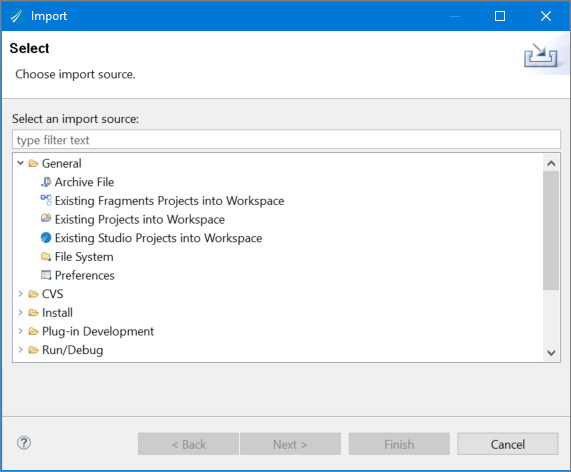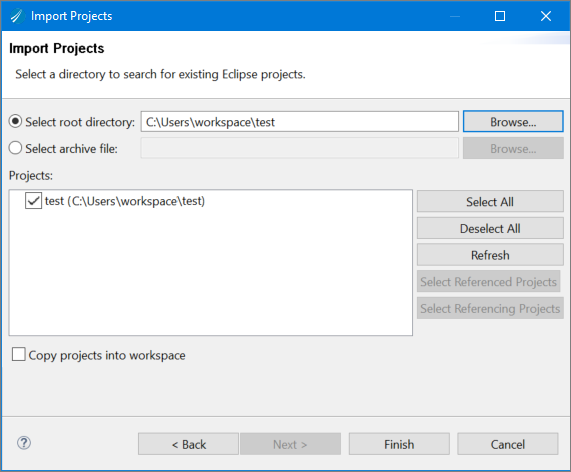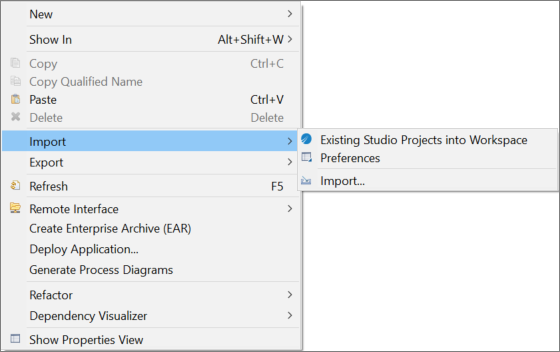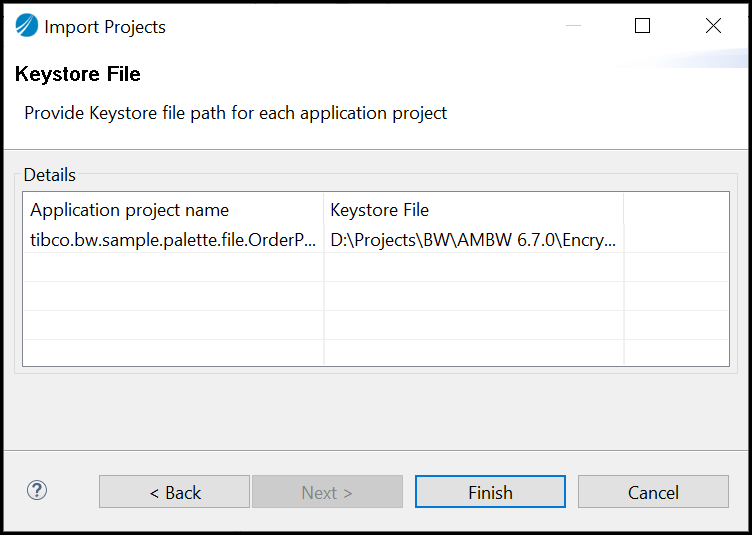Importing an Existing Project into Workspace
To import existing projects into workspace from TIBCO Business Studio for BusinessWorks, follow these steps.
- Procedure
- Go to .
- Select the Existing Studio Projects into Workspace option available under General category. Or type the source name text as Existing Studio Projects into Workspace in the Select an import source: input field.
- Click
Next.
The Import wizard displays the Import Projects page.
- Select the Select root directory: option to select the path of the directory, where the required project is stored.
- Click the
Browse button next to the
Select root directory input field. Or copy and paste the path of the required project directory in the
Select root directory: input field.
Browse For Folder wizard is displayed.Note: If you want to import the projects in a .zip file, select the Select archive file option, and then click the Browse button next to the Select archive file: option. Or copy and paste the path of the required .zip file in the Select archive file: input field.
- Navigate to the required directory, where the required project is stored.
- Click the
Ok button on the
Browse For Folder wizard.
The projects available under the selected directory are displayed in the Projects area of the Import Projects wizard.
- Select the required projects to import.
- Select the Copy projects into workspace option.
- Click
Finish.
The green color status bar indicates the status of the import process and imported projects are displayed in the Project Explorer pane.
- Optionally, you can import the projects by right-clicking the Project Explorer and navigating to .
Note:
- The import functionality is also available from the command line interface. For more information, see Using the bwdesign Utility.