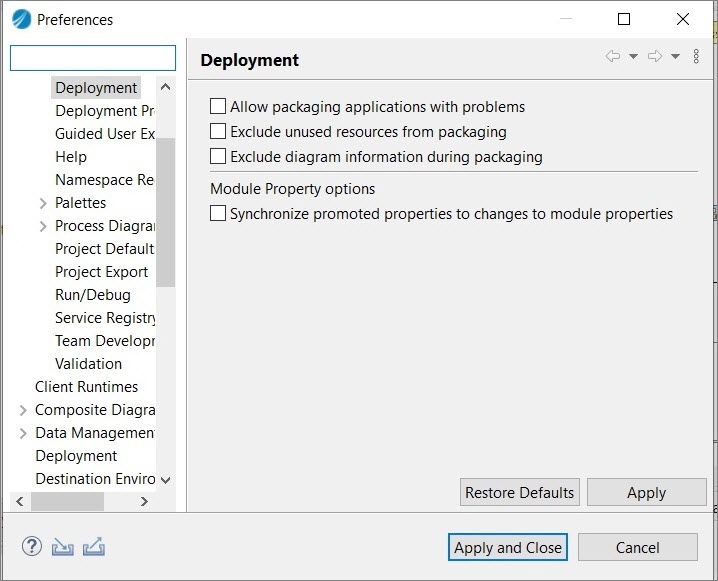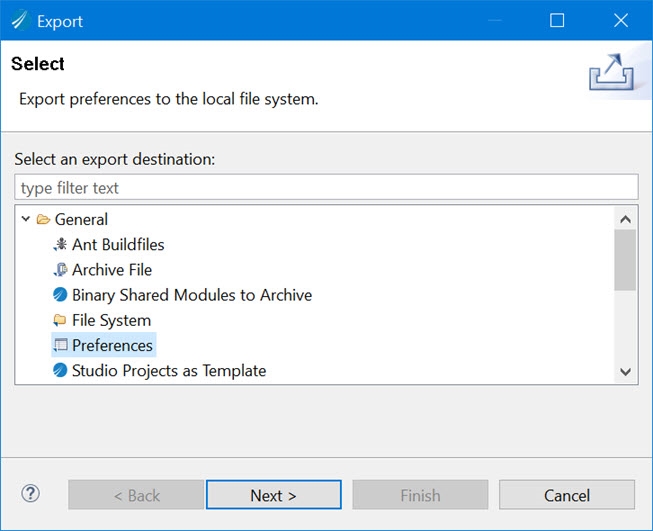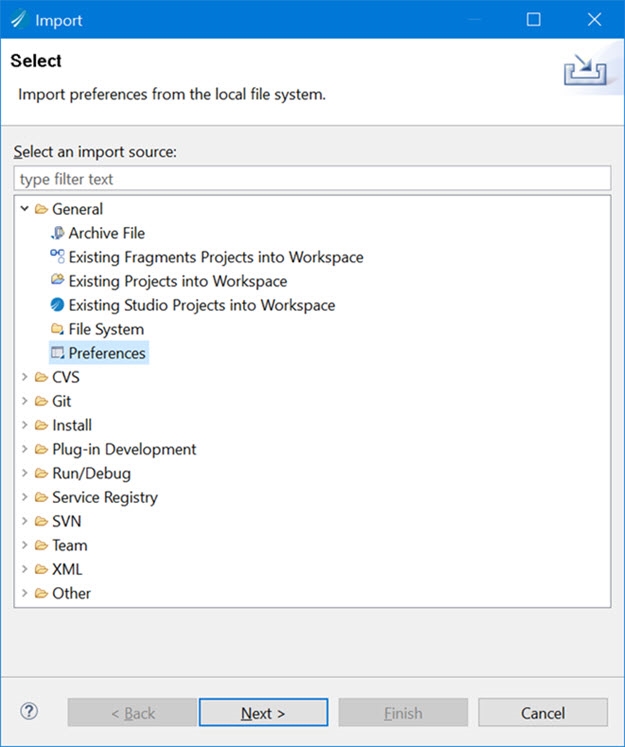Importing and Exporting the Studio or Eclipse Preferences
You can also import the Studio or Eclipse preferences set in the other user's workspace and export the Studio or Eclipse preferences set in your workspace. These preferences are stored in a file with an extension .epf. You can select any preferences that you want to import or export.
Exporting the Studio or Eclipse Preferences
The procedure to export the Deployment preference present under BusinessWorks category is as follows:
- Procedure
- Open TIBCO Business Studio for BusinessWorks, navigate to Window > Preferences. The Preferences wizard is displayed.
- Expand BusinessWorks and select Deployment. Select or clear the check boxes to set the preferences as required, click Apply and Close.
- Navigate to File > Export. The Export wizard is displayed. Or click
 at the bottom left of the Preferences wizard to export an
at the bottom left of the Preferences wizard to export an .epffile. - Select General > Preferences and click Next.
- Select or clear preference check boxes as required.
- Click Browse to save the preferences in the
.epffile, enter the name for the file to be exported, and click Save. - Click Finish.
ResultOn successful export, the
.epf file is created in your local file system at the given path.Importing the Studio or Eclipse Preferences
Following are the steps to import preferences file:
Before you begin Ensure that the
.epf file to be imported is available in your local file system. - Procedure
- Open TIBCO Business Studio for BusinessWorks, navigate to File > Import. The Import wizard is displayed. Or click
 at the bottom left of the Preferences wizard to import an
at the bottom left of the Preferences wizard to import an .epffile. - Select Preferences and click Next.
- Click Browse to select the
.epffile to be imported. - Select or clear preference check boxes as required.
- Click Finish.
ResultOn successful import, you can see the preferences from the imported
.epf file in the TIBCO Business Studio for BusinessWorks Window > Preferences.