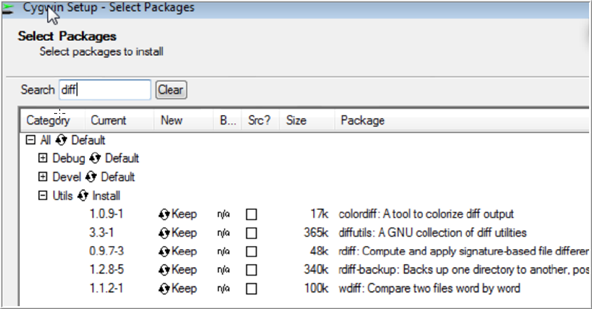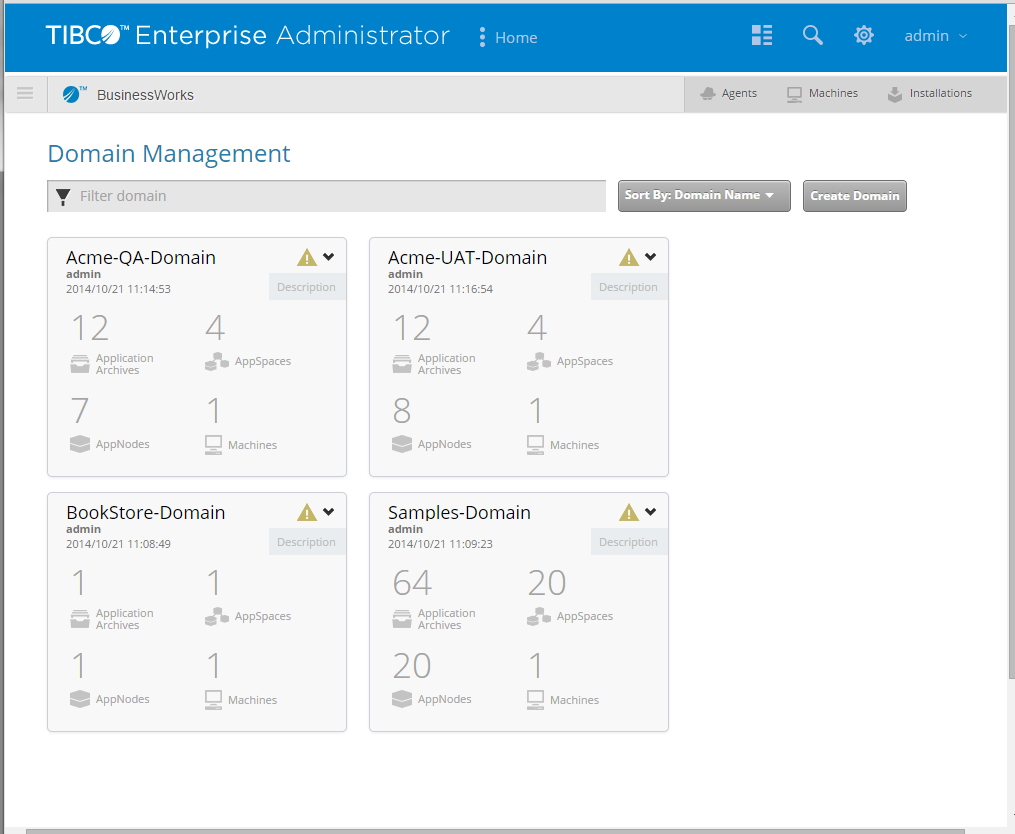Running Admin Sample Scripts
This tutorial walks you through running the Bookstore and Acme administration scripts.
Before you begin
If you want to run scripts, the installation directory cannot contain one or more spaces. For example, on Windows, TIBCO ActiveMatrix BusinessWorks™ should not be installed in the Program Files folder.
- Optional. Install Enterprise Message Service™ 8.x or higher if you want to run the Acme.com applications.
- Optional. Install PostgreSQL 9.3.x if you want to run the Bookstore sample.
- For more information, see Installing PostgreSQL.
- On Windows, you must install the latest Cygwin 64-bit version from
http://www.cygwin.com/. Scripts must be executed with Cygwin. Install the
Utils and
Net package which contains the
diff.exe and
ssh.exe executables.
- Select the Utils and Net packages and change the option from Default to Install. Refer to the following images that show the Utils and Net packages.
- Procedure
- Install
ActiveMatrix BusinessWorks™ . For example,
- On Unix, install ActiveMatrix BusinessWorks into /opt/tibco/bw-6.x as TIBCO_HOME.
- On Windows, install ActiveMatrix BusinessWorks into /opt/tibco/bw-6.x as TIBCO_HOME.
From here onwards, the following instructions use the directory path mentioned above to refer to certain installed files. Replace this path with the install directory of your choice.Important: On Windows OS, avoid installing ActiveMatrix BusinessWorks in a directory with space. The product binary supports it, however, the scripts in ${BW_HOME}/scripts/admin and ${BW_HOME}/samples/core/admin are bash scripts and work best with directory paths without space. - Install TIBCO Enterprise Administrator 2.0 or compatible version, in the same
TIBCO_HOME. When TIBCO Enterprise Administrator installer prompts for
JAVA_HOME path, point to
/opt/tibco/bw-6.x/tibcojre64/1.7.0 on UNIX. On Windows, point to
c:/tibco/bw-6.x/tibcojre64/1.7.0.
You can install TIBCO Enterprise Administrator in a separate TIBCO_HOME. If you choose to do that, refer to Step 4.
- Install TIBCO Enterprise Message Service 8.1, or compatible version, in the same TIBCO_HOME. You can install TIBCO Enterprise Message Service in a separate TIBCO_HOME. If you have installed TIBCO Enterprise Message Service in a separate TIBCO_HOME, refer to Step 4.
- On UNIX: If you have installed TIBCO Enterprise Administrator and/or TIBCO Enterprise Message Service in a separate <TIBCO_HOME> than ActiveMatrix BusinessWorks, open /opt/tibco/bw-6.x/bw/6.x/scripts/bashrc.sh in a text editor and adjust TEA_HOME and EMS_HOME to point to where you have installed them.
- This step is applicable only to Windows OS. From a proper text editor (Do not use Notepad.exe), open and edit
c:/tibco/bw-6.x/bw/6.x/scripts/bashrc.sh. Search and replace all occurrences of
C:/ (or whatever letter drive you have installed
ActiveMatrix BusinessWorks) with
/cygdrive/c/ (or
/cygdrive/<drive-letter-where-you-installed-bw6>).
Adjust TEA_HOME and EMS_HOME to point to the location, where you have installed them.
- Source the
bashrc.sh script from your
~/.bashrc or ~/.profile files.
On UNIX: Locate your ~/.bashrc or ~/.profile file and add the following line at the end:
source /opt/tibco/bw-6.x/bw/6.x/scripts/bashrc.sh
On Windows: Edit the .bashrc file located at CYGWIN_HOME/home/<UserName> to add the following line at the end:source c:/tibco/bw-6.x/bw/6.x/scripts/bashrc.sh
- To verify that the environment variables are configured correctly, open a new command line window, navigate to
<TIBCO_HOME>/bw/6.x/scripts/admin/, and run
./bw6env.sh. This script prints the required and optional environment variable configurations on the screen.
Note: The script returns the environment variable configurations only if the environment variables are set correctly.The following is a sample output on UNIX:
Admin@WINAA-2:admin admin$ ./bw6env.sh BW 6 Environment Configurations Required Environment Variables: TIBCO_HOME = /opt/tibco/bw-6.x BW_HOME = /opt/tibco/bw-6.x/bw/6.x JAVA_HOME = /opt/tibco/bw-6.x/tibcojre64/1.7.0 Optional Environment Variables: TEA_HOME = /opt/tibco/bw-6.x/tea/2.1 EMS_HOME = /opt/tibco/bw-6.x/ems/8.1 Required Binaries on $PATH: Optional Binaries on $PATH:
- Change to the admin folder by typing: admin
- Issue the following command to create the BookStore sample, create the domains for the Acme sample, create the Samples-Domain, and deploy all sample archive files:
runAll.shNote:
- Running the
runAll.shscript automatically updates the Admin "local" mode to "enterprise" mode. - You can use
-cleanoption which cleans TIBCO Enterprise Administrator Server Data Store and ActiveMatrix BusinessWorks™ Domain Data Store. - This script may take up to 10 or 15 minutes to complete. To see how long it takes to run the sample, run the
time runAll.shcommand to measure the time the script takes to complete. - If you don't want to run all the samples at the same time, then run the following commands:
bootstrap.sh -cleanCaution: Running thebootstrap.sh -cleanwith the-cleanoption cleans the TIBCO Enterprise Administrator server and the ActiveMatrix BusinessWorks™ domain datastore. Use the-cleanoption only if you want to clear the TIBCO Enterprise Administrator server and ActiveMatrix BusinessWorks™ domain datastore.runBookStore.sh- to run REST BookStore sample , orrunSamples.sh- to run other samples
- Running the
- Open a web browser and access the Admin UI at http://localhost:8777/tea
- Log in using:
Username: adminPassword:admin
- Click BusinessWorks in the Products list to see the following domains in the Domain Management screen.