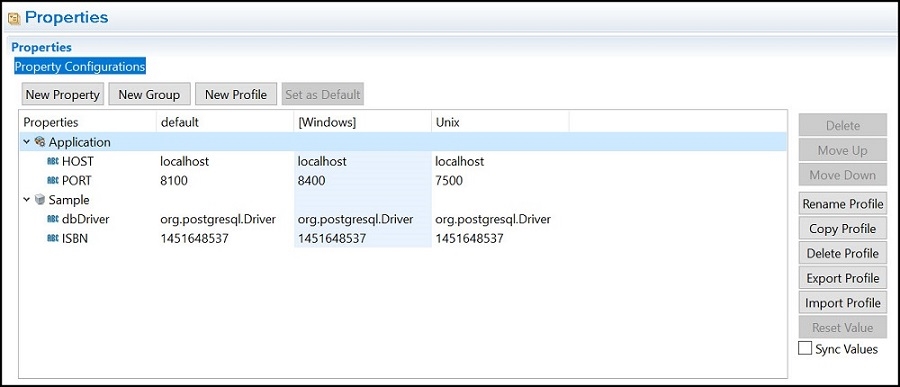Creating an Application Property
You create new application properties in the Properties page of an application in TIBCO Business Studio for BusinessWorks. The application properties editor can also be used to create and manage custom profiles. You can also promote a module property to be an application property.
The application properties editor can be used to create and manage new application profiles. You can add a new application property to a profile, rename a profile, and also delete a profile. Application profiles can also be exported from an application, and used in a different application. Similarly, exported profiles can be imported into a different application.
Supported Datatypes
The following datatypes are supported for an application property:
- Boolean
- DateTime
- Integer
- Long
- Password
- String
Follow these steps to create a new application property:
- Procedure
- In the Project Explorer, fully expand
<application_name>.application. - Double-click Properties under Package Unit to open the application properties in the right pane.
- Click
Application in the
Properties column and click
New Property.
A new property gets created under Application.
- Click the property name to edit it.
- Click the corresponding default profile column (the default column is indicated with
[ ] around it) or another profile column in case you have multiple profiles set up for the property to enter a value for the property.
For more information about setting an application profile as a default profile, see "Setting the Default Application Profile" in TIBCO BusinessWorks Container EditionTIBCO BusinessWorks Container Edition Samples.
- Save your application.
When a property value is same across all profiles, and you want to keep the property values consistent across all profiles after updating a value for any one profile, select the Sync Values check box.