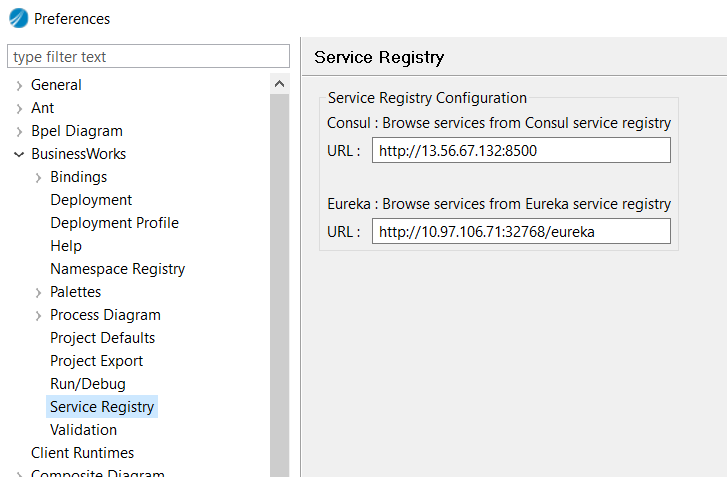HTTP Client
The HTTP Client resource template represents an outgoing HTTP connection.
General
The General section has the following fields.
| Field | Description |
|---|---|
| Package | The name of the package in which you want to create a shared resource. |
| Name | The name of the shared resource. |
| Description | A short description of the shared resource. |
HTTP Client
This section has the following fields.
| Field | Literal Value/Module Property | Description |
|---|---|---|
| Default Host | Yes | The name of the host that accepts the incoming requests.
For machines that have only one network card, the default value
The default value is localhost. |
| Default Port | Yes | The port number on which to invoke outgoing HTTP requests.
The default value is 80. |
| HTTP Version | No |
The HTTP version to be used for communication. By default, it is HTTP 1.1. If required, you can select HTTP 2.0 as the version for the HTTP 2 communication. It is mandatory for the server to support HTTP 2 as well if HTTP 2 is selected as the client protocol. When HTTP 2 is selected as the version, the option of the client in the Implementation Library field, changes to Jetty HTTP Client, and other options do not appear, as only the Jetty client supports HTTP 2. When HTTP 1.1 is selected as the version, the previous options reappear along with the new option Jetty HTTP Client, which also supports HTTP 1 communication. When HTTP 2.0 is selected as the HTTP version in the HTTP client shared resource, enabling SSL through the Confidentiality or Default Confidentiality option is compulsory.
Note: HTTP 2 is currently supported only for the HTTP palette along with HTTP 1.1. The SOAP and REST bindings continue to use only HTTP 1.1 for communication.
|
| Implementation Library | No |
Specifies the implementation library to be used:
The default is Apache HttpComponents(Supported by HTTP 1, SOAP and REST), when HTTP 1.1 is selected as the protocol version. When HTTP 2 is selected as the protocol version, the Jetty HTTP Client is the only Implementation option available, because currently only the Jetty Client supports HTTP 2. Note:
|
| Disable Connection Pooling | Yes | Indicates whether to use the single or multi-threaded connection manager.
If you select this check box, Maximum Total Connections, Idle Connection Timeout(ms), Maximum Total Connections Per Host/Route, and Stale Check fields are disabled. The default value is False. This option is not enabled when the Jetty HTTP Client is selected as the implementation library, because connection pooling happens internally in the Jetty Client library. |
| Maximum Total Connections | Yes | Specifies the maximum number of concurrent, active HTTP connections allowed by the resource instance to be opened with the target service. This property is enabled only if connection pooling is enabled (the Disable Connection Pooling parameter is deselected).
The default value is 200. For applications that create many long-lived connections, increase the value of this parameter. |
| Idle Connection Timeout(ms) | Yes | Keep-alive time (in milliseconds) for idle HTTP connection in the Persistent Connection Pool. |
| Maximum Total Connections Per Host/Route | Yes | Specifies the maximum number of concurrent, active HTTP connections allowed by the resource instance to the same host or route. This property is enabled only if connection pooling is enabled (the Disable Connection Pooling parameter is unchecked).
Note: This number cannot be greater than
Maximum Total Connections. Every connection created here also counts into Maximum Total Connections.
The default value is 20. |
| Stale Check | Yes | Selecting this check box determines whether the stale connection check is to be used. Disabling the stale connection check can result in slight performance improvement at the risk of getting an I/O error, when executing a request over a connection that has been closed at the server side. |
| Cookie Policy | No | Specifies the Cookie Policy to use:
Note: Ensure you have selected
Apache HttpComponents (Supported by HTTP and REST) as the Implementation Library when selecting a Cookie Policy.
|
| Disable connection state tracking | Yes | This check box is enabled only when
Apache HttpComponents (Supported by HTTP and REST) option is selected in the
Implementation Library field.
When this check box is selected, the HTTPS connections are not reset by the Apache components client, and a single HTTPS connection can be reused. By default, the check box is clear. Caution: If you select this check box, there might be a security risk of leasing a persistent SSL connection to the wrong user.
This option is not enabled when the Jetty HTTP Client is selected as the implementation library. |
| Thread Pool | No | Specifies a queue of threads available to run a queue of tasks.
Thread pools are used to improve performance when executing large numbers of asynchronous tasks by reducing per task invocation overhead, provide a means of bounding, and managing the resources consumed when executing a collection of tasks. You can optionally create this client thread pool to route messages to the target service. The thread pool resource can be created by either selecting a thread pool resource template or creating a new one. For more information, see the Thread Pool topic. |
| Service Discovery Configuration | ||
| Enable Service Discovery | No | Select this check box to enable service discovery. |
| Service Name | Yes | The service name to be discovered on Eureka or Consul. You can also browse the services from Consul or Eureka by using
Note: Set the
Consul and the
Eureka URLs in the Service Registry preference.
|
| Enable Caching | Yes | When enabled, services are discovered only from the local cache instead of accessing the Eureka or Consul servers. |
| Thread Pool | No | Specifies a queue of threads available to run a queue of tasks.
Thread pools are used to improve performance when executing large numbers of asynchronous tasks by reducing per task invocation overhead, provide a means of bounding, and managing the resources consumed when executing a collection of tasks. You can optionally create this client thread pool to route messages to the target service. The thread pool resource can be created by either selecting a thread pool resource template or creating a new one. For more information, see the Thread Pool topic. |
| Enable Loadbalancing | Yes | If enabled, service instances are invoked in a round-robin fashion. If not enabled, the first cached service instance is always invoked irrespective of the number of service instances. |
Advanced
This section has the following fields.
| Field | Literal Value/Module Property | Description |
|---|---|---|
| Socket Timeout (ms) | Yes | Specifies the number of milliseconds to wait for data before the connection is severed.
The value zero (0) is interpreted as an infinite timeout and is used when no socket timeout is set in the HTTP method parameters. |
| Connection Timeout (ms) | Yes | Specifies the number of milliseconds to wait while a connection is being established.
The value zero (0) is interpreted as no timeout. |
| Accept Redirect | Yes | Indicates whether the HTTP method should automatically follow HTTP redirects.
This option is used when client connection receives the redirect responses from server like Moved Permanently, Moved Temporarily, Temporary Redirect and so on. The default value is False. |
| Retry Count | Yes | Specifies the maximum number of retry attempts for connecting to the server if an exception occurs.
When the client library implementation is set to Apache Components, the retry count at HTTP client shared resource is accessed internally by the Apache Components Client to create a DefaultHttpRequestRetryHandler (https://hc.apache.org/httpcomponents-client-ga/httpclient/apidocs/org/apache/http/impl/client/DefaultHttpRequestRetryHandler.html), which retries to send the failed requests number of times specified in the Retry Count field. Interrupted IO Exception, Unknown Host Exception, Connect Exception, and SSL Exception are the types of exceptions for which the requests cannot be retried. The requests are retried for all other exceptions, only if the request has not been successfully sent. The default value of retry count is 3. |
| Use Single Cookie Header | Yes | Select this check box if multiple name/value pairs must be sent in a single non-repeating Cookie header element for outgoing HTTP requests.
The default value is False. |
| Use Non-Preemptive Authentication | Yes | Select this check box if you want to use non-preemptive authentication. |
| Log Request/Response Time | Yes | Select this check box to log the time required for sending and receiving the HTTP response in the Send HTTP Request activity. |
| HTTP Proxy | No | Specifies the HTTP proxy server to be used to gain access outside of a firewall. The
Proxy Configuration shared configuration resource specifies the configuration of the proxy server.
For more information, see the Proxy Configuration. |
Circuit Breaker Configuration
| Field | Literal Value/Module Property | Description |
|---|---|---|
| Enable Circuit Breaker | Yes | Select
Enable Circuit Breaker to configure properties for Resilience 4j configuration.
The default value is False. |
| Circuit Breaker Name | Yes | The specific Resilience4j command.
The circuit breaker name should be unique for each HTTP Connector shared resource. |
| Circuit Breaker Configuration | ||
| Sliding Window Type | No |
This property configures the type of sliding window which is used to record the outcome of calls when the CircuitBreaker is closed. Sliding window can either be count-based or time-based. If the sliding window is COUNT_BASED, the last slidingWindowSize calls are recorded and aggregated. If the sliding window is TIME_BASED, the calls of the last slidingWindowSize seconds recorded and aggregated. The default value is COUNT_BASED. |
| Failure Rate Threshold | Yes |
This property configures the rate of failure threshold in percentage. When the rate of failure is equal or greater than the threshold, the CircuitBreaker transitions to open and starts short-circuiting calls. The default value is 50. |
| Minimum Number of Calls | Yes |
This property configures the minimum number of calls which are required (per sliding window period) before the CircuitBreaker can calculate the error rate or slow call rate. For example, if minimumNumberOfCalls is 10, then at least 10 calls must be recorded, before the failure rate can be calculated. If only 9 calls have been recorded the CircuitBreaker will not transition to open even if all 9 calls have failed. The default value is 100. |
| Permitted Number of Calls in HalfOpen State. | Yes |
This property configures the number of calls permitted when the CircuitBreaker is half open. The default value is 10. |
| Wait Duration in Open State (ms) | Yes |
The time required for the CircuitBreaker to wait before transitioning from open to half-open. The default value is 60000 (ms). |
| Slow Call Rate Threshold | Yes | This property configures threshold in percentage. The CircuitBreaker considers a call as slow, when the call duration is greater than slowCallDurationThreshold
When the percentage of slow calls is equal or greater than the threshold, the CircuitBreaker transitions to open and starts short-circuiting calls. The default value is 100. |
| Slow Call Duration Threshold | Yes | This property configures the duration of threshold above which calls are considered as slow and increases the rate of slow calls.
The default value is 60000 (ms) |
| Automatic Transition From Open to HalfOpen Enabled | Yes |
If this is check box is enabled, the CircuitBreaker will automatically transition from open to half-open state and no call is needed to trigger the transition. A thread is created to monitor all the instances of CircuitBreakers to transition them to HALF_OPEN once waitDurationInOpenState passes. If the check box is disabled, the transition to HALF_OPEN only happens if a call is made, even after waitDurationInOpenState is passed. The advantage here is no thread monitors the state of all CircuitBreakers. The default value is false. |
| Sliding Window Size | Yes |
This property configures the size of the sliding window which is used to record the outcome of calls when the CircuitBreaker is closed. The default value is 100. |
| Max Wait Duration in HalfOpen State (ms) | Yes |
This property configures a maximum wait duration which controls the longest amount of time a CircuitBreaker could stay in Half Open state, before it switches to open. Value 0 means Circuit Breaker would wait infinitely in HalfOpen State until all permitted calls have been completed. The default value is 6000 (ms) |
| Exceptions to record | No |
This table lists exceptions that record as a failure and thus increase the failure rate. Any exception matching or inheriting from the list is not counted as a failure or if a list of the exceptions is specified, all other exceptions count as a success unless explicitly ignored by Note: The complete qualified names of the exceptions should be added in the Exceptions to record table. For example, adding
ConnectException will not work. You need to add the complete qualified name, java.net.ConnectException |
| Exceptions to ignore | No |
This table lists exceptions that are ignored and neither count as a failure or success. Any exception matching or inheriting from the lists is not counted as a failure or success, even if the exceptions are a part of the Note: The complete qualified names of the exceptions should be added in the Exceptions to ignore table.For example, adding
ConnectException will not work. You need to add the complete qualified name, java.net.ConnectException |
| Record Failure Predicate | No |
Using this field you can browse and select a java class that implements the predicate interface. Note: The application module must be converted to JAVA projects and the predicate class should be created under the src folder.
For example, public class CustomPredicate implements Predicate<Throwable> {
The above predicate ignores the Specific error codes can be recorded or ignored by using the below exception classes:
Examples of conditions that can be used in predicate class to handle error codes:
|
Security
Security can include any combination of the following characteristics:
| Field | Literal Value/Module Property | Description |
|---|---|---|
| Authentication | None | To be included when the messages must be authenticated. Authentication can be performed with user names and passwords.
Identity Provider : Provides user name and password credentials encapsulated in an identity provider resource. Selecting this check box activates the Identity Provider field. Note: You can enforce authentication on requests by selecting the
Authentication check box, or by associating the Basic Credential Mapping policy with REST or HTTP activities. If you choose to use the policy, ensure the
Authentication check box on the
HTTP Client
resource is not selected.
|
| Oauth Configuration | None | Selecting this check box enables the OAuth configuration.
OAuth configuration requires additional configurations. For more information about OAuth configuration, see OAuth Configuration Resource. |
| Kerberos Authentication | None | Selecting this check box enables Kerberos Authentication. Kerberos Authentication requires a few additional configurations. For more information about configurations, see the section "Kerberos Authentication Configuration". To enforce Kerberos authentication on REST binding, you must select Apache HttpComponents (Supported by HTTP and REST) library. Note: Kerberos authentication is not supported on
Invoke REST API. Use REST Reference Binding or HTTP to invoke a kerberized service.
|
| Username | None | Enter the Active Directory user name to be used for the Kerberos authentication.
This field is enabled only when the Kerberos Authentication field is selected. |
| Password | None | Enter the password for the specified user name.
This field is enabled only when the Kerberos Authentication field is selected. This field is mandatory. |
| Default Confidentiality | Yes | Select the check box to encrypt or decrypt messages.
Select the check box to enable the SSL with default configuration. For more information about SSL Client configuration, see the SSL Client Configuration. Note: If you select
Default Confidentiality, there is no need to create a shared resource. SSL is enabled with
Default Configuration. If custom configurations for SSL are required, select
Confidentiality. When using
Default Confidentiality ensure that the correct root certificates are present at the <TIBCO_HOME>\tibcojre64\1.8.0\lib\security\cacerts trust store.
|
| Confidentiality | Yes | Select the check box when encrypting or decrypting messages.
When you select a module property for this field and set it to true, or select the check box, the SSL Client Configuration field is visible. For more information about SSL Client configuration, see the SSL Client Configuration. |
| JWT Authentication | No | Select the check box to use the JSON Web Token (JWT) authentication when exposing a REST Reference.
Select the check box to enable the JWT Token field. For more information about JWT, see JWT.io By default, the check box is clear. |
| JWT Token | Yes | Provide a JWT value. |
Kerberos Authentication Configuration
The krb5.conf and login.conf files are present under the config folder at the location, BW Home/config. We recommend that the configurations in the login.conf file should not be changed. However, values in the krb5.conf file can be changed according to the Kerberos environment you are working in.
You can configure the following values in the krb5.conf file:
- libdefaults
- realms
- domain_realm