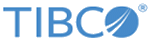Configuring a BWCP Project
After the personal certificate is created and the AT-TLS ports are configured, you can configure a plug-in project to create a secure connection to the CICS region.
Procedure
-
Obtain the copies of the certificates.
Move the copies of the personal certificate and the signing CA previously exported to z/OS data sets to the local workstation.
-
Create the copies of the certificates.
For example, a batch job like the following transfers a PKCS12 encoded copy of the certificates created previously, along with all its signers, from RACF to sequential files:
//#JOBNAME JOB (&SYSUID),'CERT COPY',CLASS=A //* //STEP1 EXEC PGM=IKJEFT01,DYNAMNBR=20 //SYSTSPRT DD SYSOUT=O //SYSTSIN DD * RACDCERT EXPORT(LABEL('BWCP_Server_Cert')) ID(TCPIP) - FORMAT(PKCS12DER) DSN('TIBUSER.BWCP.SERVER.CERT.PCKS12') - PASSWORD('password') RACDCERT EXPORT(LABEL('TIBCO Software Inc CA')) CERTAUTH - FORMAT(CERTDER) DSN('TIBUSER.BWCP.CA.DER') /* -
Transfer the copies from the z/OS system in the binary format to your local workstation. You can use any mechanism you have available.
For example, FTP:
ftp> bin ftp> get 'TIBUSER.BWCP.SERVER.CERT.PCKS12' server_cert.p12 ftp> get 'TIBUSER.BWCP.CA.DER' server_ca.der
You now have the PKCS12 encoded RACF certificate named server_cert.p12 and the CA that it is signed with (encoded as a plain DER file named server_ca.der) in a workstation directory. - After the transfer is completed, delete the z/OS copies of these sensitive files to minimize any security exposure related to having them outside RACF.
-
Create the copies of the certificates.
-
Configure security information in the
Transport Layer Security panel.
- Select the Transport Layer Security check box to enable the transport layer security setting.
-
Click
 next to the
TLS Configuration link.
next to the
TLS Configuration link.
- In the Select SSLClientResource Resource Template dialog, select an existing shared resource, or click Create Shared Resource to create a new shared resource.
- Click the TLS Configuration link.
-
In the
Basic SSL Client Configuration panel, click
 next to the
Keystore Provider as Trust Store link.
next to the
Keystore Provider as Trust Store link.
- In the Select KeystoreProviderResource Resource Template dialog, select an existing shared resource or click Create Shared Resource to create a new shared resource.
-
Click the
Keystore Provider as Trust Store link, configure the following fields, and click
 to save your configuration.
to save your configuration.
- In the SSL Client Configuration panel, select the Enable Mutual Authentication check box to enable connection pooling for this resource.
-
Click
 next to the
Identity Store Provider link to select multiple signer certificates from a directory.
next to the
Identity Store Provider link to select multiple signer certificates from a directory.
- Click Test Connection to verify your configuration.
-
Click
 to save your configuration changes.
to save your configuration changes.
Copyright © TIBCO Software Inc. All rights reserved.