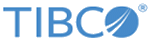Interaction
The Interaction activity represents a modern approach to run CICS programs: all the functionality available in the Adapter Mode Interaction is available here, in addition to the ability to use CICS Containers as input and output from the program, the ability to route the request between CICS regions for execution, and much more. The following tables describe the fields available on the Interaction.
General
In the General tab, you can establish a connection to a CICS region. The following table lists the configurations in the General tab of the Interaction activity:
| Field | Module Property | Description |
|---|---|---|
| Name | No | Specify the name of the region resource.
Default: Interaction |
| Region | Yes | Specify a link to the CICS region to be used for this interaction. |
| Program Name | Yes | Specify the name of the CICS program that you want to invoke. |
| Interaction Timeout | Yes | Specify the number of seconds that the activity waits for the CICS system to return from the called program. Zero disables the timeout, which means that interactions wait forever for the CICS system to return. A blank value implements the 60 second default.
Default: 60 Range: 0 - 255 |
| Logger Name | Yes | Enter the name of any logger you have reconfigured for this purpose, or leave it blank to use the default logger.
To configure loggers to display log messages in TIBCO Business Studio returned by the plug-in, add the following stanzas to the
logback.xml file located in the
TIBCO_HOME\bw\6.x\config\design\logback directory:
<logger name="com.tibco.bw.palette.cics">
<level value="DEBUG"/>
</logger>
Note that if no logger is specified and the root logger for the run time is set to WARN or higher, the plug-in incurs overheads related to retrieving log records from the CICS system at run time. To ensure that performance is acceptable, it is best to use a dedicated logger, which is not set to DEBUG. |
| Create Timing Report | No | Select this check box to enable the plug-in to produce a timing report on the output schema.
This check box is provided to assist TIBCO Support to resolve a performance problem with the plug-in. It is good practice to clear this check box for production applications. |
Advanced
In the Advanced tab, you can configure response related information for the Interaction activity. The following table lists the configurations in the Advanced tab of the Interaction activity:
Input
In the Input tab, you can configure information for the interaction.
The Input tab contains an XML document node called InteractionInput. The present fields make it possible to programmatically override the activity defaults by mapping values from a previous activity output.
The following table lists the configurations in the Input tab of the Interaction activity:
| Input Item | Module Property | Description |
|---|---|---|
| Userid | Yes | Override the user ID for this interaction. This field is only available for interactions using non-pooled connections. |
| Password | Yes | Override the password for this interaction. This field is only available for interactions using non-pooled connections. |
| TranId | Yes | (Optional) Hold or override a custom transaction identifier that is used to account for application resources for each transaction.
This identifier becomes the transaction on whose behalf the connection to CICS is made and under which all plug-in interactions on this CICS region or regions run. To enable this transaction ID, copy the transaction SXNE CSD provided by TIBCO to the name of the custom transaction. This field is only available for interactions using non-pooled connections. |
| MroTran | Yes | Override the four-character transaction identifier responsible for running the program on the remote CICS system.
Use alphanumeric characters only. |
| MroSys | Yes | Override the four-character system identifier for the CICS region where the program ultimately runs.
Use alphanumeric characters only. |
| MroSync | Yes | Override the Boolean. Indicates whether the CICS link is completed with or without the SYNCONRETURN parameter. The valid input is the words TRUE or FALSE. |
| bytes | No | The input to the activity, normally mapped from a previous Render Copybook activity provided by TIBCO ActiveMatrix BusinessWorks Plug-in for Data Conversion. |
Output
In the Output tab, you can find the results of the interaction for a commarea or a container. The following table lists the output elements in the Output tab of the Interaction activity:
| Output Item | Data Type | Description |
|---|---|---|
| bytes | Binary | Displays the body of the commarea or container that is returned. |
| responsetimemillisec | Integer | Displays the number of milliseconds that the Interaction took for performance monitoring reasons. |
| timings | String | Displays a list of strings describing the execution times for plug-in functions.
If the Create Timing Report check box is selected in the General tab, this node is present. It is intended to be used by TIBCO Support when they are assisting you with a performance problem. It is good practice for this option to be normally turned off. |