Installing the Plug-in by Using BusinessWorks Plug-ins Manager
You can install ActiveMatrix BusinessWorks Plug-in for Data Conversion from within TIBCO Business Studio for BusinessWorks by using BusinessWorks Plug-ins Manager.
Prerequisites
The software package must be available on the update site: http://update.tibco.com/eclipse/bw/<version>.
Here the version at the end of the address reflects the version of ActiveMatrix BusinessWorks you are using. For example, http://update.tibco.com/eclipse/bw/6.7.
Procedure
Copyright © 2021. TIBCO Software Inc. All Rights Reserved.
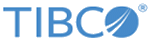
 .
.
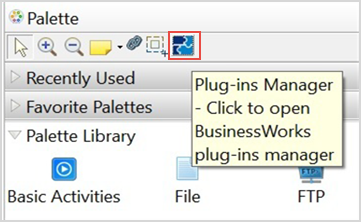
 icon or right-click and select the relevant option.
icon or right-click and select the relevant option.