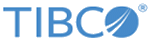Installing in Console Mode
In console mode, you can run the installer from the command line. The installer prompts for values on a console window and you can move through the installation by responding to the prompts.
Prerequisites
- Ensure that ActiveMatrix BusinessWorks is already installed. The plug-in must be installed in the same installation environment where TIBCO ActiveMatrix BusinessWorks™ is installed.
- From TIBCO eDelivery, download the installation package. To download the installation package, the TIBCO account credentials (user name and password) are required. If you do not have a user name and password, contact TIBCO Support.
- Extract the content of the package to a local directory.
- Stop all running processes in the installation environment before the installation.
Procedure
Copyright © 2021. TIBCO Software Inc. All Rights Reserved.