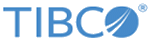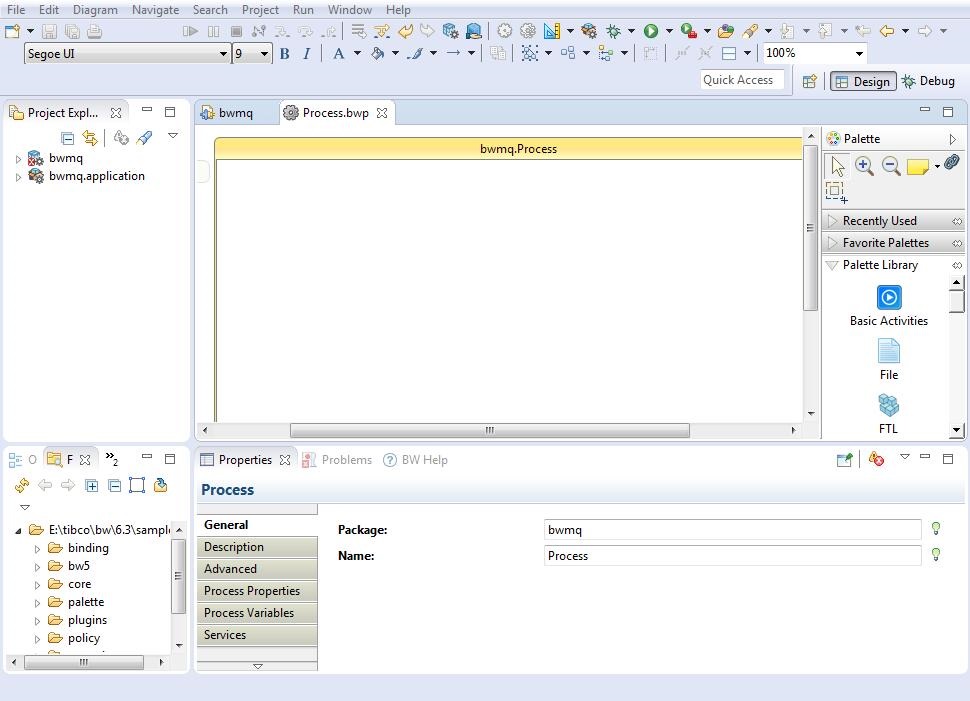Creating a Project
The first task using the plug-in is creating a project. After creating a project, you can add resources and processes.
An Eclipse project is an application module configured for TIBCO ActiveMatrix BusinessWorks™. An application module is the smallest unit of resources that is named, versioned, and packaged as part of an application.
Procedure
- Start TIBCO Business Studio using one of the following ways:
- From the menu, click to open the BusinessWorks Resource wizard.
- In the "Select a wizard" dialog, click BusinessWorks Application Module and click Next to open the New BusinessWorks Application Module wizard.
-
In the
Project dialog, configure the project that you want to create:
Copyright © Cloud Software Group, Inc. All rights reserved.