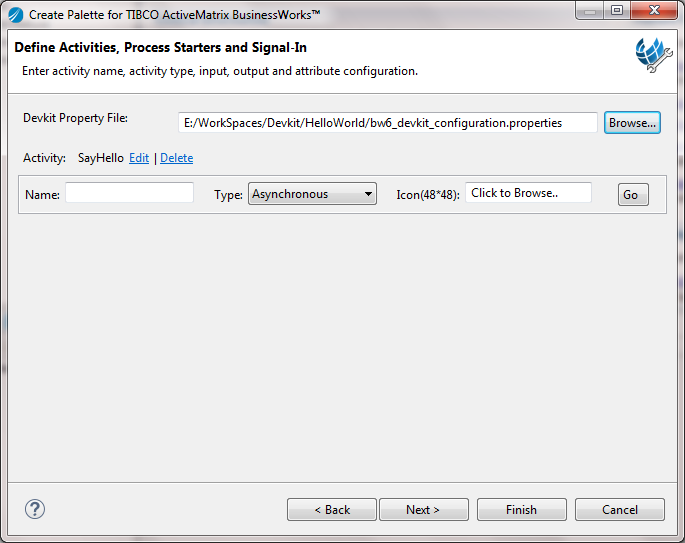You can update the activity attributes and schema, delete an activity, and add new activities.
Before editing a plug-in, see
Merging Code for more details about how BusinessWorks Plug-in Development Kit merges the code.
Procedure
-
Open TIBCO Business Studio in one of the following ways:
 Microsoft Windows: click
.
Microsoft Windows: click
.
 Linux: run the TIBCO Business Studio executable located in the
TIBCO_HOME/studio/version_number/eclipse directory.
Linux: run the TIBCO Business Studio executable located in the
TIBCO_HOME/studio/version_number/eclipse directory.
 Mac OS: run the TIBCO Business Studio executable located in the
TIBCO_HOME/studio/version_number/eclipse directory.
Mac OS: run the TIBCO Business Studio executable located in the
TIBCO_HOME/studio/version_number/eclipse directory.
-
Open the BusinessWorks Plug-in Development Kit wizard in one of the following ways:
- From the menu, click
.
- On the toolbar, click
Create a new or modify BW Plug-in Project
 .
.
- Press Alt+T.
-
Click
Edit Existing BW6 Palette.
-
In the
Define Activities, Process Starters and Signal-In dialog, click
Browse next to the
Devkit Property File field to locate the
bw6_devkit_configuration.properties file that contains the plug-in configurations.
The
bw6_devkit_configuration.properties file is located in the project folder of the plug-in.
The activities of the plug-in are displayed in the
Define Activities, Process Starters and Signal-In dialog.
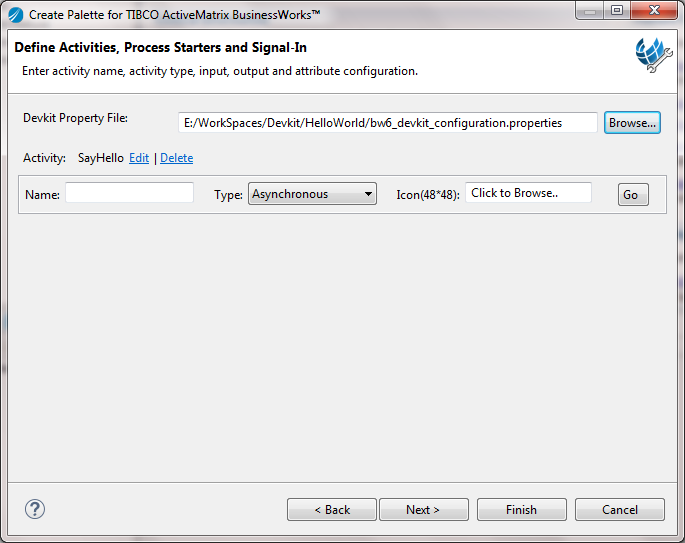
-
Click
Edit to update an activity.
-
Click
Delete to delete an activity.
-
In the
Name field, enter a name of the activity to be added and select an activity type, and then click
Go to configure the activity.
-
Click
Finish to generate activities.
-
To add business logic, see
Adding Business Logic.
Copyright © Cloud Software Group, Inc. All Rights Reserved.

 Microsoft Windows: click
Microsoft Windows: click
 Linux: run the TIBCO Business Studio executable located in the
Linux: run the TIBCO Business Studio executable located in the
 Mac OS: run the TIBCO Business Studio executable located in the
Mac OS: run the TIBCO Business Studio executable located in the