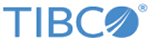How to Add Third-Party Libraries
The added third-party libraries are accessible in bundles.
Create a Bundle Project for Third-Party JAR Libraries
You can create a project that contains the third-party JAR libraries, and then import the project to a bundle:
- In TIBCO Business Studio, click .
- In the "Select a wizard" dialog, click the Plug-in Development folder, and then click Plug-in from Existing JAR Archives. Click Next.
- In the "JAR selection" dialog, click Add to add the third-party JAR files.
- In the Project Explorer view, click the MANIFEST.MF file of the bundle where you want to add the third-party JAR files.
- Click the Dependencies tab, and click Add in the Imported Packages section to add the packages required from the third-party JAR.
Copyright © Cloud Software Group, Inc. All rights reserved.