To check whether the HelloWorld plug-in works as expected, you can create a business process using the created SayHello activity.
Procedure
-
In the child TIBCO Business Studio, click
from the menu.
-
In the "Select a wizard" dialog, click
BusinessWorks Application Module. Click
Next.
-
In the
Project dialog, enter
HelloWorld in the
Project name field. Click
Finish to create a HelloWorld project.
The helloworld process editor is displayed.
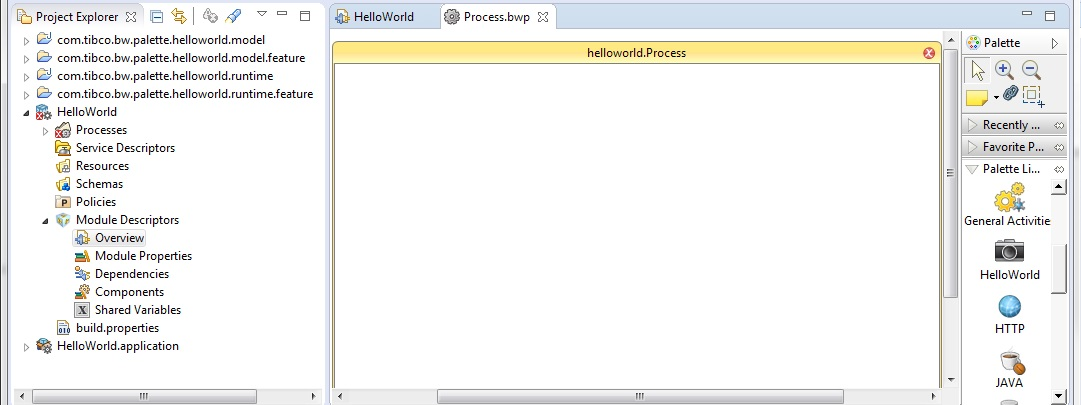
-
From the General Activities palette, select and drop a Timer activity to the process editor. From the HelloWorld palette, select and drop a SayHello activity to the process editor.
-
Drag the
 icon to create a transition between the Timer activity and the SayHello activity.
icon to create a transition between the Timer activity and the SayHello activity.
You can also click

in the Palette view to create a transition.
Note: The

icon is displayed only when you select a Timer activity.
-
In the process editor, double-click the SayHello activity:
-
In the
General tab, enter
AAA in the
YourName field.
-
In the
Input tab, enter
AAA as the value of the
YourInput element.
-
On the toolbar, click
 to save your configurations.
to save your configurations.
-
From the menu, click
. In the "Create, manage, and run configurations" dialog, click
in the left panel, and then select
HelloWorld.application in the
Applications tab.
-
Click
Debug to start the HelloWorld process.
Result
In the Debug perspective, click the
BusinessWorks Jobs tab, and then click
. Click the
Output tab in the Job Data view.
Hello World is displayed in the
Output tab.
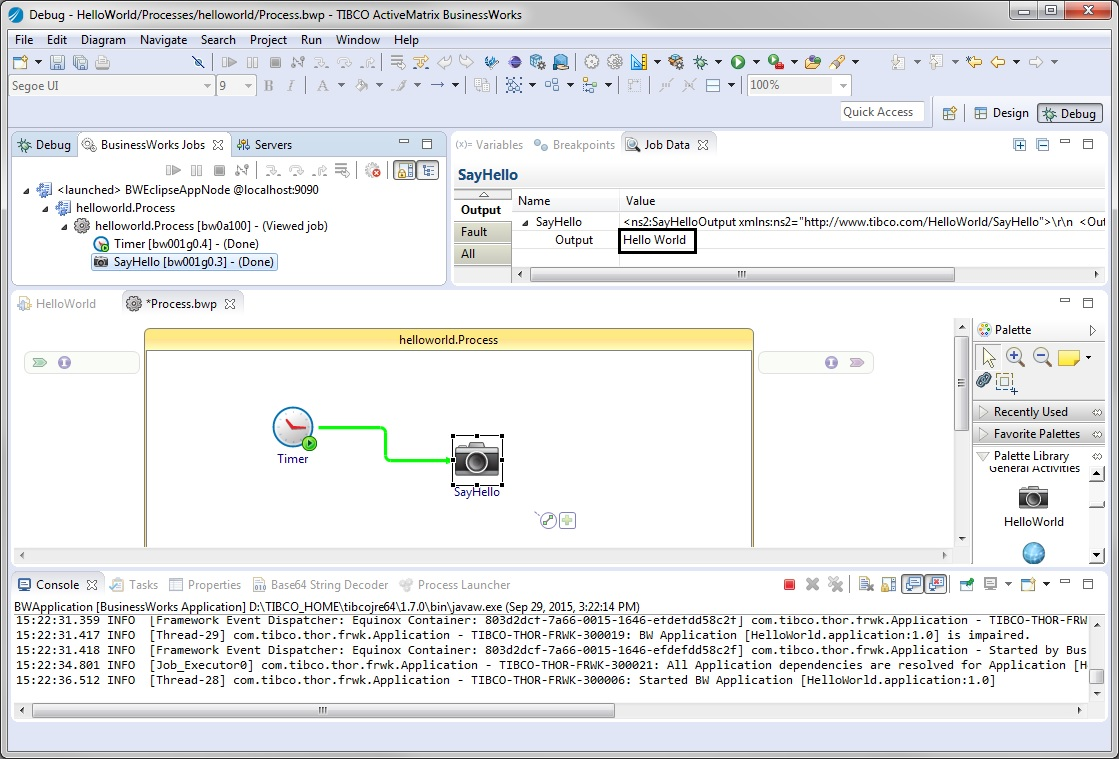
Copyright © Cloud Software Group, Inc. All rights reserved.