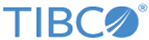Importing the GSON Sample Project
Before running the project, you must import the sample project to TIBCO Business Studio.
Procedure
-
Open TIBCO Business Studio in one of the following ways:
 Microsoft Windows: click
Start > All Programs > TIBCO > TIBCO_HOME > TIBCO Business Studio
version_number
> Studio for Designers.
Microsoft Windows: click
Start > All Programs > TIBCO > TIBCO_HOME > TIBCO Business Studio
version_number
> Studio for Designers.
 Linux: run the TIBCO Business Studio executable located in the
TIBCO_HOME/studio/version_number/eclipse directory.
Linux: run the TIBCO Business Studio executable located in the
TIBCO_HOME/studio/version_number/eclipse directory.
 Mac OS: run the TIBCO Business Studio executable located in the
TIBCO_HOME/studio/version_number/eclipse directory.
Mac OS: run the TIBCO Business Studio executable located in the
TIBCO_HOME/studio/version_number/eclipse directory.
- From the menu, click File > Import. In the Select dialog, expand the General folder and select the Existing Projects into Workspace item. Click Next.
-
Click
Browse next to the
Select root directory field to locate the sample. Clear the check boxes of runtime bundle and feature, click
Finish.
The sample project is located in the TIBCO_HOME/bw/palettes/devkit/version_number/samples/GSON directory.
-
Change the target platform to running platform for the design-time module.
- Click Window > Preferences, and then click Plug-in Development > Target Platform.
- Click Add to add a running platform for the design-time module.
- In the Target Definition dialog, click Default to choose the running platform. Click Next.
- In the Target Content dialog, click Finish.
- You are back to the Target Platform dialog, select the Running Platform (Active) check box. Click Apply, and then click OK.
By default, the target platform is bw-runtime after launching TIBCO Business Studio. See Target Platform for more details.
- Click Run > Run Configurations to launch a child TIBCO Business Studio.
- In the "Create, manage, and run configurations" dialog, double-click Eclipse Application in the left panel to create a new Eclipse application.
-
Click the
(x)= Arguments tab, and then enter the following parameters in the
VM arguments field. Click
Apply.
 Microsoft Windows:
-Dorg.osgi.framework.bootdelegation=javax.xml.* -XX:MaxPermSize=256m -XX:+UnlockDiagnosticVMOptions -XX:+UnsyncloadClass -XX:+UseParNewGC -Xms512m -Xmx768m
Microsoft Windows:
-Dorg.osgi.framework.bootdelegation=javax.xml.* -XX:MaxPermSize=256m -XX:+UnlockDiagnosticVMOptions -XX:+UnsyncloadClass -XX:+UseParNewGC -Xms512m -Xmx768m
 Linux:
-Dorg.osgi.framework.bootdelegation=javax.xml.* -XX:MaxPermSize=256m -XX:+UnlockDiagnosticVMOptions -XX:+UnsyncloadClass -XX:+UseParNewGC -Xms512m -Xmx768m
Linux:
-Dorg.osgi.framework.bootdelegation=javax.xml.* -XX:MaxPermSize=256m -XX:+UnlockDiagnosticVMOptions -XX:+UnsyncloadClass -XX:+UseParNewGC -Xms512m -Xmx768m
 Mac OS:
-XstartOnFirstThread -Dorg.osgi.framework.bootdelegation=javax.xml.* -XX:MaxPermSize=512m -XX:+UnlockDiagnosticVMOptions -XX:+UnsyncloadClass -XX:+UseParNewGC -Xms512m -Xmx768m
Mac OS:
-XstartOnFirstThread -Dorg.osgi.framework.bootdelegation=javax.xml.* -XX:MaxPermSize=512m -XX:+UnlockDiagnosticVMOptions -XX:+UnsyncloadClass -XX:+UseParNewGC -Xms512m -Xmx768m
- Click Run to launch a child TIBCO Business Studio configured with the bw-runtime platform.
-
In the child TIBCO Business Studio, click
File > Import to import the model and runtime bundles and features:
- In the Select dialog, expand the General folder and select Existing Projects into Workspace. Click Next.
- In the Import Projects dialog, click Browse to locate the project folder that contains the plug-in project.
- Click Deselect All, and then select the runtime and model bundles and features. Click Finish.
Copyright © Cloud Software Group, Inc. All rights reserved.