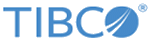You can install
ActiveMatrix BusinessWorks Plug-in Development Kit from within TIBCO Business Studio for BusinessWorks by using a local site or directory maintained by your organization.
Prerequisites
Ensure that you downloaded the software package from the TIBCO download site and stored in an appropriate location, such as a local update site or a directory. The default package name has the format
TIB_<plugin_name>_<version>.
Procedure
-
Start
TIBCO Business Studio for BusinessWorks.
| Platform
|
Step
|
| Microsoft Windows
|
Click
Start > All Programs > TIBCO > TIBCO_HOME > TIBCO Business Studio <version> > Studio for Designers
|
| Linux or macOS
|
Run the TIBCO Business Studio for BusinessWorks executable file located in the
TIBCO_HOME/studio/<version>/eclipse directory.
|
-
On the menu bar, click
to open the installation wizard.
-
On the
Install page, click
Add to add a new update site you want to work with.
Note: You can add only one update site a time. Repeat the following steps to add multiple repositories that contain the downloaded software packages.
-
In the
Add Repository dialog box, click
Local or
Archive to locate the plug-in installation package you want to install, and then click
OK.
-
The selected plug-in installation package is added to the
Location field. Click
OK.
The plug-in installation package is added to the list of available software on the
Install page.
-
On the
Install page, select the plug-in you want to install. Click
Next.
Note: You can select more than one plug-in from the list to install multiple plug-ins at the same time.
-
On the
Install Details page, review the components you want to install. Click
Next.
-
On the
Review Licenses page, review and accept the license agreement.
-
To start the installation, click
Finish.
What to do next
Restart
TIBCO Business Studio for BusinessWorks to verify that the plug-in is installed successfully.
Copyright © 2022. TIBCO Software Inc. All Rights Reserved.