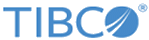You can install TIBCO ActiveMatrix BusinessWorks Plug-in for ActiveSpaces from within TIBCO Business Studio using the public update site maintained by TIBCO.
Prerequisites
The software package must be available on the update site,
http://update.tibco.com/eclipse/bw/version (where the
version at the end of the address reflects the version of BusinessWorks you are using). Typically, the package name has the format
<plugin_name>_<version>_p2installer.zip.
Procedure
-
Start TIBCO Business Studio if it has not already been started.
- On Microsoft Windows, click
.
- On Linux or Mac OS, run the TIBCO Business Studio executable located in the
TIBCO_HOME/studio/version_number/eclipse directory.
-
From the menu, select
to open Eclipse Update Manager.
-
In the
Install dialog, enter the URL of the public update site,
http://update.tibco.com/eclipse/bw/version, in the
Work with field.
You can save the URL by adding it to the list of available software sites using the TIBCO Business Studio menu
.
-
From the list of available plug-ins, select the plug-in you want to install. Click
Next.
Note: You can select more than one plug-in from the list to install multiple plug-ins at the same time.
-
In the
Install Details dialog, review the components you want to install. Click
Next.
-
In the
Review Licenses dialog, review the licenses, and click
I accept the terms of the license agreement.
-
Click
Finish to start the installation.
What to do next
After installing the software, restart TIBCO Business Studio. This restart is necessary for the software to install completely.
Copyright © Cloud Software Group, Inc. All rights reserved.