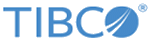Creating a JDBC Connection Shared Resource
To connect to the database, you must use the JDBC Connection shared resource.
General
- Expand the created project in the Project Explorer view.
- Right-click the Resources folder and select New > JDBC Connection.
- Enter a name in the Resource Name field and click Finish.
- Configure the JDBC Connection shared resource as described in the following sections.
The General section has the following fields.
JDBC Connection
This section has the following fields.
| Field | Literal Value/Module Property? | Description |
|---|---|---|
| Connection Type | None | Specifies the kind of JDBC connection you want to create. |
| Maximum Connections | Yes | The maximum number of database connections to allocate. The default maximum is 10. The minimum value that can be specified is 1. |
| Login Credentials | Yes | The user name used to connect to the database.
The password used to connect to the database. |
JDBC Driver
This section has the following fields.
| Field | Literal Value/Module Property? | Description |
|---|---|---|
| Database Driver | Yes | The name of the JDBC driver. If you select a supported driver from a list of supported drivers, the
Database URL field is populated with a template for the URL of the driver.
For example: tibcosoftwareinc.jdbc.sqlserver.SQLServerDriver |
| Database URL | Yes | The URL to use to connect to the database. A template of the URL is supplied for the selected JDBC driver. You must supply the portions of the URL that are in angle brackets (<>).
For example: jdbc:tibcosoftwareinc:sqlserver://<host>:<port>;DatabaseName=<dbname> |
| Login Timeout | Yes | The length of time (in seconds) to wait for a successful database connection.
Only JDBC drivers that support connection timeouts can use this field. If the JDBC driver does not support connection timeouts, the value of this field is ignored. Most JDBC drivers support connection timeouts. |
Copyright © 2021. TIBCO Software Inc. All Rights Reserved.