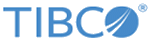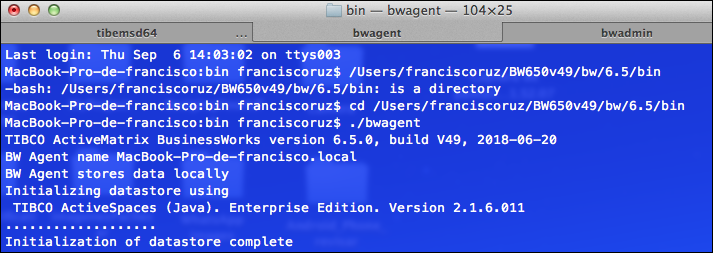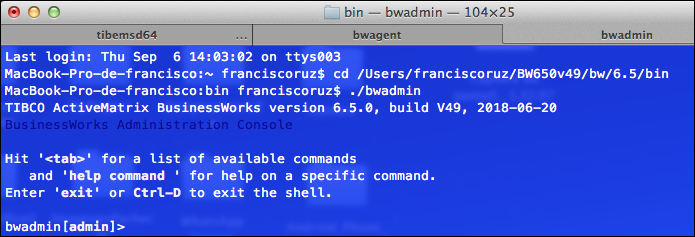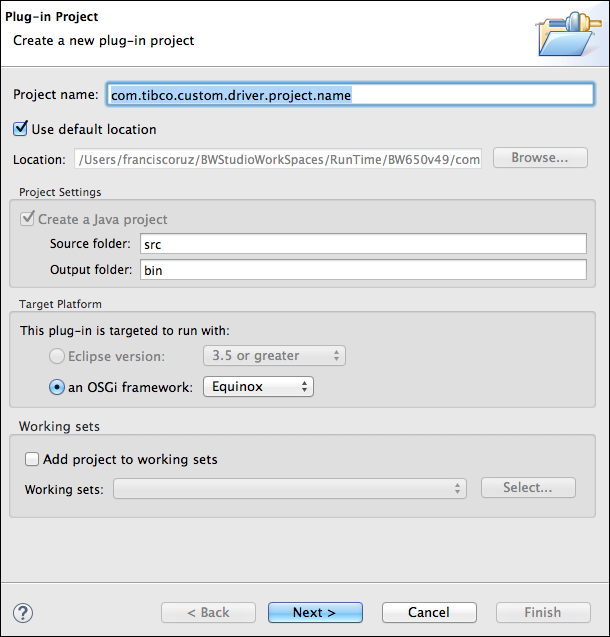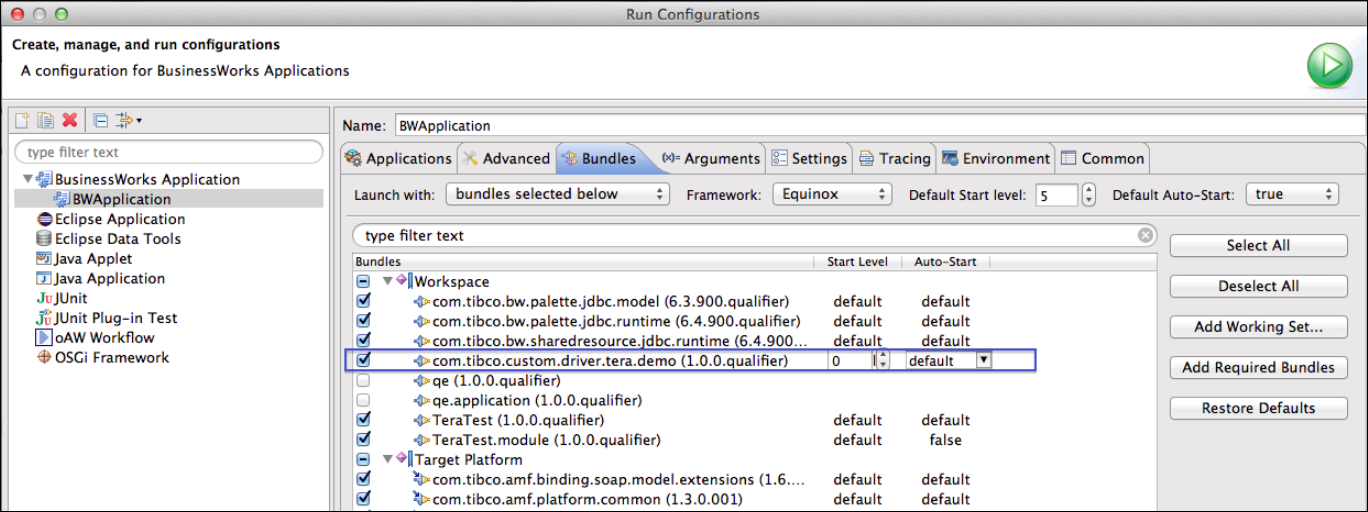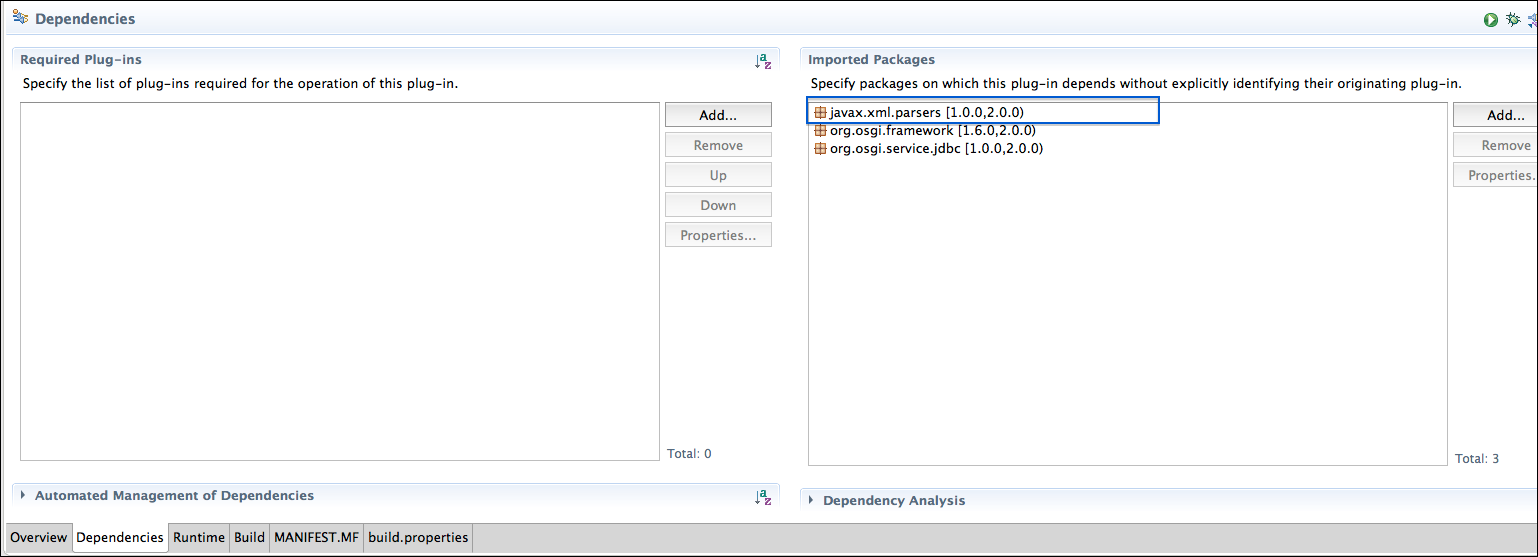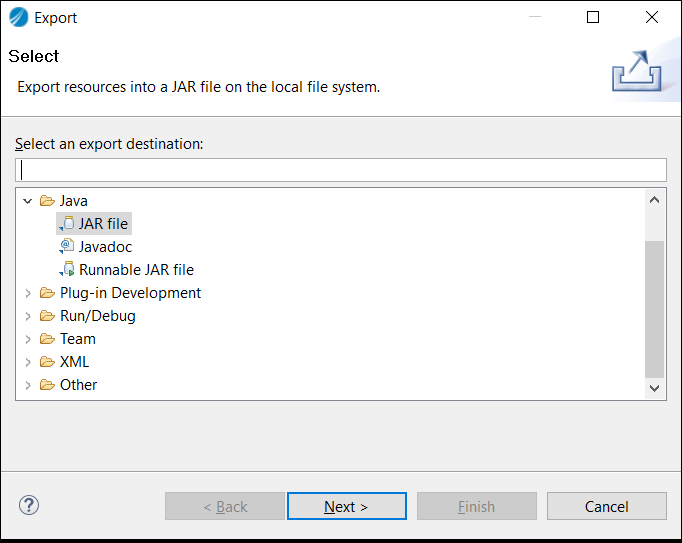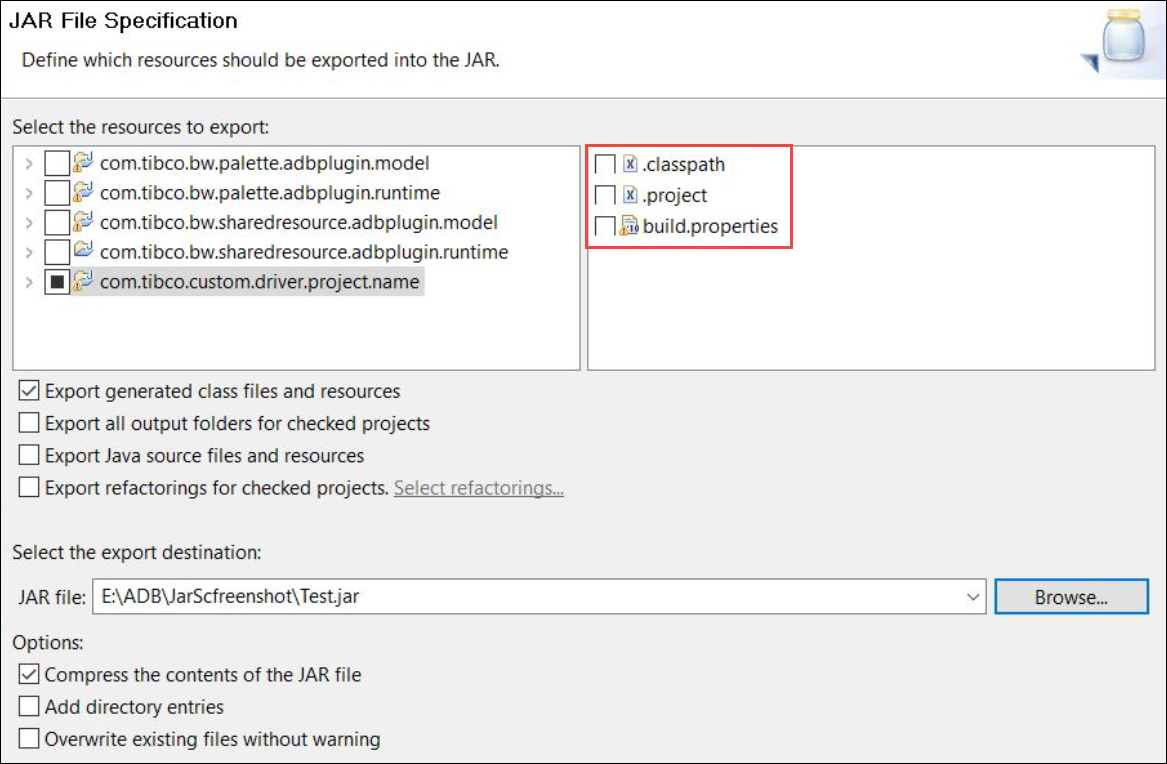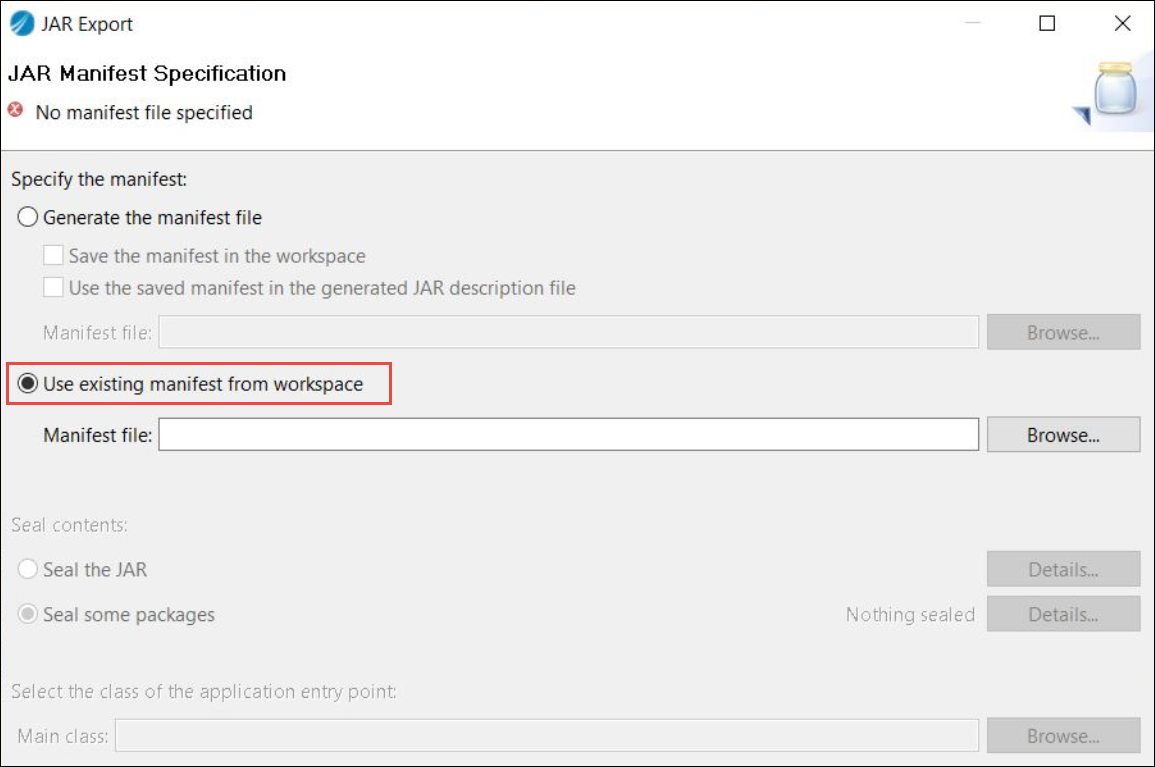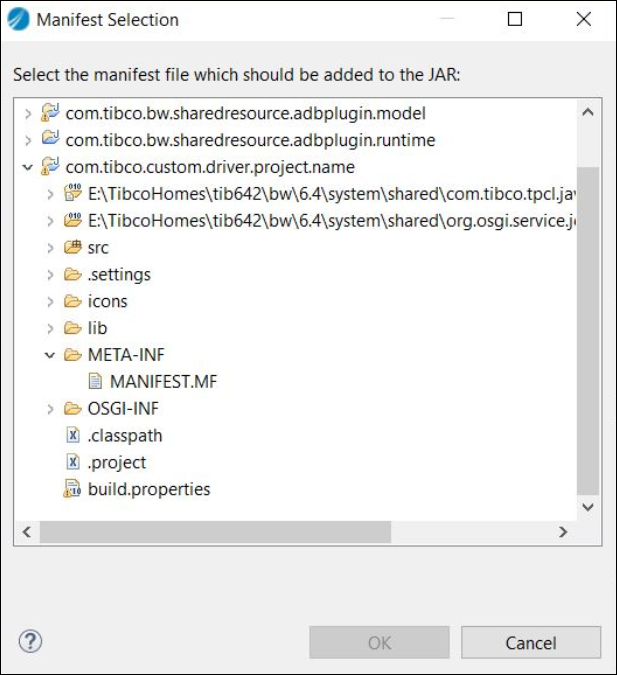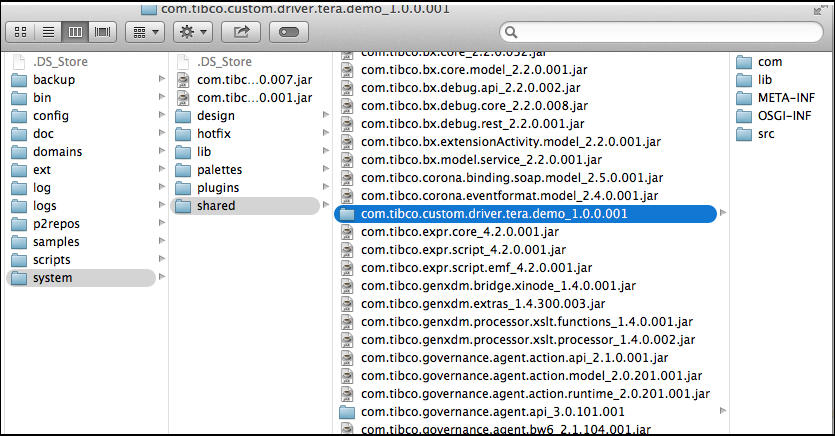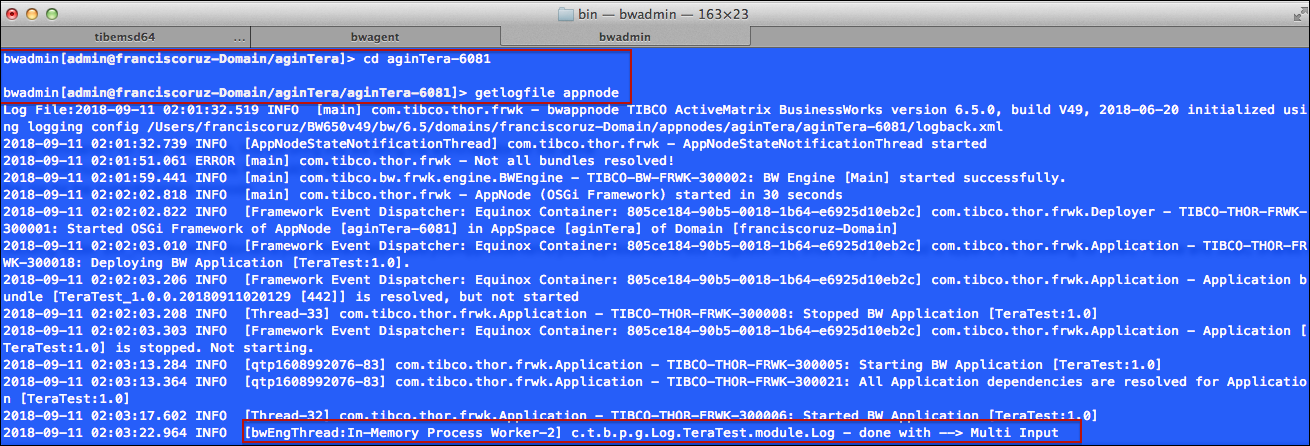Deploying an Application with Teradata Database Through CLI
If you have a TIBCO ActiveMatrix BusinessWorks Plug-in for Database application that uses a Teradata database, follow these steps to deploy the application through CLI:
Procedure
Design Time
Run Time
Deploying the Application on TIBCO Business Studio Server
What to do next
If you want to see debug options from the getlogfile then go to the BW_HOME/bw/version_number/domains/your-Domain/appnodes/youAppNodeName/youAppNodeName-xxxx/logback.xml.
Append the following code for the ADB palette:
<logger name="com.tibco.bw.palette.adbplugin.runtime"> <level value="DEBUG"/> </logger>
Append the following code for the JDBC shared resource:
<logger name="com.tibco.bw.sharedresource.jdbc.runtime">
<level value="DEBUG"/>
</logger>
Note: To push application with Teradata database connection on docker, prerequisite steps must be followed. You follow steps to create JAR file as mentioned earlier. After the JAR file is created, unzip the JAR file. A folder is created. Move this folder under
BWCE_HOME/bwce/version_number/docker/resources/addons/jars
Copyright © 2021. TIBCO Software Inc. All Rights Reserved.