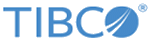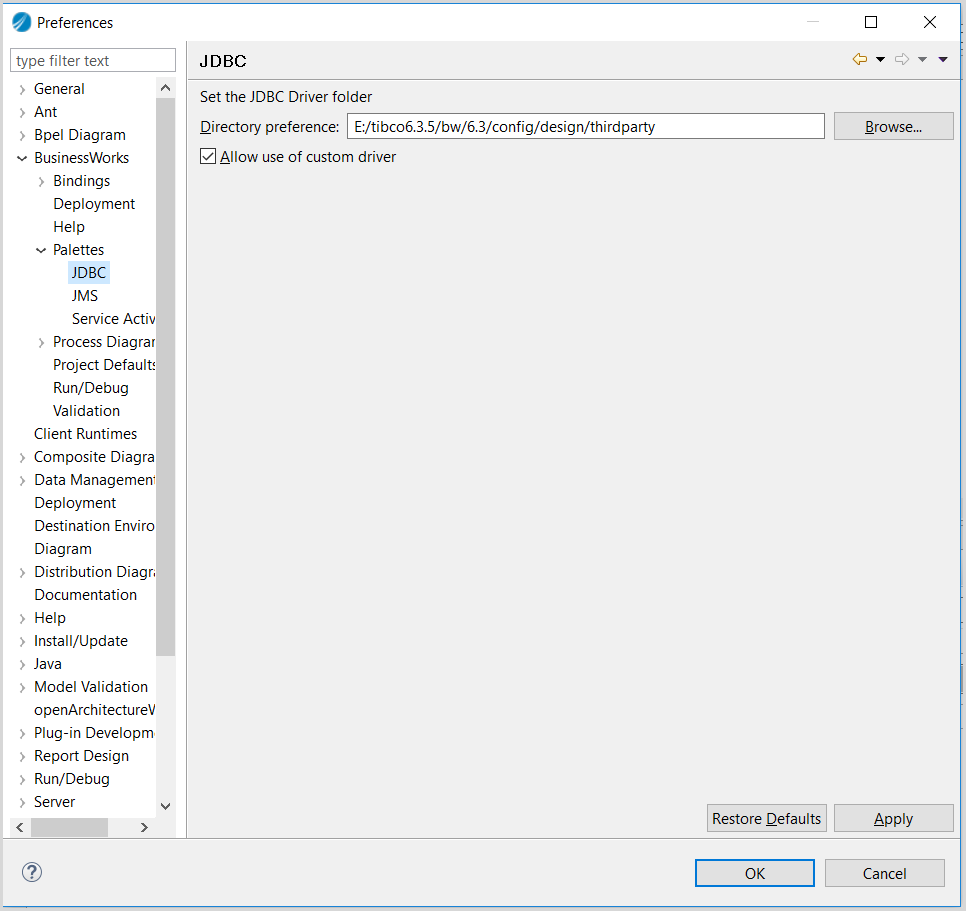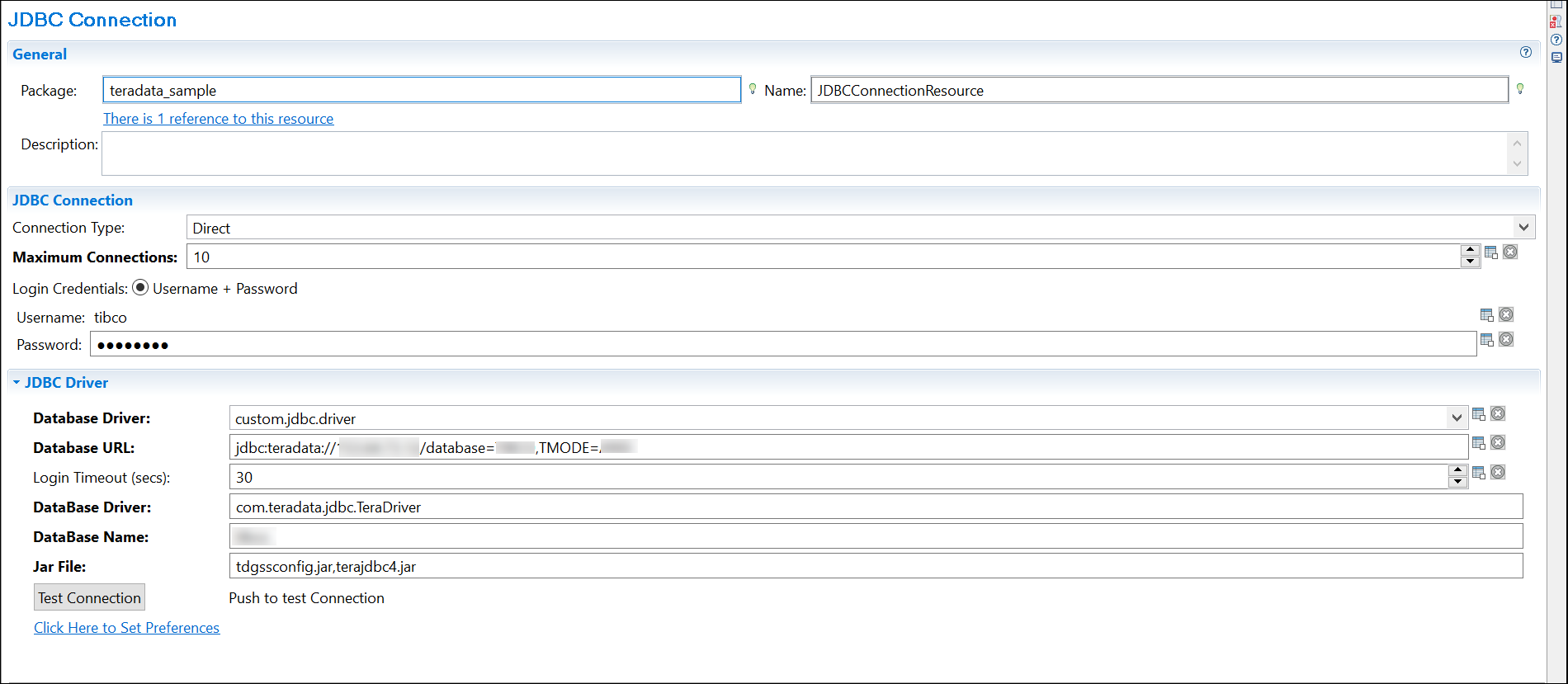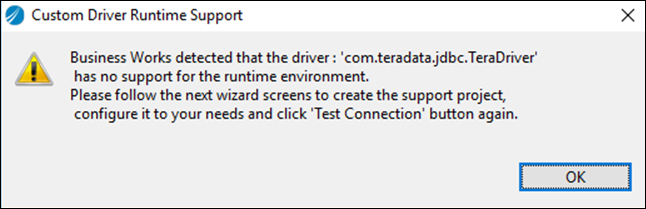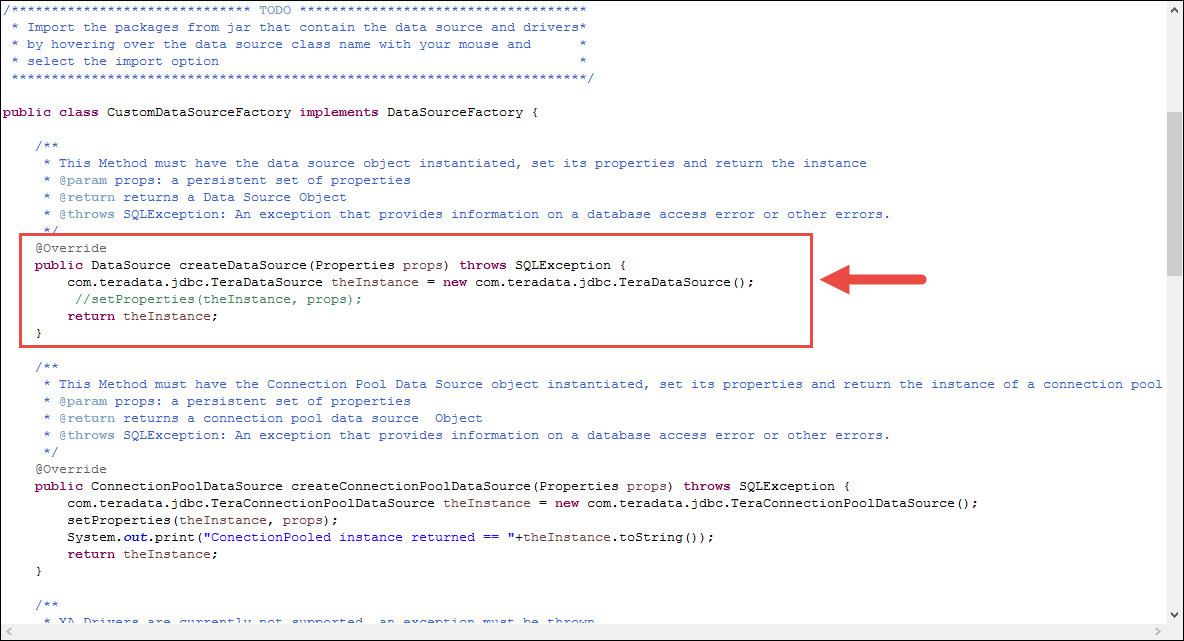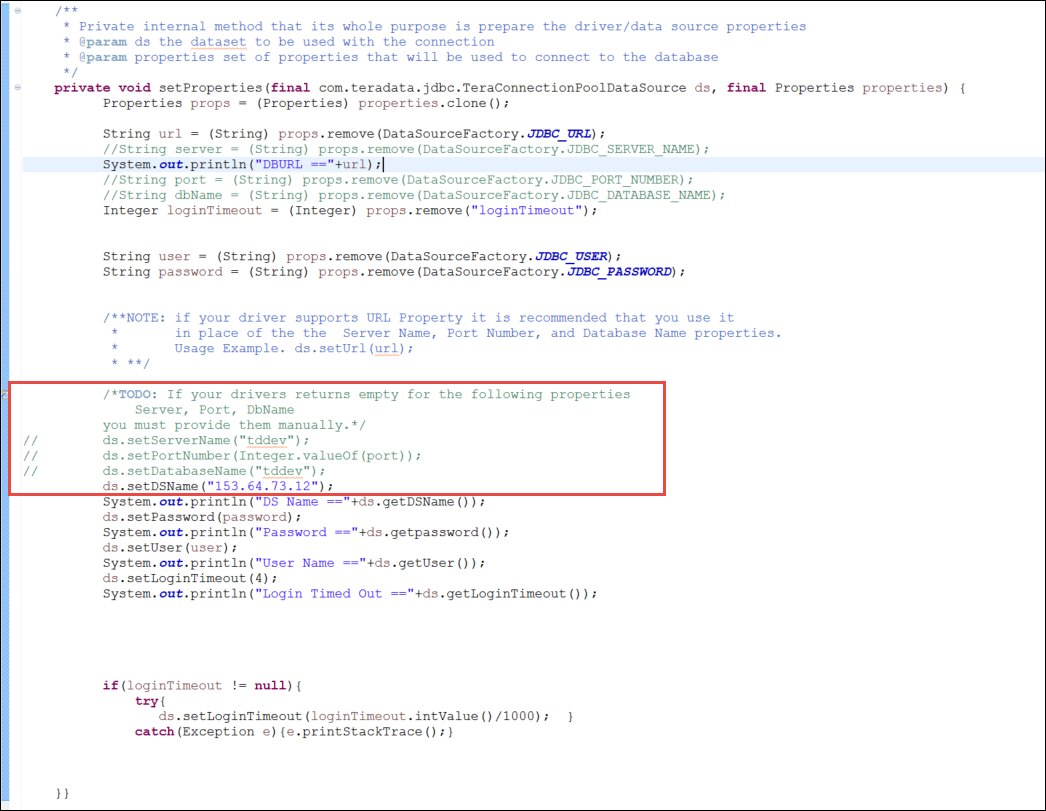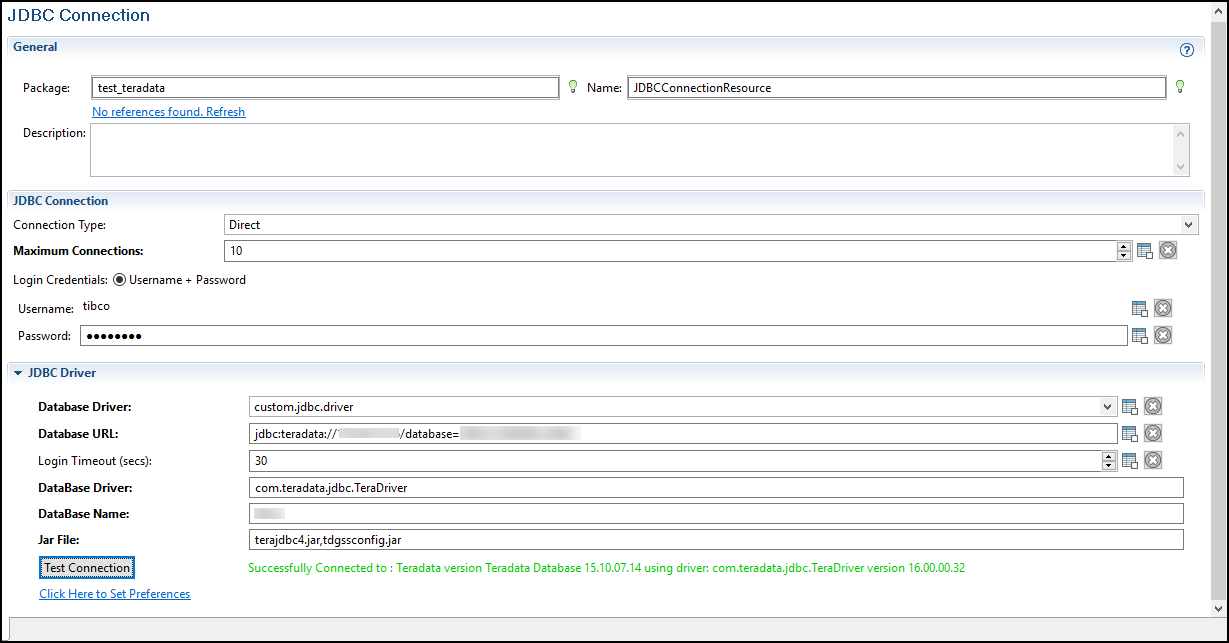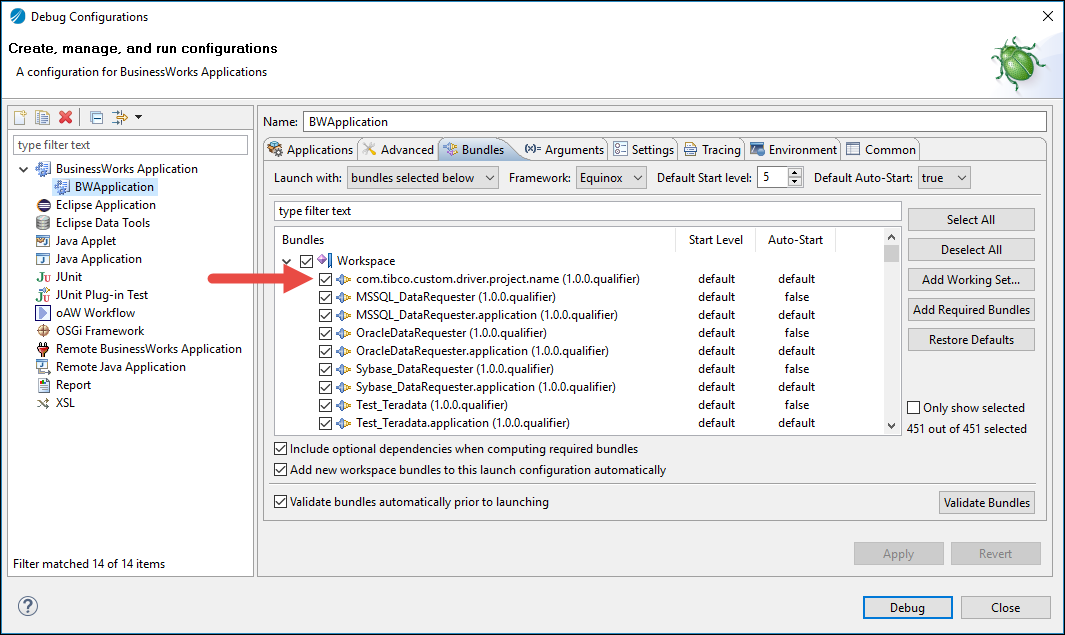Configuring Teradata Database by Using Custom JDBC Driver
You can configure Teradata Database by using a custom JDBC driver.
Procedure
Note: Follow the same steps to configure the Teradata database by using JDBC custom driver on
TIBCO Business Studio (Container Edition).
Copyright © 2021. TIBCO Software Inc. All Rights Reserved.