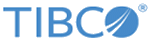AMQPReceiveMessage
You can start a process with the AMQPReceiveMessage activity. The process is triggered when the plug-in receives a message from a specified AMQP broker queue.
General
The following table lists the configurations in the General tab of the AMQPReceiveMessage activity.
| Field | Module Property? | Description |
|---|---|---|
| Name | No | The name of the activity displayed in the process. The default value is AMQPReceiveMessage. |
| Connection | Yes | Click
 to select an AMQP Connection shared resource. The AMQP Connection shared resource creates a connection between the plug-in and an AMQP server. to select an AMQP Connection shared resource. The AMQP Connection shared resource creates a connection between the plug-in and an AMQP server.
If no matching AMQP Connection shared resources are found, click Create Shared Resource to create one. See Creating an AMQP Connection for more details. |
| Queue Name | Yes | Enter the name for the queue from which the message is received. |
| Message Type | No | Select one of the following message types: |
| Acknowledge Mode | No | Select one of the following acknowledge modes:
The default value is Auto. |
Description
In the Description tab, you can add a short description for the AMQPReceiveMessage activity.
Advanced
The following table describes the configurations in the Advanced tab of the AMQPReceiveMessage activity.
| Field | Module Property? | Description |
|---|---|---|
| Sequence Key | No | This field contains an XPath expression that specifies the order in which the process runs. Process instances with sequencing keys that have the same value are executed sequentially in the order in which the process instances are created.
See the TIBCO ActiveMatrix BusinessWorks documentation for more details. |
| Custom Job Id | No | This field contains an XPath expression that specifies a custom job ID for every job in the process instance.
See the TIBCO ActiveMatrix BusinessWorks documentation for more details. |
Conversations
In the
Conversations tab, you can click the
Add New Conversation
 icon to initiate a conversation. A conversation represents two or more related message exchanges in the same process that are correlated by the BusinessWorks engine.
icon to initiate a conversation. A conversation represents two or more related message exchanges in the same process that are correlated by the BusinessWorks engine.
Output
The following table describes the output elements in the Output tab of the AMQPReceiveMessage activity.