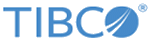AMQPSendMessage
You can use the AMQPSendMessage activity to send messages to a specified destination.
General
The following table describes the configurations in the General tab of the AMQPSendMessage activity.
| Field | Module Property? | Description |
|---|---|---|
| Name | No | The name of the activity displayed in the process. The default value is AMQPSendMessage. |
| Connection | Yes | Click
 to select an AMQP Connection shared resource. The AMQP Connection shared resource creates a connection between the plug-in and an AMQP server. to select an AMQP Connection shared resource. The AMQP Connection shared resource creates a connection between the plug-in and an AMQP server.
If no matching AMQP Connection shared resources are found, click Create Shared Resource to create one. See Creating an AMQP Connection for more details. |
| Protocol Version | No | Select the AMQP protocol version. For this release, AMQP protocol 1.0 (AMQP-1-0) is supported with Qpid-1-0 or ActiveMQ-1-0 broker; and AMQP protocol 0.9 (AMQP-0-9) is supported with RabbitMQ-0-9 broker.
The default value is AMQP-1-0. |
| Queue Name | Yes | Enter the queue name to which the message is published. |
| Exchange Type | No | The type of the exchange. The valid types are listed as follows: |
| Exchange Name | Yes | The name of the exchange. |
| Routing Key | Yes | The routing key of the exchange. This field is only required when direct or topic is selected as the exchange type. |
| Message Type | No | Select one of the following message types: |
| User Properties | No | Right-click inside the
User Properties text box and click the
Add Parameter icon to add a user property. To delete a user property, click the
Delete icon to add a user property. To delete a user property, click the
Delete icon. icon.
|
Description
In the Description tab, you can add a short description for the AMQPSendMessage activity.
Advanced
The following table describes the configurations in the Advanced tab of the AMQPSendMessage activity.
Input
The following table describes the input elements in the Input tab of the AMQPSendMessage activity.
Output
The following table describes the output elements in the Output tab of the AMQPSendMessage activity.
Fault
The following table describes the error schema elements in the Fault tab of the AMQPSendMessage activity.
| Error Schema Element | Description |
|---|---|
| AMQPPluginException | This error message is displayed when the plug-in captures any exception related to the process of sending a message to an AMQP broker. |
| AMQPConnectionException | This error message is displayed when any exception occurs about the connection problem that is in the process of sending a message to an AMQP broker. |