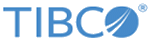Setting Up Log Levels
By default, the log level is Error. You can set the log level to change the log level to trace different messages.
Note: If neither the plug-in log nor the ActiveMatrix BusinessWorks log is configured in the
logback.xml file, the error logs of the plug-in will be displayed in the Console view by default.
If the plug-in log is not configured but the ActiveMatrix BusinessWorks log is configured in the logback.xml file, the configuration for the ActiveMatrix BusinessWorks log is implemented by the plug-in.
Procedure
Copyright © 2021. TIBCO Software Inc. All Rights Reserved.