| N/A
|
AWS Region Name
|
Yes
|
The name of the AWS region to which you want to connect. For a complete list of regions, see AWS documentation.
|
| N/A
|
Authentication Type
|
Yes
|
You can use the following types of authentication:
- AWS Credential
- SAML Authentication
- Container Credentials
- Default Credentials Provider Chain
Note: Container Credentials authentication type is loaded from the Amazon ECS when the environment variable AWS_CONTAINER_CREDENTIALS_RELATIVE_URI is set. For information on Amazon ECS container credentials, see AWS documentation.
|
| Available only when the
Authentication Type is selected as
AWS Credential.
|
AWS Key ID
|
Yes
|
This is the ID of the secret key for AWS. Keys can be created through the AWS console and downloaded as csv files.
|
| AWS Secret
|
Yes
|
This is the encrypted secret key for access to AWS.
|
| Cross Account Access
|
No
|
Use the AWS Security Token Service (AWS STS) to create and provide trusted users with temporary security credentials that can control access to your AWS resources. This parameter uses cross-account access temporary security credentials created by
AssumeRole. For information on Temporary Security Credentials, see AWS documentation.
|
| Available only when the
Authentication Type is selected as
AWS Credential and
Cross Account Access check-box is selected
|
Role ARN
|
Yes
|
The Amazon Resource Name (ARN) of the role to assume. For more information on
RoleARN, see AWS documentation.
|
| Role Session Name
|
Yes
|
An identifier for the assumed role session used to uniquely identify a session when the same role is assumed by different principals or for different reasons. For more information on
RoleSessionName, see AWS documentation.
|
| External ID
|
Yes
|
A unique identifier that might be required when you assume a role in another account. It is used to address the confused deputy problem. For more information on
ExternalId, see AWS documentation.
|
| Expiration Duration (min)
|
Yes
|
Parameter to specify the duration in minutes for which the temporary security credentials remain valid using
AssumeRole. For more information on
ExpirationDuration, see AWS documentation.
|
| Available only when the
Authentication Type is selected as
SAML Authentication.
|
Identity Provider (IdP)
|
No
|
The service provider that manages your user identities. With an IdP, you can manage user identities outside of AWS instead of creating AWS Identity and Access Management (IAM) users in your account. After establishing the trust relationship between IdP and AWS, your users can access AWS resources using their corporate credentials. The following identity providers can be used:
Note: Ensure that Form authentication is enabled for the identity provider.
|
| Identity Provider Login URL
|
Yes
|
IdP login URL that is generated when you configure the identity provider in the identity provider console.
Example URL for PingFederate: https://<host>:<port>/idp/startSSO.ping?PartnerSpId=urn%3Aamazon%3Awebservices
Example URL for ADFS: https://<host>:<port>/adfs/ls/ IdpInitiatedSignOn.aspx? loginToRp=urn:amazon: webservices
|
| Username
|
Yes
|
User name that is configured with your identity provider
|
| Password
|
Yes
|
Password that is configured with your identity provider
|
| AWS Role
|
Yes
|
AWS IAM role
|
| Token Expiration Duration
|
Yes
|
Duration for which the token is valid
Note: This is configured in AWS IAM policy when creating the role. If the user specifies the value as 0, the value is taken as 60 minutes.
|
| SSL Client Configuration
|
No
|
Establishes secure connection with the identity provider
For more information about SSL Client Configuration, see the "Shared Resource" section of the
TIBCO ActiveMatrix BusinessWorks™ Bindings and Palettes Reference guide.
|
| Use Proxy
|
Yes
|
The call to the identity provider through the proxy can be enabled when using
Advanced configuration with a custom client type.
Note: To enable basic authentication, set JVM argument as
-Djdk.http.auth.tunneling.disabledSchemes=
For more information, see setting bwappnode-<AppNodeName>.tra file in "Setting JVM Parameters for the AppNode Manually" section in the TIBCO ActiveMatrix BusinessWorks documentation.
With TIBCO BusinessStudio for BusinessWorks : Add this argument in <BW_HOME>\studio\<version>\eclipse\TIBCOBusinessStudio.ini file.
|
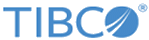
 icon.
icon.