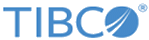Setting Up Log Levels
By default, the log level is Error. You can use the plug-in to change the log level to trace different messages.
Note: If you set the log level to
Debug, the input and output for the plug-in activities are also displayed in the Console view. See
Log Levels for more details regarding each log level.
Procedure
Copyright © Cloud Software Group, Inc. All rights reserved.