Creating an HCatalog Connection
You can create an HCatalog Connection shared resource if you want to build a connection between the plug-in and HCatalog.
Prerequisites
The HCatalog Connection shared resource is available at the Resources level. Ensure that you have created a project, as described in Creating a Project.
Procedure
What to do next
After an HCatalog connection is established, you can click the Database and Table tab to introspect databases and tables existing in HCatalog. See Database and Table for more information.
Copyright © Cloud Software Group, Inc. All rights reserved.
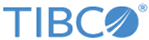

 to select an HDFS connection.
to select an HDFS connection.