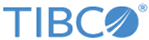Running the Sample Project
This sample project contains one process that shows how to manage and query data.
Prerequisites
Procedure
-
Configure the module properties that are used in the sample project:
- Expand , edit the connections that are used in the sample project, and then click Test Connection to validate your connections.
- Expand the Module Descriptors resource, and then double-click Components.
- In the Component Configurations area, ensure that the DataCollectionAndQuery.DemoWorkflow component is selected.
-
On the toolbar, click the
 icon to save your changes.
icon to save your changes.
- From the menu, click to run the selected process.
- In the left panel of the Run Configurations dialog, expand .
- In the right panel, click the Applications tab, select the check box next to DataCollectionAndQueryProj.application.
- Click Run to run the process.
-
Click the
 icon to stop the process.
icon to stop the process.
Copyright © Cloud Software Group, Inc. All rights reserved.