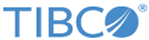SubmitJob
You can use the SubmitJob activity to submit and start an Oozie workflow, bundle, coordinator jobs or a proxy job (MapReduce, Pig, Hive, Sqoop). The workflow parameters can be provided through job properties input. The activity returns Job ID after successful job submission.
General
On the General tab, you can specify the activity name in the process, establish a connection with Oozie, and select the specific Oozie operation that you want to perform.
The following table lists the configurations on the General tab of the SubmitJob activity:
| Field | Module Property? | Description |
|---|---|---|
| Name | No | The name to be displayed as the label for the activity in the process. |
| Oozie Connection | Yes | The Oozie Connection shared resource that is used to create a connection between the plug-in and the Oozie server. Click
 to select an Oozie Connection shared resource. to select an Oozie Connection shared resource.
If no matching Oozie Connection shared resources are found, click Create Shared Resource. For more information about creating a shared resource, see Creating an Oozie Shared Resource Connection. |
| Job Type | No | The Oozie operation that you want to perform. Select an Oozie operation from the following list:
|
| Job Properties | No | Name-value parameter for the Oozie job. |
| Timeout (Sec) | Yes | The amount of time, in seconds, to wait for this activity to complete.
By default, this activity times out in 180 seconds. |
Input
On the Input tab, you can configure the Oozie operation that you select on the General tab.
The following table lists all the possible input elements on the Input tab of the SubmitJob activity:
Output
On the Output tab, you can view whether the process ran successfully.
The following table lists the output element on the Output tab of the SubmitJob activity:
Fault
On the Fault tab, you can view the error code and error message of the SubmitJob activity. For more information about errors, see Error Codes.
The following table lists the error schema elements on the Fault tab of the SubmitJob activity: