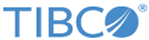Oozie Connection
The Oozie Connection shared resource contains all necessary parameters to connect to Oozie. It can be used by the SubmitJob and GetJobInfo activities of the Oozie palette.
General
In the General panel, you can specify the package that stores the Oozie Connection shared resource and the shared resource name.
The following table lists the fields in the General panel of the Oozie Connection shared resource:
Oozie Connection Configuration
In the Ooize Connection Configuration panel, you can provide necessary information to connect the plug-in with Oozie. You can also connect to a Kerberized Oozie server.
The following table lists the fields in the Oozie Client Configuration panel of the Oozie Connection shared resource:
| Field | Module Property? | Description |
|---|---|---|
| Oozie Server URL | Yes | The URL used to connect to the Oozie server. |
| SSL | No | Establishes a secure connection with the Oozie server. |
| SSL Client Configuration | No | Enables you to configure SSL client, which is required to establish a secure connection. |
| Enable Kerberos | No | If you want to connect to a Kerberized Oozie server, you can select this check box.
Note: If your server uses the AES-256 encryption, you must install Java Cryptography Extension (JCE) Unlimited Strength Jurisdiction Policy Files on your machine. For more details, see
Installing JCE Policy Files.
|
| Kerberos Method | No | The Kerberos authentication method that is used to authorize access to Oozie. Select an authentication method from the list:
This field is displayed only when you select the Enable Kerberos check box. |
| Kerberos Principal | Yes | The Kerberos principal name that is used to connect to Oozie.
This field is displayed only when you select the Enable Kerberos check box. |
| Kerberos Password | Yes | The password for the Kerberos principal.
This field is displayed only when you select the Password from the Kerberos Method list. |
| Kerberos Keytab | Yes | The keytab that is used to connect to Oozie.
This field is displayed only when you select Keytab from the Kerberos Method list. |
| Login Module | Yes | The login module is used to authorize access to Oozie server. Each LoginModule-specific item specifies a LoginModule, a flag value, and options to be passed to the LoginModule.
This field is displayed only when you select the Keytab option from the Kerberos Method list. Note: Kerberos Principal and
Keytab File fields can be left empty if login module is provided. The login module file takes preference over the principal and keytab file fields if populated.
The login module file for Oozie client is of the following format: OozieClient
{
com.sun.security.auth.module.Krb5LoginModule required
useKeyTab=true
storeKey=false
debug=true
keyTab="<keytab file path>"
principal="<Principal>";
};
For AIX platform, the login module file for Oozie client is of the following format: OozieClient
{
com.ibm.security.auth.module.Krb5LoginModule
required principal="<Principal>"
useKeytab="<keytab file path>"
credsType="both";
};
|