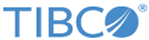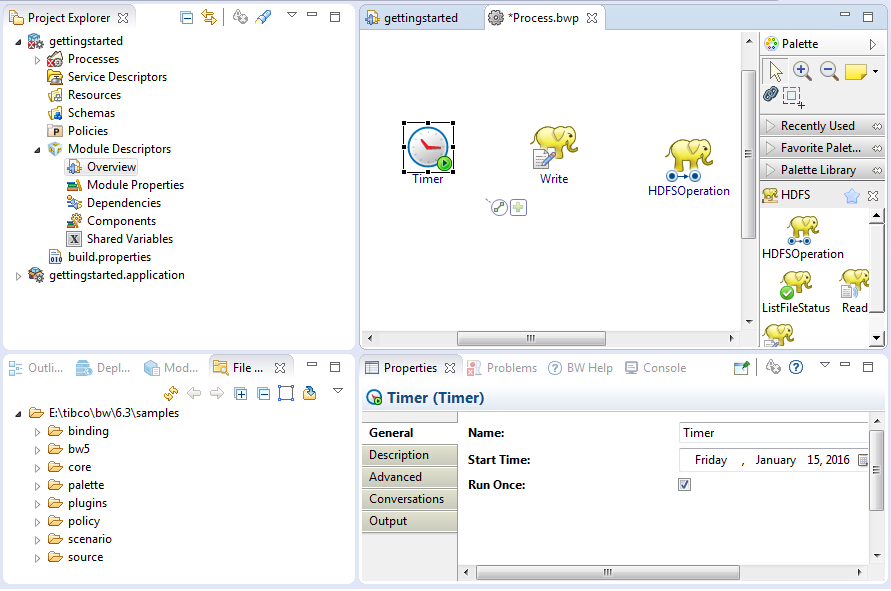Configuring a Process
After creating a project, an empty process is created. You can add activities to the empty process to complete a task, for example, writing data to a specified file in HDFS.
Procedure
Copyright © TIBCO Software Inc. All rights reserved.