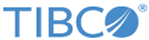Oozie Sample Project
The Oozie sample project contains two processes - ProxyMapReduceWordCount and WorkflowJobSample. The ProxyMapreduceWordCount shows The process shows how to submit a proxy map reduce job on oozie server and waits till it completes its execution. The process also writes job execution result in log based on its status. The WorkflowJobSample shows how to submit a long running workflow job on the Oozie server and retrieve the current job status without waiting for it to complete execution.
Prerequisites
Procedure
-
Configure the module properties that are used in the sample project:
- Expand , double-click OozieConnectionResource.oozieconnectionResource to edit the Oozie connection. Refer to the readme.txt packaged with the OozieSample project to configure the Oozie connection for each process.
- Click Test Connection to validate your connections.
- Expand the Module Descriptors resource, and then double-click Components.
- Depending on which process you want to run, in the Component Configurations area, either select the ooziesample.ProxyMapReduceWordCount component or the ooziesample.WorkflowJobSample component is selected.
-
On the toolbar, click the
 icon to save your changes.
icon to save your changes.
- From the menu, click to run the selected process.
- In the left panel of the Run Configurations dialog box, expand .
- In the right panel, click the Applications tab, and select the check box next to OozieSample.application.
- Select the check box next to the process you want to run.
- Click Run to run the process.
-
Click the
 icon to stop the process.
icon to stop the process.
Copyright © TIBCO Software Inc. All rights reserved.