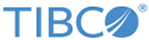| Name
|
None
|
The name to be displayed as the label for the activity in the process.
|
| Cassandra Connection
|
Literal Value
Module Property
|
Shared configuration resource containing the Cassandra connection information.
|
| Statement
|
None
|
Input the CQL statement to perform on the KeySpace.
|
| Fetch Output Schema
|
None
|
When you first configure the Query activity, click
Fetch Output Schema to populate the schema/columns of the table in the
Query Output.
After you have configured your activity, this button is useful when you make a change in the table.
Fetch Output Schema synchronizes with the table and changes the output schema, if necessary.
Ensure that the table used in the
Statement is defined in the keyspace.
|
| Fetch UserTypes
|
None
|
This button fetches the User Defined Data Types (UDT) for the
Prepared Statements and
Query Output.
Remember: The UDT fetch is successful if the following requirements are met:
- Cassandra Shared Resource connection is ready and is provided in the
Cassandra Connection field in the activity.
- The UDTs are already defined in the keyspace.
For every new activity, you must fetch the UDT again. If you make changes to the UDT in the back end, ensure to fetch it again to see the latest types.
|
| Use Nested Collections
|
None
|
Select this check box if you are using nested collections in the
Prepared Statements and
Query Output.
If the check box is selected, enter the table name used in the
Statement above.
Fetch Columns fetches the nested columns in the
Data Type/Nested Collection drop-down of the
Prepared Statements.
Note: See the following examples for using nested collections:
- List<list<datatype>> - You can use nested collection column of type List of a data type, nested within List.
- Set<Set<datatype>> - You can use nested collection column of type Set of a data type, nested within Set.
- Map<text, List<datatype>> - You can use nested collection column of type Map with key as a data type and value as List of a data type.
Similarly, you can have other combinations using List, Set and Map.
|
| Prepared Statements
|
None
|
The
Prepared Statements contains the
Parameter Name,
Parameter Cardinality and
Data Type/Nested Collection fields. All the parameters defined in
Prepared Statements are available in the
Input tab of the activity for the user to provide values.
Each parameter corresponds to the question mark in the same position in the CQL statement. That is, the first parameter in the list corresponds to the first question mark, the second parameter in the list corresponds to the second question mark, and so on. The warning is only for the purpose of information. Ensure that the parameters in this field correctly correspond to the statement.
You can optionally specify names for each parameter. By default, the parameters are named Parameter, Parameter1, and so on. You must supply the data type of each parameter to the CQL statement, and this data type is used in the input schema for the statement
|
| Query Output
|
None
|
The
Query Output contains the
Parameter Name,
Parameter Cardinality and
Data Type/Nested Collection fields. All the parameters defined in the Query Output table are shown in the
Output tab of the activity for display the query result.
Each Query Output corresponds to field name in the table. The warning is only for information. Ensure that the parameters in this field correctly correspond to the table fields.
For the query output, use the parameter name that corresponds to the table field. You must supply the data type of each parameter that corresponds to the table field. This data type is used in the output schema for the query result.
With the
Parameter Cardinality drop-down you can map a data type of type Collection. The Collection data type is one of the following:
Note: When you select
Map as the cardinality of a parameter:
- You must provide the
Key Type and
Value Type for its
Data Type/Nested Collection.
- In case of nested collections, select the
Data Type/Nested Collection of the parameter before you select its cardinality.
|