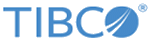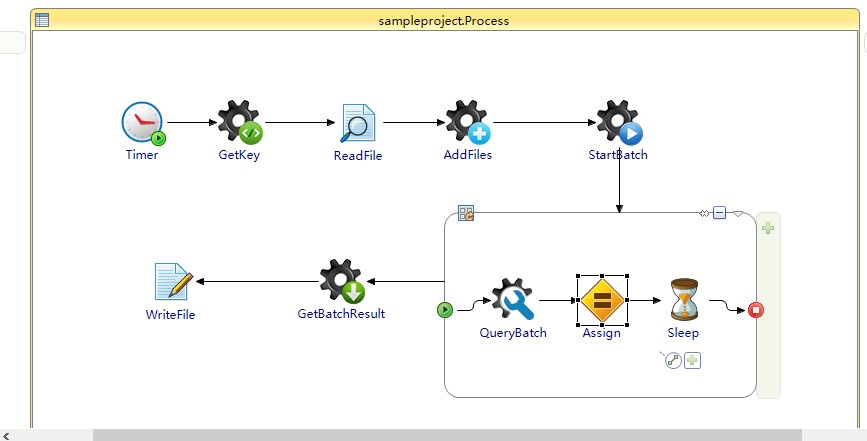Importing Sample Projects
Before running the project, you must import the sample projects to TIBCO Business Studio.
Procedure
Result
The sample project contains a process that adds a new source file to a clarity dataset, starts a new batch, and then downloads the result of the newly created batch job after it is done.
The process is designed with the following activities:
The following table describes the activities in this process.
| Activity | Description |
| Timer | Starts the process |
| GetKey | Returns the Rest API key |
| ReadFile | Reads a file from the local drive and receive as input to AddFiles activity |
| StartBatch | Starts a new batch in the dataset |
| Repeat | Repeats to query the batch status until the batch job is finished |
| QueryBatch | Queries the batch status |
| Assign | Controls cycle condition |
| Sleep | Waits a few milliseconds to keep the batch running |
| GetBatchResult | Downloads the batch result file |
| WriteFile | Writes the file to a local drive |
Copyright © Cloud Software Group, Inc. All rights reserved.