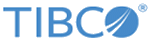Installing the Plug-in Using a Local Update Site or Directory
You can install the TIBCO ActiveMatrix BusinessWorks Plug-in for TIBCO Clarity from within TIBCO Business Studio using a local site or directory maintained by your organization.
Prerequisites
Procedure
Copyright © Cloud Software Group, Inc. All rights reserved.