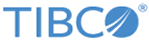Installing in GUI Mode
In GUI mode, the installer prompts you for information regarding the installation environment, installation profile, and other installation information.
Procedure
-
From the TIBCO eDelivery site (https://edelivery.tibco.com), open the physical media or download the installation package.
To download the installation package, a user name and password are required. If you do not have a user name and password, contact TIBCO Technical Support.
- Extract the content of the installation package to a temporary directory.
- To start the installation, use the extracted installation package in one of the following ways:
- In the Welcome dialog box, click Next.
- In the License Agreement dialog box, read through the license agreement and click I accept the terms of the license agreement. Click Next.
-
In the
TIBCO Installation Home dialog box, click
Use an existing TIBCO_HOME to select an existing installation environment where TIBCO ActiveMatrix BusinessWorks is installed. Click
Next.
For more details, see Installation Environment.
-
In the
Installation Profile Selection dialog box, select an installation profile to specify the installation components to be installed. Or select the
Customize Installation check box to select the installation components. Click Next.
For more details, see Installation Components.
- In the Pre-Install Summary dialog box, review the list of products selected for the installation. Click Install.
- In the Post Install Summary dialog box, review the list of the installation information. Click Finish to complete the installation process and exit the installer.
Copyright © Cloud Software Group, Inc. All rights reserved.