Query REST Entities
The Query REST Entities activity supports querying list items across different Microsoft Dynamics CRM lists and websites in a specific site collection. This activity supports two modes: FetchXML and OData to query for entities.
General
In the General tab, you can establish a connection to the Microsoft Dynamics CRM server, and specify the type of entity records you want to retrieve.
The following table lists the configurations in the General tab of the Query REST Entities activity:
| Field | Module Property? | Description |
|---|---|---|
| Name | No | Specify the name of the activity in the process definition. |
| Dynamics CRM REST Connection | Yes | Specify a shared connection resource.
Click the
|
| Dynamics CRM Entity | No | Specify the type of the entity record(s) you want to retrieve.
Click Fetch Entity to open the Entity Selection Dialog that contains all the available entities. Select an entity from the list and click OK. The selected entity is automatically specified in this field. |
| Mode | No | Specify the retrieve mode. Select OData or FetchXML. |
| Select | No |
Specify the attributes of the entity which you want to be returned. After selecting the entity, click Select Attributes to open the Attributes Selection Dialog dialog that contains all the available attributes associated with the entity. Select the attributes you want and click OK. The selected attributes are displayed in the Output tab. |
Query
You can specify the criteria in this tab to query the entities or expand on the associated entities.
The following table lists the configurations in the Query tab of the Query REST Entities activity:
| Field | Module Property? | Description |
|---|---|---|
| Filter | Yes |
Specify Searchoperator and attribute names to get the entity records. |
| Order By | Yes |
Specify the order in which you want the entity records to be returned. |
| Entity to Expand | No | Specify the entity or entities to be associated with the base entity.
Click Select Entity to open the Entity Selection Dialog that contains all the available entities. Select an entity or multiple entities from the list and click OK. Click Clear Entity to clear the field. |
| Expand Query | No | Displays the query based on the output attributes selected for an expanded entity or entities. This is a read-only field. |
| Restriction Option | No | |
| Top Restriction | Yes |
Specify the number of entity records to be returned in the Output tab. |
| PageSize | Yes |
Specify the number of entity records to be displayed in a page. |
Input
The input of this activity varies depending on the selected entity when configuring the General tab.
The following table lists the possible input elements in the Input tab of the Query REST Entities activity:
| Input Item | Data Type | Description |
|---|---|---|
| The following field is displayed in FetchXML mode. | ||
| FetchXML | String | Specify the retrieve criteria in XML format. |
|
The following fields are displayed in OData mode. |
||
| FilterQuery | String |
Specify the attribute names and Searchoperators to get the entity records. |
| OrderbyQuery | String |
Specify the order in which you want the entity records to be returned. |
| NextPageLink | String |
Specify the URL which the activity uses to get next bunch of data while querying data. |
| Top | String |
Specify the number of entity records to be returned. |
Output
The elements in the Output tab vary depending on the entity and attributes selected when configuring the General, Query and Input tab. If the mode in General tab is OData and the selected schema to expand is a collection value schema, instead of the @odata.nextLink link now you can see the output attributes that have been selected for the schema.
The following table lists the possible output elements in the Output tab of the Query REST Entities activity:
Fault
The error code and error message of the Query REST Entities activity are displayed in the Fault tab. See Error Codes for a more detailed explanation of errors.
The following table lists error schema elements in the Fault tab of the Query REST Entities activity:
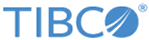
 icon to select a Dynamics CRM REST connection. If no matching Dynamics CRM REST connections are found, click
icon to select a Dynamics CRM REST connection. If no matching Dynamics CRM REST connections are found, click