Execute Request
The Execute Request activity is used to execute organization requests in the Microsoft Dynamics CRM server.
General
Establish a connection to the Microsoft Dynamics CRM server in the General tab, and specify whether or not to parse the response of the request.
The following table lists the configurations in the General tab of the Execute Request activity:
| Field | Module Property? | Description |
|---|---|---|
| Name | No | Specify the name of the activity in the process definition. |
| Dynamics CRM Connection | Yes | Specify a shared connection resource.
Click the
|
| Parse Result | No | Select this check box to parse the response of the request in the output tab. |
Description
In the Description tab, you can enter a short description for the Execute Request activity.
Input
In the Input tab, specify the request that you want to execute.
The following table lists the input elements in the Input tab of the Execute Request activity.
Output
In the Output tab, the key and value of the request are returned.
If you want to map the output to the activity to which you create a transition, you must select the Parse Result in the General tab. You can coerce the value element in the Data Source of the input tab for the activity to which you want to map the output. See TIBCO ActiveMatrix BusinessWorks Application Development for more details.
Fault
The Fault tab displays the error code and error message of the Execute Request activity. See Error Codes for a detailed explanation of errors.
The following table lists error schema elements in the Fault tab of the Execute Request activity:
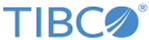
 icon to select a space connection. If no matching Dynamics CRM connections are found, click
icon to select a space connection. If no matching Dynamics CRM connections are found, click