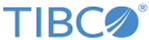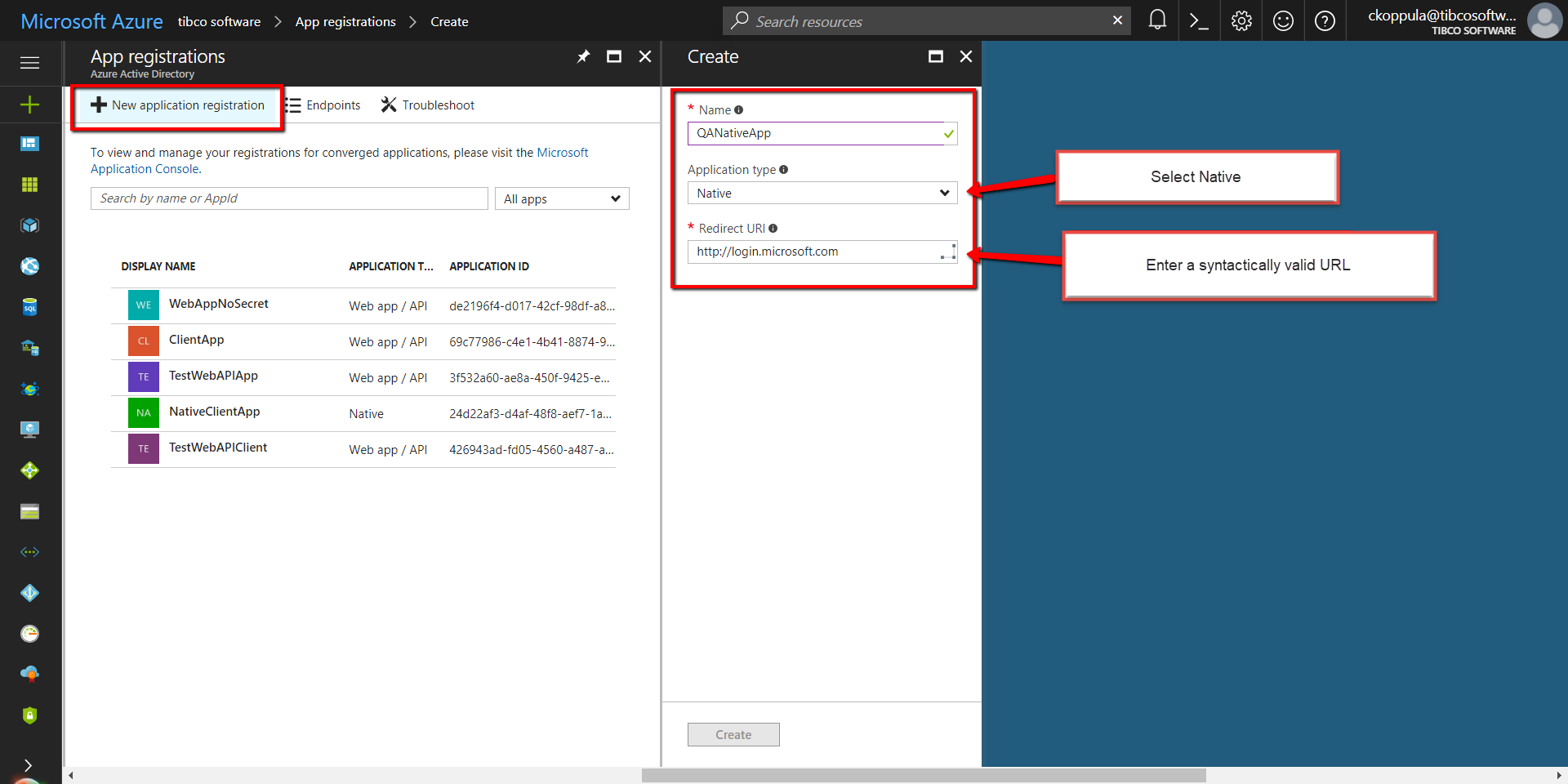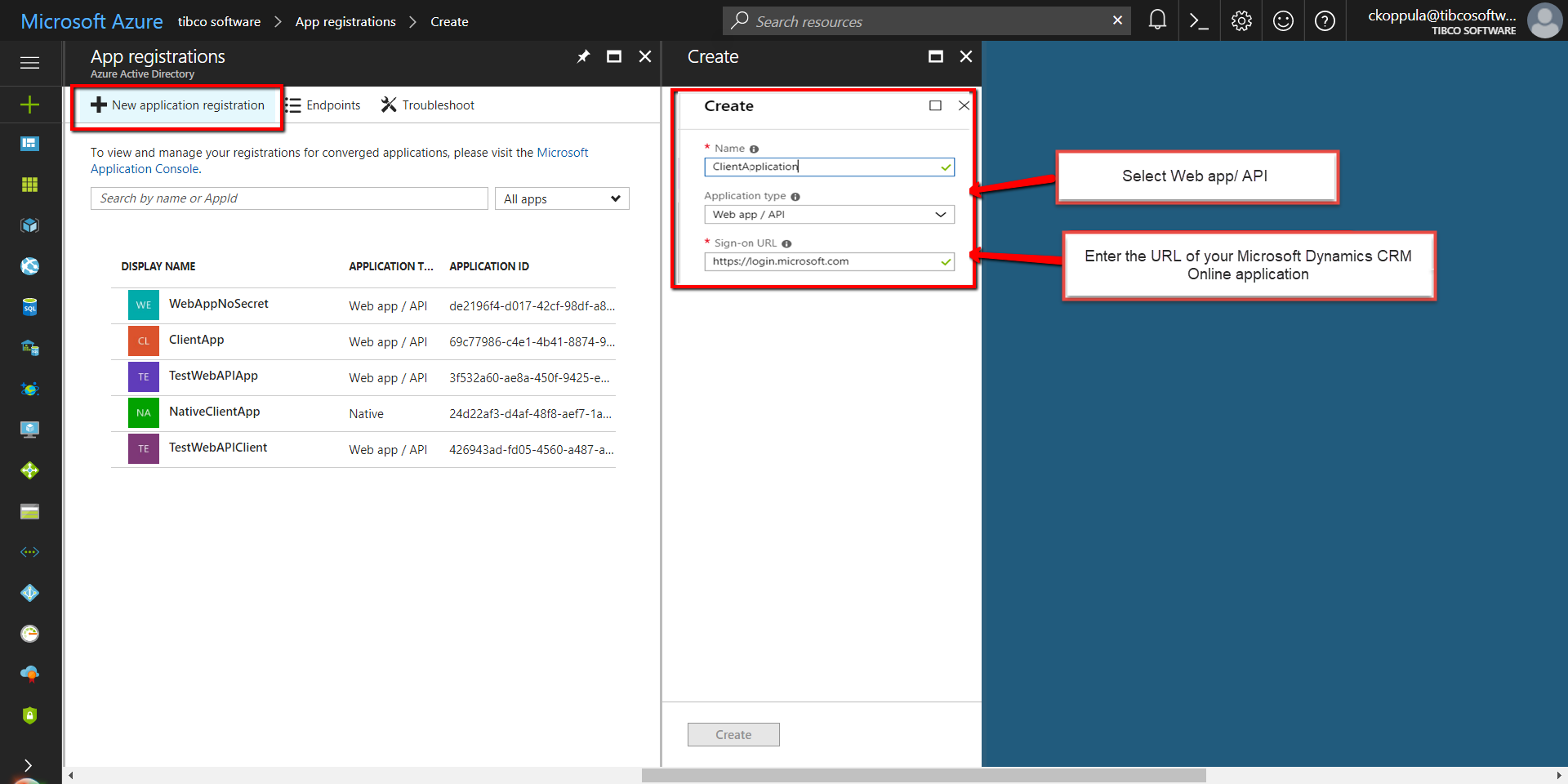Registering an Application in Azure Active Directory
The plug-in supports both native and Web app/API application types to be connected to the Dynamics CRM Online application. For more information on ADAL, see the page "Connect to Microsoft Dynamics 365 web services using OAuth" on the Microsoft website.
Procedure
-
In the Microsoft Azure menu, select
Azure Active Directory.

-
In the
Azure Active Directory window, click
App registrations.
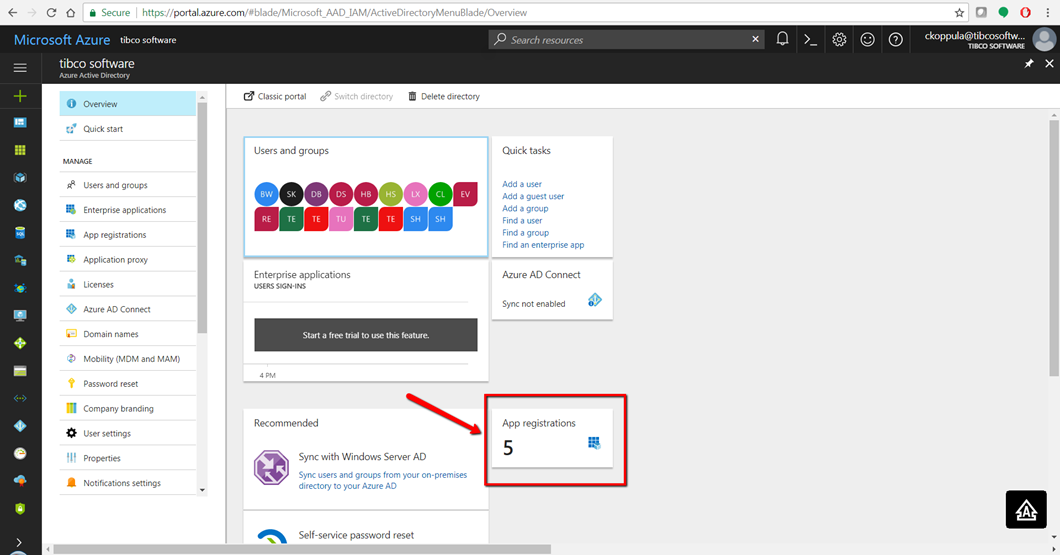
- In the App registrations pane, click New application registration.
- In the Create pane, enter the details.
- Click Create.
Result
What to do next
You must give permissions for the registered application. To give user permissions, see Giving Permissions for the Registered Application.
Copyright © Cloud Software Group, Inc. All rights reserved.