Functions REST
The Functions REST activity helps to call functions using the Customer Engagement Web API and perform operations in the Microsoft Dynamics CRM server.
General
In the General tab, you can establish a connection to the Microsoft Dynamics CRM server, and specify the type of entities you want to create.
The following table lists the configurations in the General tab of the Functions REST Entity activity:
| Field | Module Property? | Description |
|---|---|---|
| Name | No | Specify the name of the activity in the process definition. |
| Dynamics CRM REST Connection | Yes | Specify a shared connection resource.
Click the
|
| Dynamics CRM Function | No | Specify the function to be called.
Click Fetch Function to open the Function Selection Dialog that contains all the available functions. Select a function from the list and click OK. The selected function is automatically specified in this field. (In the Function Selection Dialog, if required, click Refresh List to retrieve the latest list of functions from the server.) |
| Entity for Bound Function | No | Specify the entity to be bound with a function. |
| Query Function | No | Select the check box if you want to perform a query function. |
| Entity for Query Function | No | Specify the entity on which the query function needs to be performed.
Click
Entity for Query Function to open the
Entity Selection Dialog that contains all the available entities. Select an entity from the list and click
OK. Click
Select Entity Attributes and in the
Attribute Selection Dialog, select the attributes for the query function.
|
Input
Output
The output for this activity, displayed in the Output tab, varies depending on the function and the entity to which it is bound (if the function is bound) that you select when you configure the fields in the General tab. For more information on the function output, see the Dynamics 365 Customer Engagement Web API Function Reference documentation.
Fault
The Fault tab displays the error code and error message of the Functions REST activity. See Error Codes for a more detailed explanation of errors.
The following table lists error schema elements in the Fault tab of the Functions REST activity:
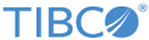
 icon to select a space connection. If no matching Dynamics CRM REST connections are found, click
icon to select a space connection. If no matching Dynamics CRM REST connections are found, click