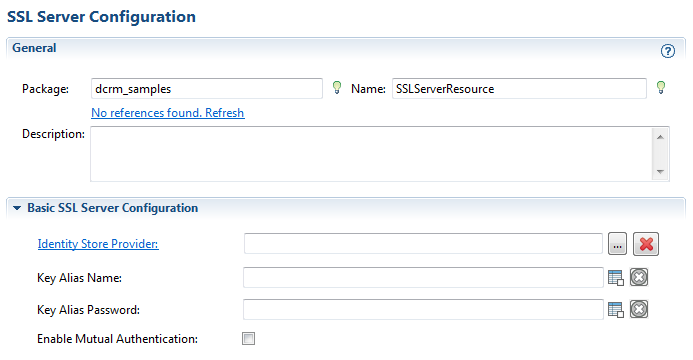Configuring One-Way SSL Authentication
The SSL Server Configuration shared resource is used for receiving user event messages over HTTPS. In the one-way SSL authentication mode, the Microsoft Dynamics CRM server authenticates the connected plug-in and the plug-in passes its identity to the Microsoft Dynamics CRM server.
- Procedure
- Expand the created project in the Project Explorer view.
- Right-click the Resources folder and click to open the SSL Server Configuration. Configure the information of SSL Server Configuration in the wizard.
- In the
Basic SSL Server Configuration panel, configure the parameters.
- Identity Store Provider: a Keystore Provider resource that provides access to the keystore of the server. The plug-in accesses the keystore to load the certificate it uses to identify itself as the server during SSL agreement with the client.
If no identity Keystore Provider resource is available, click Create Shared Resource to create one. See Creating a Keystore Provider Resource for more details.
- Key Alias Name: the alias of the keystore
- Key Alias Password: the password of the keystore
Note: For the Keystore Provider resource, the generated keystore file in PKCS12 format contains a valid certification that must be authorized by a third-party.Note: The Dynamics CRM on-premise servers support self signed certificates. You can import the self signed certificates as trusted certificates on to the Microsoft Dynamics CRM on-premise servers. - Identity Store Provider: a Keystore Provider resource that provides access to the keystore of the server. The plug-in accesses the keystore to load the certificate it uses to identify itself as the server during SSL agreement with the client.
- To Configure one way SSL information in the Microsoft Dynamics server, select use SSL check box on the Configuration page of the Dynamics CRM solution. See Configurations for Dynamics CRM Solution for more information.