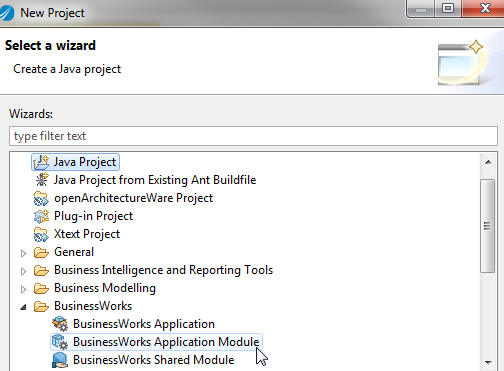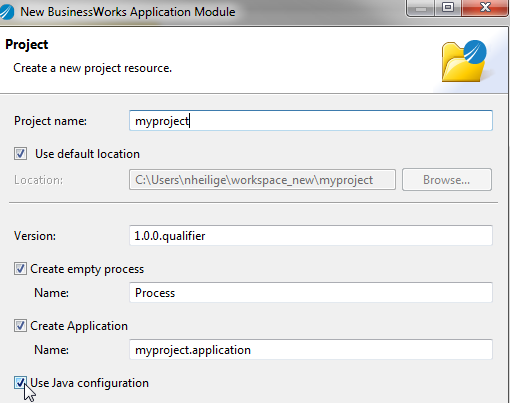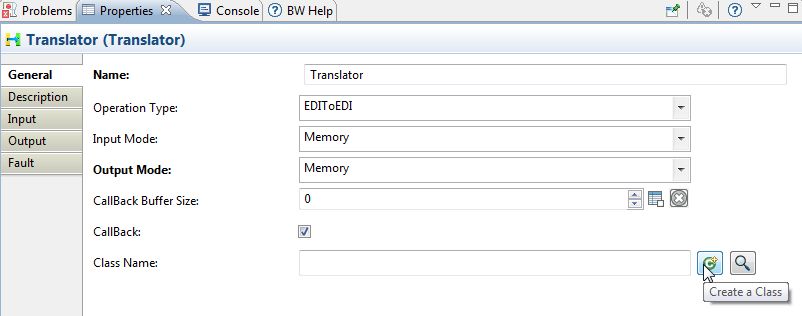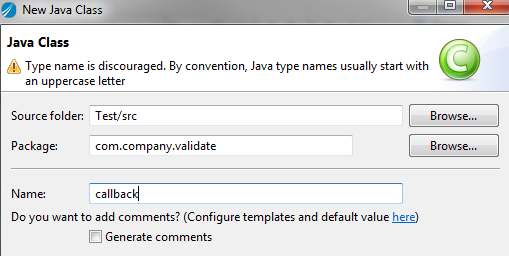Translator CallBack
Overview
Using a Java Class for Translator Callback allows you to allows you to select a translation map based on the contents of the input data by modifying the Java code.
Enable Callback
To enable Translator CallBack:
- Select the TIBCO ActiveMatrix BusinessWorks™ Application Module when creating a new project.
- Enter a project name, select the Use Java configuration checkbox, and click Next.
-
Select the CallBack checkbox in the Translator activity General tab and click the Create a new class icon
 .
.
-
Enter a class name and click Finish.
A Java class is created with default functions and variables.
Result
MSH information will be set to HashMap<String, String> infoMap
Use the “get” function to access the values in the map.
infoMap.get("Info.MessageTypeMessageCode")
Setting the Map, Source Guideline and Target Guideline
If Map Resides on Disk (Translator Database Directory)
If Map Resides in Memory (Database)
- Update the configName variable with the format configName = MapName|SourceGuidelineName|TargetGuidelineName;
- Assign the map image to variable mapFileBuffer =(map image in byte[]).
- Specify the source guideline variable with the format sourceGuidelineBuffer = (source guideline image in byte[]);
- Specify the target guideline variable with the format targetGuidelineBuffer = (target guideline image in byte[]);
Copyright © Cloud Software Group, Inc. All rights reserved.