Connecting to IBM WebSphere Application Server
Procedure
-
Copy all
.jar files into a local directory.
The .jar files are located in the WebSphere_Home/AppServer/runtimes directory, where WebSphere_Home is the directory your IBM WebSphere Application Server installs into.
For more information about the server JAR files, see related documents from your EJB server vendor.
- Copy the following files from the IBM WebSphere Application Server to the local directory:
-
At a command prompt, navigate to the
TIBCO_HOME/tibcojre/version_number/bin directory, and then type the following command:
keytool.exe.
For example:
keytool.exe -genkey -v alias test -keystore D:/key.jks -storepass passwordThe key store files, key.jks and trust.jks, are created after this step. -
Modify the
ssl.client.props file to customize your environment. You can obtain the file from the WebSphere Application Server installation.
com.ibm.ssl.protocol=SSL com.ibm.ssl.trustManager=SunX509 com.ibm.ssl.keyManager=SunX509 com.ibm.ssl.contextProvider=SunJSSE com.ibm.ssl.keyStoreType=JKS com.ibm.ssl.keyStoreProvider=SUN com.ibm.ssl.keyStore=/home/user1/etc/key.jks com.ibm.ssl.trustStoreType=JKS com.ibm.ssl.trustStoreProvider=SUN com.ibm.ssl.trustStore=/home/user1/etc/trust.jks
For more information, see http://www-01.ibm.com/support/knowledgecenter/SS7JFU_8.0.0/com.ibm.websphere.express.doc/info/exp/ae/tcli_ejbthinclient.html.
-
Create a
.properties file with file name
jndi.properties in the local directory and add the following JVM parameters:
- com.ibm.SSL.ConfigURL references a file URL that points to the ssl.client.props file.
- com.ibm.CORBA.ConfigURL references a file URL that points to the sas.client.props file.
- com.ibm.CORBA.Debug.Output with a value of NUL.
For example:-com.ibm.SSL.ConfigURL="file:///home/user1/ssl.client.props" -com.ibm.CORBA.ConfigURL="file:///home/user1/sas.client.props" -com.ibm.CORBA.Debug.Output=NUL
- Expand the created project in the Project Explorer view, drag the local directory to the lib folder.
- Click Link to files and folders in the prompted File and Folder Operation dialog and press Enter.
-
Before running a process, from the
Run menu, click
Run > Run Configurations. Select the
Arguments tab and add the following JVM parameters in the
VM arguments.
- Dcom.ibm.SSL.ConfigURL references a file URL that points to the ssl.client.props file.
- Dcom.ibm.CORBA.ConfigURL references a file URL that points to the sas.client.props file.
- Dcom.ibm.CORBA.Debug.Output with a value of NUL.
For example:-Dcom.ibm.SSL.ConfigURL="file:///home/user1/ssl.client.props" -Dcom.ibm.CORBA.ConfigURL="file:///home/user1/sas.client.props" -Dcom.ibm.CORBA.Debug.Output=NUL
Note: If you want to deploy the application to TIBCO Enterprise Administrator, navigate to the TIBCO_HOME/bw/6.2/bin directory, and add the following content in the bwcommon.tra file:java.extended.properties=-Dcom.ibm.SSL.ConfigURL="file:///home/user1/ssl.client.props" -Dcom.ibm.CORBA.ConfigURL="file:///home/user1/sas.client.props" -Dcom.ibm.CORBA.Debug.Output=NUL
Copyright © Cloud Software Group, Inc. All Rights Reserved.