Installing the Plug-in
You can install the plug-in from the Eclipse Update Manager.
Prerequisites
Procedure
- Download the TIBCO Eclipse Plug-in installation package from the TIBCO eDelivery site (https://edelivery.tibco.com).
- Open TIBCO Business Studio in one of the following ways:
- From the menu, click to open the Eclipse Update Manager.
- In the Install dialog, click Add.
- In the pop-up Add Repository dialog, click Archive and locate the TIBCO Eclipse Plug-in installation package downloaded from tibco eDelivery site (https://edelivery.tibco.com). Click OK.
- In the Available Software dialog, select the product features to be installed. Click Next.
- In the Install Details dialog, review the components to be installed. Click Next.
- In the Review Licenses dialog, click I accept the terms of the license agreement. Click Finish to start the installation.
- If a security warning dialog is displayed during the installation, click OK to continue the installation.
- Click Restart Now when prompt to restart TIBCO Business Studio.
Copyright © Cloud Software Group, Inc. All Rights Reserved.