Installing in the Silent Mode
In the silent mode, you can run the installer without user input by pointing the installer to an existing response file.
A default response file named TIBCOUniversalInstaller_bwpluginejb_version.silent is packaged with the TIBCO Universal Installer. You must edit the response file with information about your environment before launching the silent installation. The best practice is to make a copy of the default response file, then edit that file and use it for the installation.
Procedure
Copyright © Cloud Software Group, Inc. All Rights Reserved.