Configuring a Process
After creating a project, an empty process is created. You can add activities to the empty process to complete a task. For example, create an EJB 2.x remote object.
Note: When you configure a process, you might have to import the CORBA-related classes into the
MANIFEST.MF file of the project. For details, see
Importing CORBA-Related Classes.
Procedure
- Importing CORBA-Related Classes
When you configure a process to invoke the Container Managed Persistence (CMP) entity bean of EJB 2.0 on IBM WebSphere Application Server, if you add the EJB client JAR files to the lib folder of a project, the class space of the project might be inconsistent with the added EJB client JAR files.
Copyright © Cloud Software Group, Inc. All rights reserved.
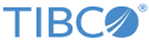
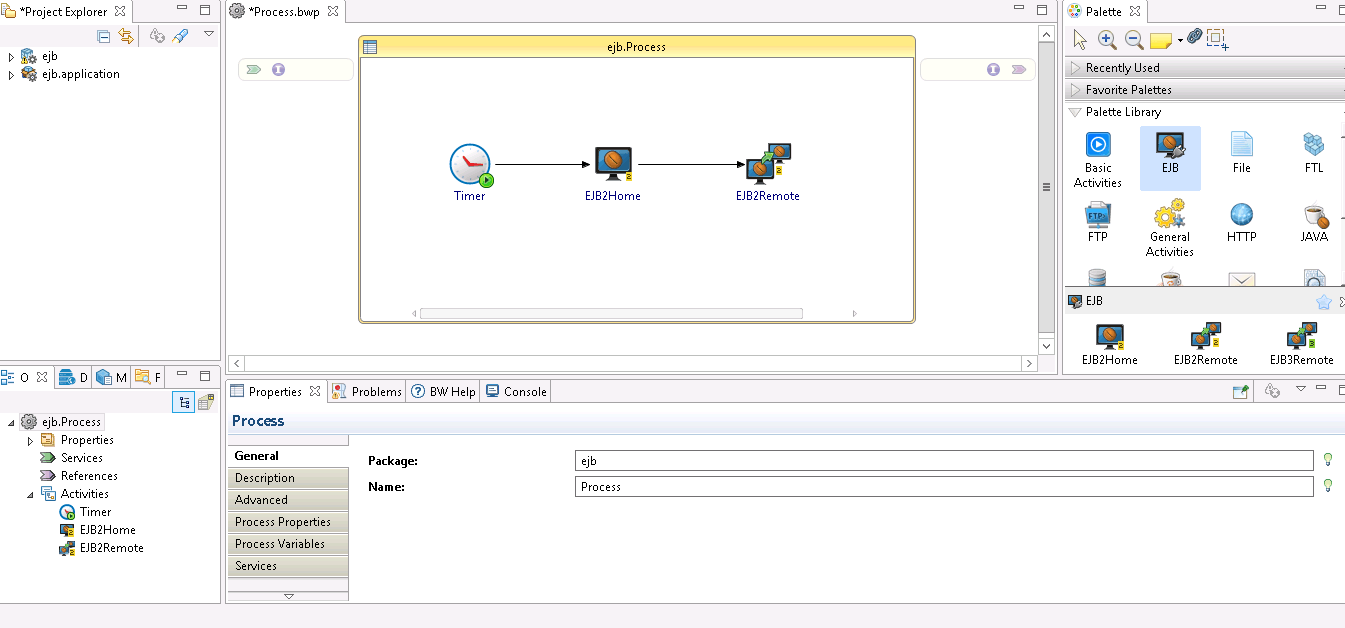
 icon to create a transition between the added activities.
icon to create a transition between the added activities.